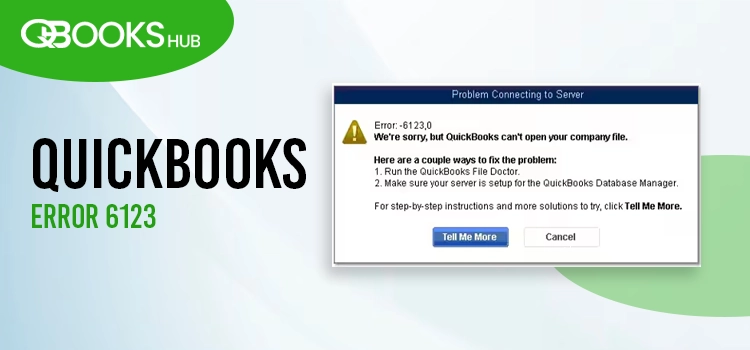
QuickBooks error 6123 is a common company file error that occurs when opening, restoring, or backing up a QuickBooks company file. This error displays a warning message:
“Error: 6123, 0. We’re sorry, but QuickBooks can’t open your company file.”
The error can disrupt your workflow and prevent access to critical data. If you’re encountering this issue, follow this guide for tailored solutions to resolve error 6123 permanently under various scenarios.
Why Does QuickBooks Display QB Error Code 6123?
As discussed previously, error code 6123 can occur in various scenarios, with different responsible factors. Let’s explore these reasons one by one:
- Common problems involving the company file and network connectivity
- Possible data damage or corruption in the company file
- Third-party software may conflict with QuickBooks Desktop
- You may have lost your company file data
- Incorrectly restoring company file data
Top Ways to Troubleshoot QuickBooks Desktop Error 6123
To find out how to resolve QuickBooks error 6123 when attempting to open, restore, upgrade, or, in other instances, your company file, proceed to the section below. Navigate to the specific circumstance and try to resolve the problem.
Case I: Error -6123,0 While Opening, Upgrading, or Restoring Your Company File
Follow the troubleshooting solutions below only if you see error 6123, 0 when opening, upgrading, or restoring your company file. If the error appears when creating a company file backup, go to the next section.
1. Run Quick Fix my Program
The Quick Fix my Program will shut down the processes in the background and run a quick repair on your program. Here’s how you can utilise the tool:
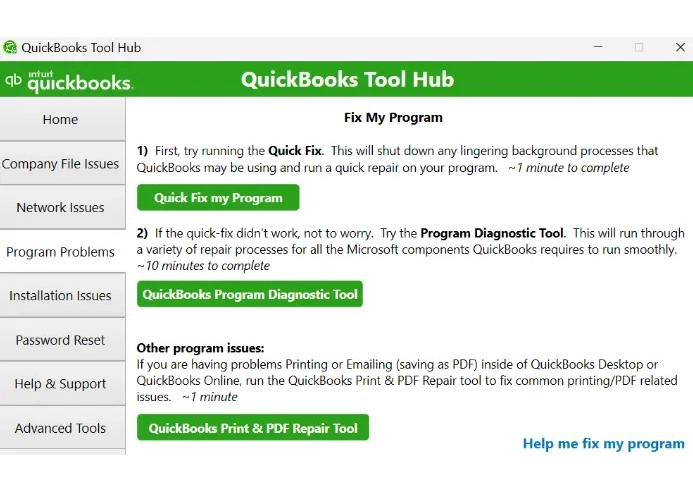
- In QuickBooks Tool Hub, navigate to Program Problems.
- Hit on Quick Fix my Program. The tool might take about a minute to run; wait until then.
- Once done, verify the QuickBooks issues are fixed.
2. Run QuickBooks File Doctor
Use QuickBooks File Doctor if the Quick Fix my Program doesn’t work to fix the issues. The File Doctor will automatically scan your company file and run a quick fix.
- Click on Company File Issues from the left panel.
- Press the button labelled Run QuickBooks File Doctor.
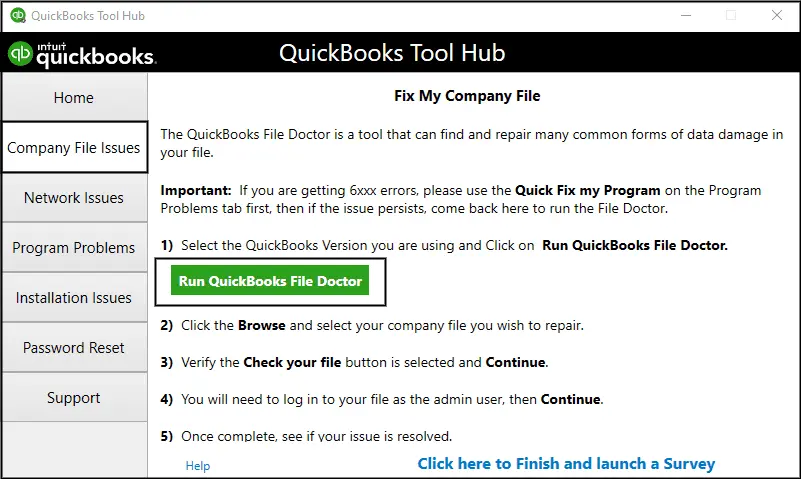
- When the tool opens, choose your company file from the drop-down menu. If you cannot find the file, click Browse to search your company file which look like as: [your company name].qbw.
- After reviewing your file, click Continue.
- Type the QuickBooks admin password to allow access and tap on Continue. The File doctor will start repairing your company file.
- Once the process is complete, open your QuickBooks and ensure the company file issues are fixed.
If you have no trouble opening the company file, you’re ready to start.
If you still see error 6123 after repairing the File Doctor, contact our data repairing services for additional fixes.
Case II: Error -6123,0 While Restoring Your Company File (.qbw)
Let’s address QuickBooks error code 6123 when you try to restore the backup file (.qbw) by following the instructions provided below:
Restore Your Company File from the Backup
The QuickBooks Desktop application creates or restores a new company file (.qbw) using the backup copy of your company file (.qbb).
| Important: You must first transfer your backup company file to your local hard drive if it is stored on an external device, such as a USB, or a hosting service, such as Box. Then, proceed as directed. |
- To open or restore the company, click the QuickBooks File menu.
- Select the Restore a backup copy option, and hit Next.
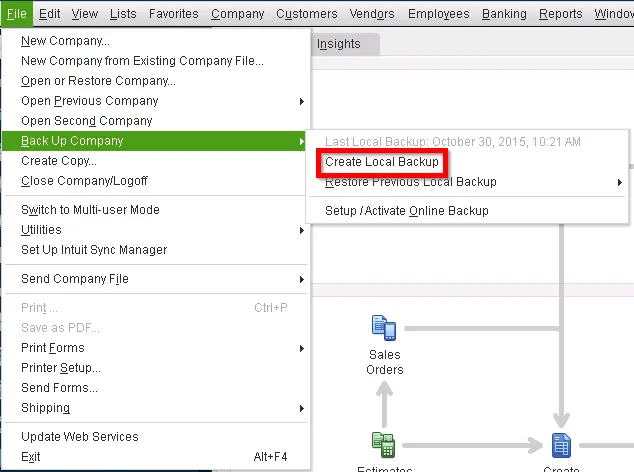
- Hit on Local Backup and then Next.
- Browse the backup copy of your company file named as: [Your company name].qbb.
- Select the folder to save the restored copy and hit Open.
| Note: Ensure you are not overwriting your data by saving the backup copy in the same folder as the existing company file. |
- To avoid such overwriting issues, rename the existing company file or the backup with a unique name or save them in a different folder.
When you’re ready, select Save. If you see a warning message on your screen about possible overwriting, choose the option that best suits you. If you are not sure, avoid overwriting your data.
Case III: Error -6123, 0 While Restoring a Backup (.qbb) on a New Computer
Did you encounter QuickBooks error 6123 when attempting to restore the backup copy on your new computer and failed? In that case, consider proceeding with the below steps:
1. Launch your QuickBooks Desktop on the computer you used to back up the company file.
2. Locate the original company file, not the backup copy.
3. You need to create a portable copy (.qbm) of the data file.
- Create a company file backup if you want a full backup; otherwise, portable company files are also a great option for protecting your data as a replacement for the backup.
- Navigate to the File menu and hit on Create Copy.
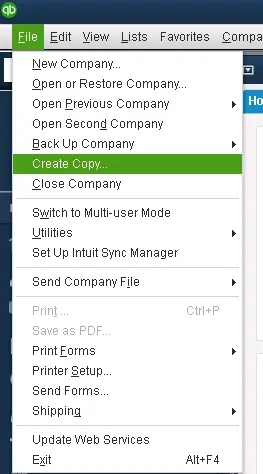
- Tap on Portable company file and select Next.
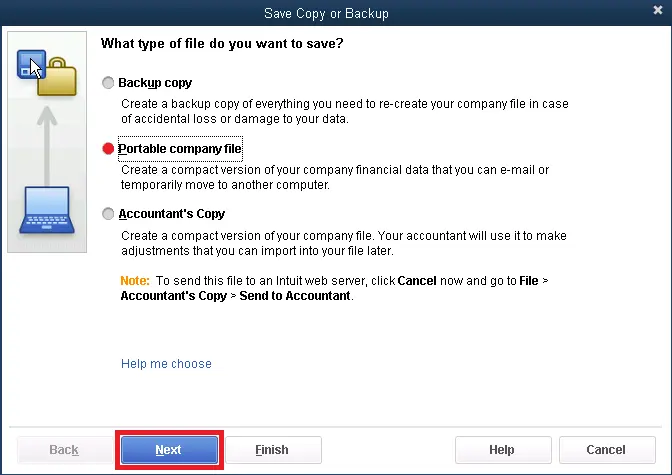
- Name the portable company file uniquely to keep it apart from the regular backup copy.
- Choose the location to save the portable file like your Windows desktop.
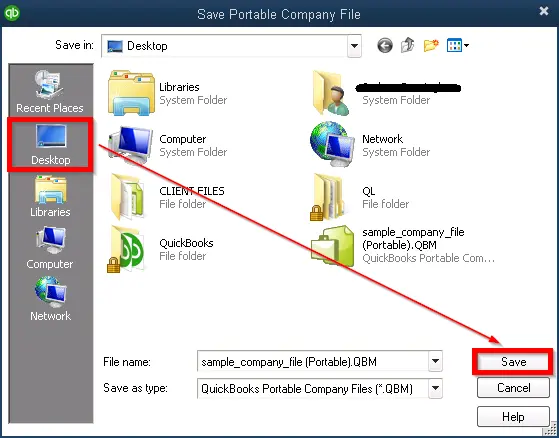
- Click Save whenever you’re ready and select OK.
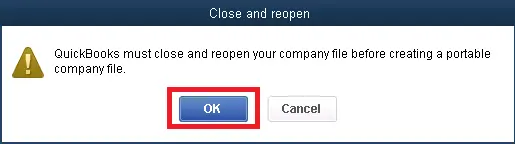
- You can use a portable business file on a USB drive or send it online. The file name will appear as: [Unique company file name].qbm. .
| Note: Giving access to someone for a portable copy, they can access everything in the file. Keep your file password protected to manage who can access your file |
- Open QB Desktop on your new computer.
- Restore your company file with the portable copy (.qbm) rather than the backup
Conclusion
We’ve reached the end of this blog, covering the various situations, potential causes, and appropriate solutions for QuickBooks error 6123, 0. If the error persists, it may damage your company file or even lead to permanent data loss.
We hope this blog has helped you resolve the error and complete the company file process. For further assistance, connecting with QuickBooks professionals is recommended. Dial +1(866)409-5111 now!
Frequently Asked Questions
The multi-user network can be hampered due to multiple reasons. To fix this, ensure to update QuickBooks on the server computer and all the connected workstations. Make sure the Windows Firewall settings are properly configured temporarily disable antivirus, or use the QuickBooks Tool Hub to fix the relevant issue.
To resolve QuickBooks error code 6123.0, which usually indicates a problem with the company file or network access, you can try several troubleshooting steps. These include using the QuickBooks Tool Hub, renaming network files, checking network connections, and ensuring proper folder permissions.
QuickBooks error 6129 is a common database connection error. To fix the issue, try updating QuickBooks and renaming the .TLG and .ND file, or disabling antivirus software. You can also repair MSXML components, move the company file to a different location, or use the QuickBooks Tool Hub program.
To fix a QuickBooks company file, first, make sure QuickBooks is up-to-date and run it as administrator. Then, use built-in tools like Rebuild Data and QuickBooks File Doctor to fix minor or more significant data problems. If problems persist, try restoring from a backup, moving the company file, or reinstalling QuickBooks.
Error 6000 and 308 in QuickBooks is common 6XXX error that usually occur when trying to open a company file or share it in a multi-user network. They are a common network-related error mainly triggered by data damage or corruption, incorrect hosting settings, or permissions issues.


