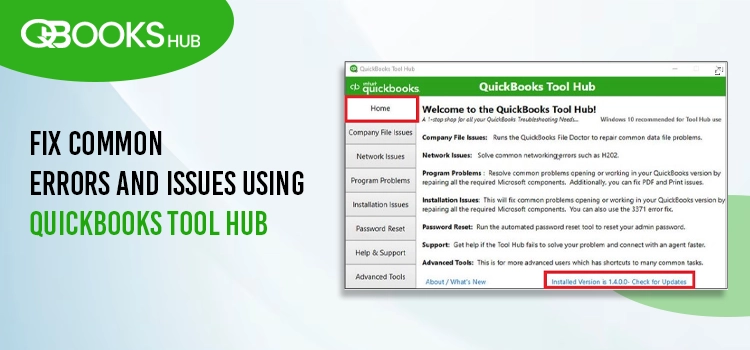
Managing your business’s accounting and finances in QuickBooks Desktop can often lead to various errors and issues. To address these challenges, Intuit provides several utilities, such as QuickBooks File Doctor and QuickBooks Install Diagnostic Tool, designed to ensure smoother operations.
In 2016, Intuit consolidated these standalone tools into the QuickBooks Tool Hub, a centralized platform that simplifies access to utilities for resolving company file issues, network connectivity problems, installation errors, and more.
Explore our detailed guide to learn how the QuickBooks Tool Hub (1.6.0.8) functions, the tools it offers, and the specific errors it helps resolve.
What is QuickBooks Tool Hub?
QuickBooks Tool Hub (version 1.6.0.8) is a free, centralized platform by Intuit that consolidates troubleshooting tools for QuickBooks Desktop. It helps resolve common issues like:
- Company file errors
- Network connectivity problems
- Installation issues
- Printing or PDF-related errors
The Tool Hub organizes utilities into tabs (e.g., Company File Issues, Network Issues, Installation Issues) for easy access. For example, the Company File Issues tab includes QuickBooks File Doctor to fix problems with company data files.
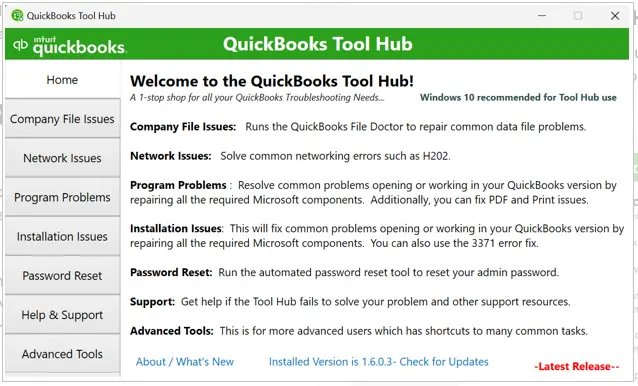
How to Download and Install QuickBooks Tool Hub?
As discussed previously, the Tool Hub fixes the common errors and issues you may encounter in QuickBooks in different processes. You must close QuickBooks to use the Tool Hub. We recommend you use the Tool Hub on Windows 10, 64-bit, for an uninterrupted experience
- Exit QB Desktop.
- Download the most recent version (1.6.0.8) of the QuickBooks Tool Hub. Save the file somewhere you can easily find it (like your Downloads folder or your Windows desktop).
Note: If you’ve installed Tool Hub before, you can find out which version you have. Select the Home tab. The version will be on the bottom.
- Open the file you downloaded (QuickBooksToolHub.exe).
- Follow the on-screen steps to install and agree to the terms and conditions.
- When the installation finishes, double-click the icon on your Windows desktop to open the tool hub.

Note: If you can’t find the icon, search Windows for QuickBooks Tool Hub and select the program.
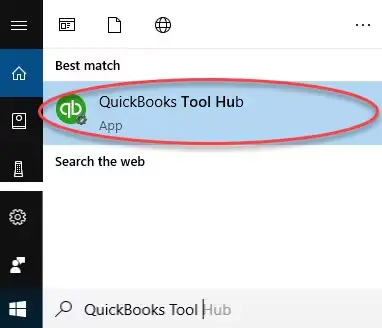
QuickBooksToolHub.exe Has Been Blocked: Can’t Install Tool Hub
You may fail when installing QuickBooks Tool Hub and get an error message stating ‘QuickBooksToolHub.exe has been blocked.’ This happens when the security applications consider this a threat to your computer. You can get the utility using a different browser in such a case. This Microsoft Defender might show the following messages on the screen when blocking the Tool Hub:
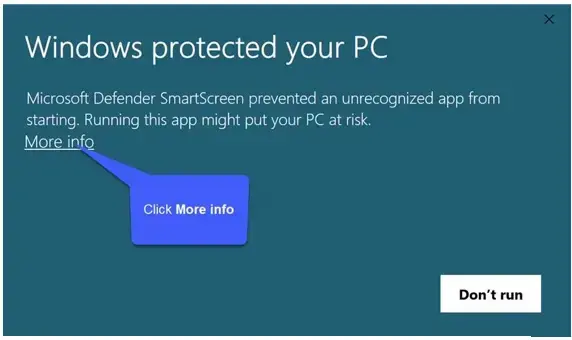
Click on More Info, Run Anyway to install the QB Tool Hub on your system successfully.
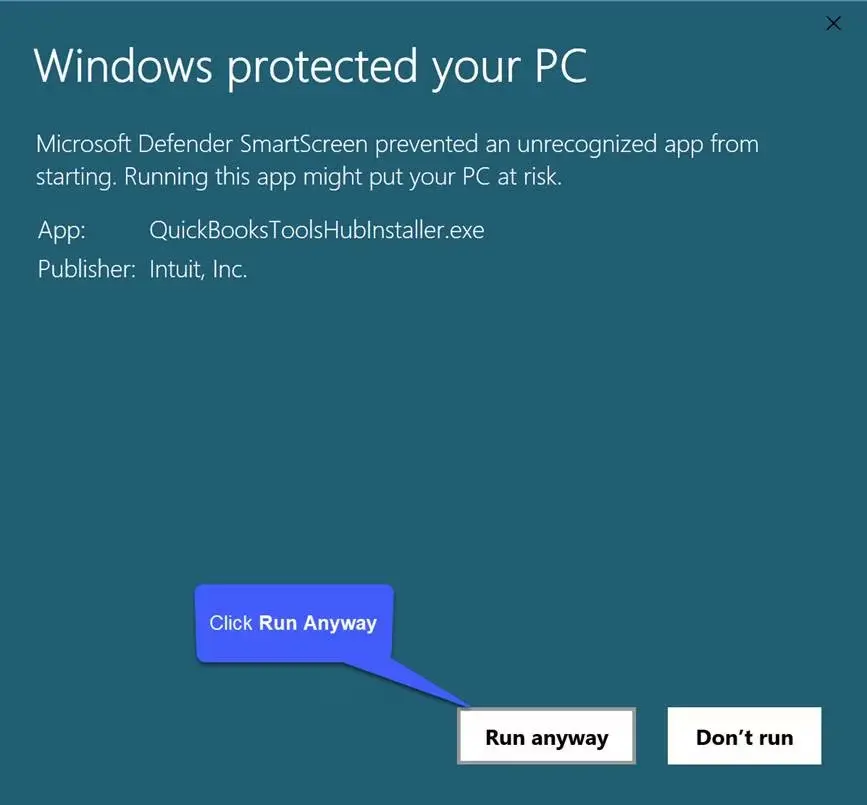
If you have not yet installed QuickBooks Tool Hub on your computer, connecting with QuickBooks experts is recommended.
Different Types of Issues You Can Resolve Using QuickBooks Tool Hub
We have previously mentioned that QuickBooks Tool Hub can address various errors and issues, but we didn’t specify them. In this section, we will explore each tab in QuickBooks Tool Hub, the tools available, and the specific errors they fix.
Company File Issues
The Company File Issues tab in QuickBooks Tool Hub allows you to access and run various utilities to resolve company file-related problems, such as data damage, corruption, or failure to open.
Common errors addressed include QuickBooks Error -6000, QuickBooks Error HXXX such as QB error H202, missing or blank customer, vendor, or employee lists, and network or hosting issues.
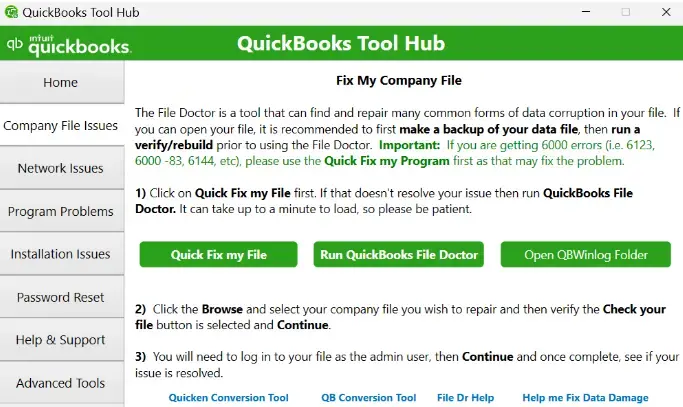
The tools available in this tab are:
- Quick Fix My File
- QuickBooks File Doctor
- File Dr Help
Network Issues
Hosting or network-related problems often occur in multi-user mode or during company file tasks.
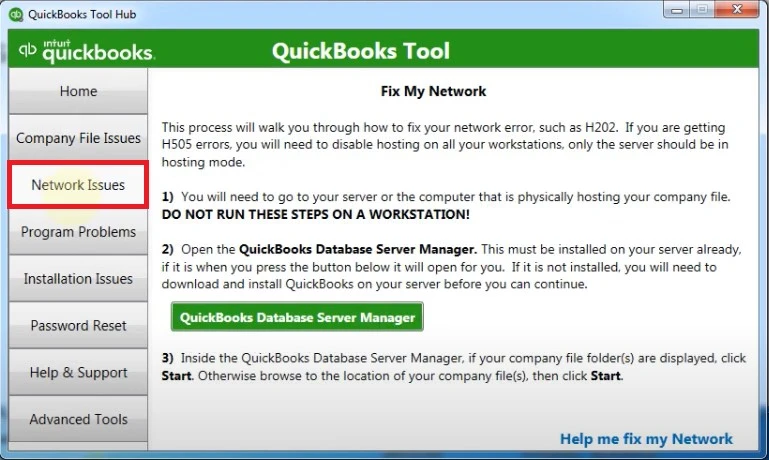
The QuickBooks Database Server Manager utility enables seamless hosting of your company file on the network, resolving connectivity issues and ensuring smooth multi-user access and efficient file operations.
Program Problems
If your system doesn’t meet requirements or encounters issues, QuickBooks may freeze or become unresponsive, or may even fail to print or email reports or other documents. You may face errors like QuickBooks Error 15XXX, QuickBooks Error 12XXX, QuickBooks unrecoverable error, or other program-related issues, including installation problems or QuickBooks has stopped working.
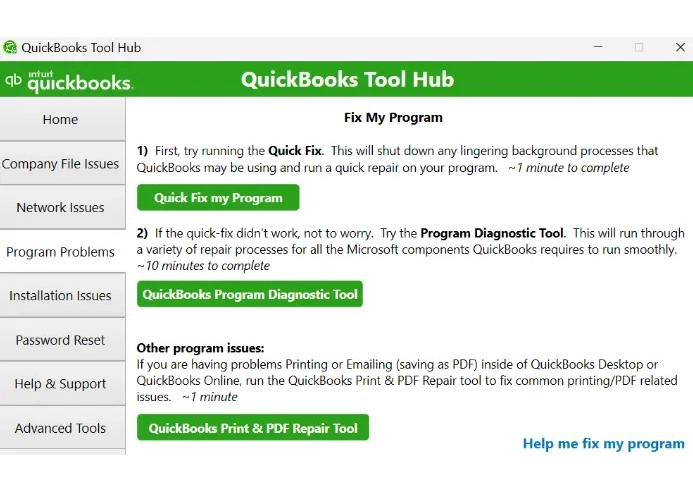
Access and run these tools to resolve issues and ensure seamless software operation, enhancing performance and stability for uninterrupted use:
- Quick Fix my Program
- QuickBooks Program Diagnostic Tool
- QuickBooks PDF and Print Repair
Installation Issues
During QuickBooks installation or updates, interruptions may cause errors like 15XXX, 12XXX, 1904, 1722, unrecoverable errors, or fatal application issues. If system requirements aren’t met, QuickBooks may freeze or fail.
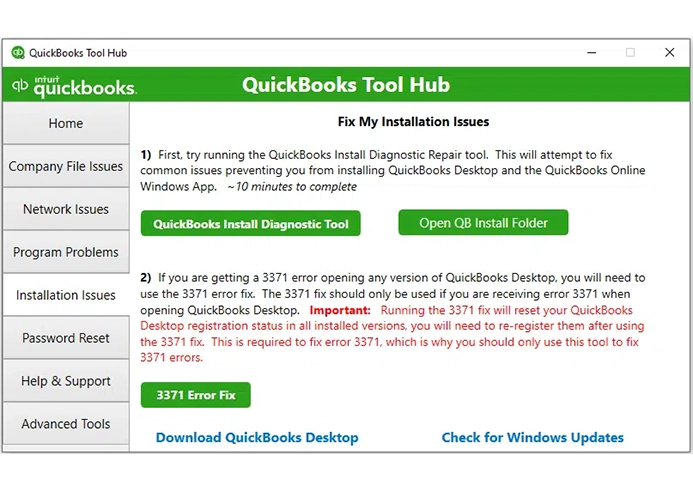
Use the QuickBooks Tool Hub’s Installation Issues tab to access these tools for resolving activation, license, or program-related issues, ensuring smooth installation and stable performance:
- QuickBooks Install Diagnostic Tool
- Clean Install Tool
Password Reset
Forgotten or lost admin password in QuickBooks, blocking access to the company file and administrative tasks.
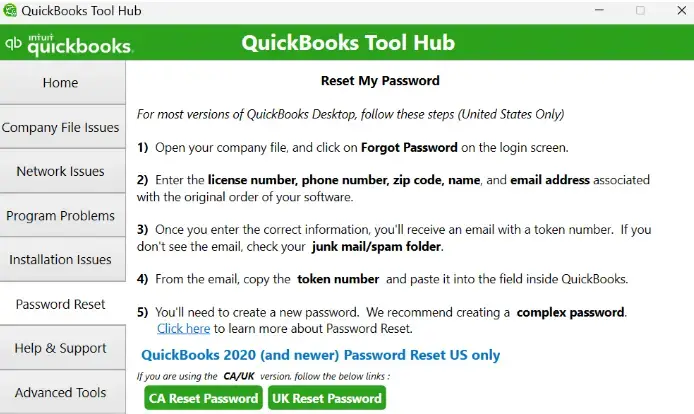
The Password Reset tool in QuickBooks Tool Hub resets the admin password by verifying user details (e.g., license number) and allowing a new password to be set. This restores access to the company file for CA and UK versions.
Help & Support
In complex situations where the QuickBooks Tool Hub fails to work or you encounter persistent errors preventing basic QuickBooks operations, contact QuickBooks ProAdvisors for assistance.
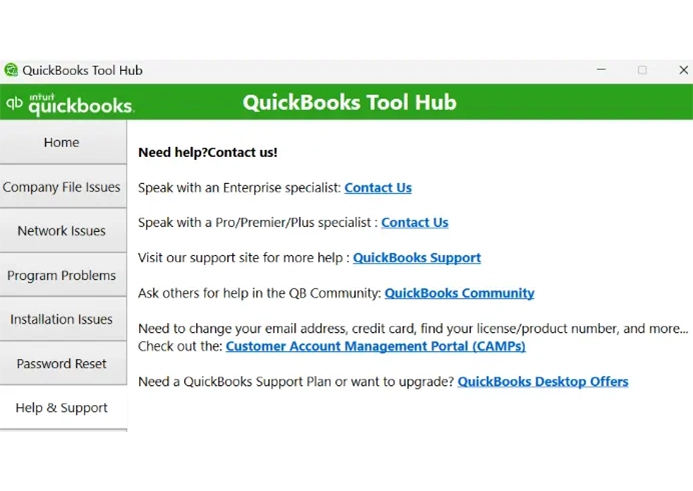
Access Chat Support, Live Support, Tech Support, and more by dialing the toll-free number +1-866-409-5111 to speak with an expert immediately.
Advanced Tools
The Advanced Tools tab in the QuickBooks Tool Hub is a collection of simple Windows shortcuts designed to troubleshoot common QuickBooks desktop errors and problems.
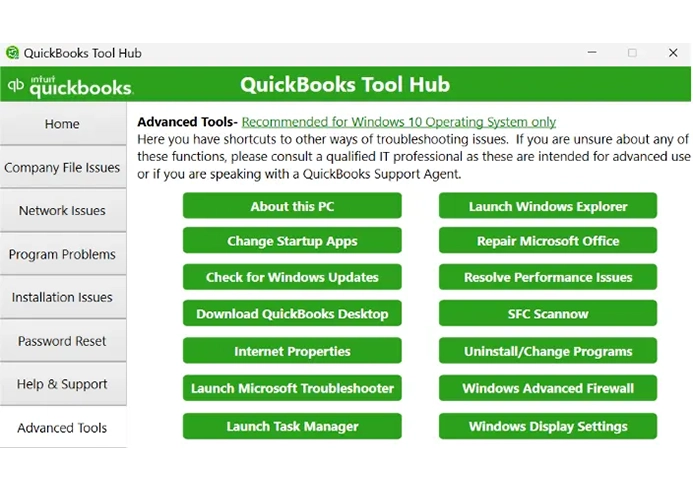
This tab serves as a centralized location for tools such as Task Manager, Windows Update, and Microsoft Office Repair, which can help resolve various QuickBooks problems.
QuickBooks updates that are slow or appear to be stuck
When QuickBooks or payroll updates are slow or appear stuck without specific error codes or messages, use the QuickBooks Tool Hub. Open the Tool Hub, access the specific utility for QuickBooks updates that are slow or appear to be stuck, and run it to resolve the issue quickly.
Conclusion
In challenging situations, such as errors when opening company files or running processes in QuickBooks, the QuickBooks Tool Hub provides effective troubleshooting utilities to ensure smooth operations.
For complex issues, connecting with QuickBooks professionals is recommended for expert assistance. Dial the toll-free number +1-866-409-5111 now for prompt support and resolution!
Frequently Asked Questions
Error 3371 in QuickBooks occurs when registering the software to get started. To fix the error, run the 3371 Error Fix utility from QuickBooks Tool Hub. To do so, download and install QuickBooks Tool Hub to the latest release. The tool will identify the registration issues and quickly fix them.
The latest version of QuickBooks Tool Hub available is 1.6.0.8. Installing and using the latest version is recommended to benefit from performance improvements and updated utilities to fix recent QuickBooks errors.
You probably need QuickBooks error support if you’re experiencing problems such as the program not starting, displaying error messages, or if your data file is corrupted or damaged. You may also need support if you’re having trouble reconciling your bank statements or experiencing other problems related to QuickBooks.
The Tools hub in QuickBooks Desktop provides various utilities. Specifically, you’ll find tools such as Quick Fix My File or QuickBooks File Doctor to address company file problems, the QuickBooks Connection Diagnostic Tool to resolve network issues, and tools to resolve program problems, PDF and printing errors, and installation issues.
The QuickBooks Tool Hub may fail to open for a variety of reasons, including out-of-date software, damaged installation files, antivirus conflicts, or problems with the QBWUSER.INI file.


