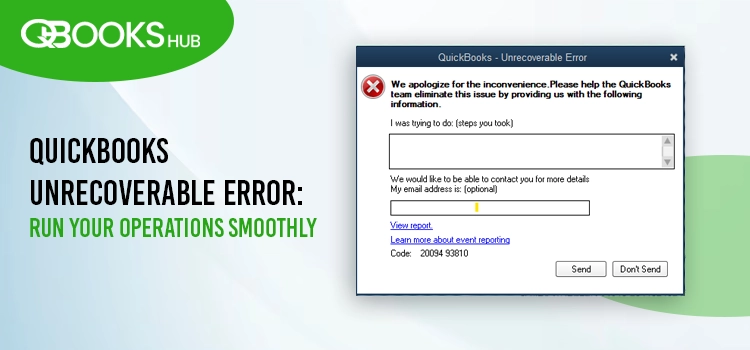
Encountering an unrecoverable error in QuickBooks Desktop can disrupt your workflow, often hampering when opening files, modifying data, updating software, or performing backups.
These errors usually triggered by: missing Windows or QuickBooks updates, corrupted data, computer issues, or damaged program code. Whether caused by data corruption, faulty program code, or network and operating system glitches, addressing these issues promptly is crucial.
In this blog, we’ll explore the causes and solutions to help you resolve the QuickBooks unrecoverable error and keep your business running smoothly.
QuickBooks Unrecoverable Error: An Overview
QuickBooks Desktop unrecoverable error on your screen will display with a ten-digit number in the format XXXXX XXXXX. Below are the common error codes you may see when running QB:
| QuickBooks Unrecoverable Error Codes |
| Unrecoverable error 13730 84631 | Unrecoverable error 00227 55008 | Unrecoverable error 00000 15204 |
| Unrecoverable error 19699 76402 | Unrecoverable error 16052 65777 | Unrecoverable error 16059 98709 |
| Unrecoverable error 14070 47688 | Unrecoverable error 19062 00238 | Unrecoverable Error 2107 |
Now, proceed to the next section to uncover the possible factors that cause errors and then implement the appropriate solutions to ensure a seamless workflow with QuickBooks.
What Triggers Unrecoverable Error in QuickBooks?
Let’s discover the possible reasons why your QuickBooks closes unexpectedly when working or opening the program, saving as a PDF or printing and more:
- Other open QuickBooks windows may interfere with QuickBooks processes.
- Damaged or corrupted QuickBooks user profile.
- Common company file issues, such as data damage, corruption, or network connectivity problems.
- Excessive file path length or a damaged file folder.
- Background operations disrupting core QuickBooks processes or an incorrect QuickBooks installation.
- Incompatible Windows version.
- Damaged PDF and printing components in QuickBooks.
- Outdated or misconfigured Print Spooler service properties in QuickBooks.
- Damaged or corrupted Microsoft .NET Framework.
Fix Unrecoverable Error When Opening QuickBooks or Company File
Let us find out the appropriate solutions that will help you resolve various problems causing the Unrecoverable error in QuickBooks while running various processes:
1. Open QuickBooks with all windows closed
Follow the below steps to make sure there are no windows left open when closing the company file:
- Launch QuickBooks Desktop.
- Choose your company file in the No Company Open window.
- Press the ALT key and hold it on hold, then select Open. Do not release the key until the company file opens. If the program asks you to sign in, release ALT and type your password. Press and hold the key again, then click OK.
2. Use a different QuickBooks user
Try opening the company file with a different user than the damaged one:
- Navigate to Company, select Set Up Users and Passwords, then click on Set Up Users. Enterprise users: Select Users from the Company menu, then select Set Up Users and Roles.
- Hit on Add User…, type the username and password, then select Next. Note: Avoid using the damaged user name.
- Customize the user profile as required and click Finish.
- Return to File and select Close Company/Logoff.
- Sign in to your company file using the new user profile.
- If this works, delete the damaged user and create it again to work with your company file.
Note:If the error persists when trying to open the company file as an admin, run the QB File Doctor in the below step.
3. Run the QuickBooks File Doctor
The QuickBooks File Doctor runs quickly to your company file, identifying the issue and running a quick resolution. Let’s see how to make use of the utility:
Note: Get QuickBooks Tool Hub in the latest release to access and run the File Doctor tool.
- In the left pane, select Company File Issues.
- Click on Run QuickBooks File Doctor. The tool may take a minute or more to complete the process; wait until then. Note: If the QB File Doc doesn’t open, manually open the utility.
- From the drop-down menu, choose your company file. If you can’t see the file, click Browse and search to find the file.
- Hit on Check your file and then Continue.
- Type the QuickBooks admin password and click Next to allow access.
The tool can take up to 10–15 minutes, depending on the company file size. It may even say the scan was unsuccessful after fixing the issues. Once done, launch QuickBooks and your company file.
4. Move your file to a different folder
Copy your company file to a new folder to check if the folder in which it is opening is not damaged.
- Move to a different location and copy the company file.
- Right-click anywhere on your desktop, click New, and then select Folder. Name this new folder ‘QBTEST.’
- Open the original company file folder.
- Copy and paste the file into the QBTEST folder you created.
- Try opening the company file in the test folder.
If you don’t get any error when opening the company file from a new folder, your file location is damaged or the file path is too long. To resolve the issue, you must create a new folder to save the file.
If you continue getting the same error after moving to the new location, move to the next solution.
5. Repair your QuickBooks program
You must address the corrupted installation files, data damage, and even fix the errors that might prevent the software from running correctly.
a. Run Quick Fix my Program
The Quick my Program will shut down all the background processes lingering with QuickBooks. It will then run a quick repair to the program, fixing associated issues and the unrecoverable error.
- Launch QB Tool Hub.
- Go to Program Problems.
- Hit on Quick Fix my Program.
- Launch QuickBooks Desktop and open the company file.
b. Run QuickBooks Install Diagnostic tool
If the QuickBooks installation is incorrect, it can cause problems running common software operations. Run the QuickBooks Install Diagnostic Tool for a quick repair:
- Double-click on the QB Tool Hub to launch it.
- Go to Installation Issues.
- Select QuickBooks Install Diagnostic Tool. The tool can take up to 20 minutes; wait until then.
- Once done, restart your computer and launch QB Desktop, then open the company file.
- Update QuickBooks Desktop to the latest release available to make sure you have the recent fixes and the security updates.
5. Update Windows
Let’s update Windows to ensure the operating system is compatible with QuickBooks Desktop:
- Launch the Windows Start menu.
- Type Settings and press the Enter key.
- From the left pane, select Windows Update.
- Hit on Check for Windows Updates to see if the updates are available.
- If it shows available, click Download & Install.
- Once done, restart your computer to apply the changes.
6. Run the QuickBooks PDF & Print Repair Tool
If you’re experiencing a QuickBooks unrecoverable error and printing problems when saving as a PDF, try these fixes:
- Select the Program Problems menu.
- Hit on QuickBooks PDF & Print Repair Tool. The tool can take a minute to run.
- Try to print, email, or save as a PDF from QuickBooks again.
If this doesn’t fix the issue, move to the next solution.
7. Update the Print Spooler service properties
Let us resolve the printing and PDF generation issues by updating the Print Spooler service properties in QuickBooks:
- Launch the Run command on your computer.
- In the Run filed, type Services.msc and select OK.
- Find the Print Spooler service and right-click on it.
- Choose Properties.
- Select Startup type, click on Automatic, then Apply and then OK.
- Again, right-click on Print Spooler service and select start to initiate the service.
This should fix the QuickBooks unrecoverable error and lets you starting printing again.
8. Suppress Your QuickBooks Desktop When Opening
Prevent your QuickBooks from loading the previous open windows or applications, which be causing the QuickBooks unrecoverable error.
- Press the Ctrl key and hold it, then double-click the QuickBooks Desktop icon. Important: Keep the Ctrl key pressed until you see the No Company Open window, QuickBooks freezes, or gives you an error.
- Choose a company file, then click Open.
If you still see the error, continue moving to the next solution.
9. Manually Repair Microsoft .NET Framework
If the Microsoft .NET Framework is damaged or causing errors when running software, you will need to uninstall it, then reinstall.
Note: If you fail to uninstall or install the tool back, use the Microsoft .NET Framework Repair Tool.
Before you start: Find out which .NET Framework versions are problematic. Reinstalling the impacted version and all subsequent versions is usually required.
- Type Control Panel in the Windows Taskbar.
- Select Programs, then click on Programs and Features.
- Click on Turn Windows features on or off.
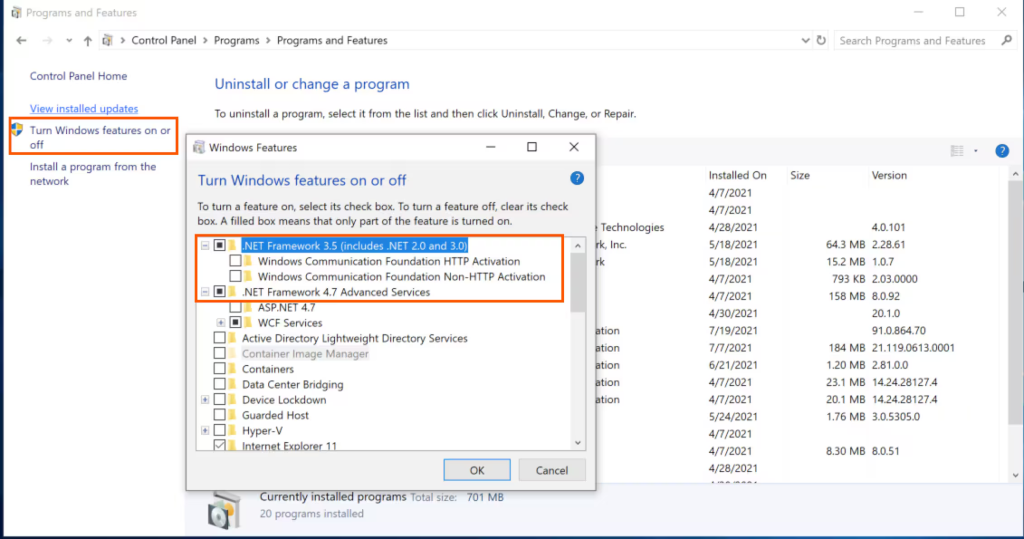
- To disable the feature, locate the Microsoft .NET Framework version that is impacted, uncheck the corresponding checkbox, and then click OK.
- – Sort the items from highest to lowest number.
- – They will all begin with Microsoft .NET Framework, but you might need to remove the updates and other components before removing the primary one for any given version.
- – You can disregard any versions that aren’t in your list of programs.
- Once done, restart your computer.
- Now, install all the previously removed versions of the Microsoft .NET Framework or turn on Microsoft .NET Framework 3.5.x, or .NET 4.8.x:
- – Launch the Control Panel.
- – Click on Programs and Features.
- – Hit on Turn Windows features on or off.
- – Mark the checkbox to Microsoft .NET Framework 3.5.x or 4.x.x.
- – Hit OK and wait until the process finishes.
To download and install the latest version of the Microsoft .NET Framework, see Download .NET.
10. Repair QuickBooks from the Control Panel
Manually repair your QuickBooks Desktop by following the below steps:
- Launch the Windows Start menu.
- Type Control Panel in the search bar. Then, press Enter.
- Go to Programs and select Programs and Features.
- Right-click on the QB icon and choose Repair. If the option is unavailable, select Change, then click Repair and adhere to the on-scree instructions.
11. Re-install QuickBooks
Uninstall and install QuickBooks Desktop again to replace the damaged installation files with the new ones, fixing the associated issues such as QuickBooks unrecoverable error.
Prerequisites
- Get the installer same as QuickBooks Desktop version.
- Note down the license number. You will find it on the original package or check the purchase confirmation email, if you bought it online.
Note: Check the account management portal to get the same info.
a. Remove QuickBooks
- Launch the Windows Start menu.
- Type Control Panel and press Enter.
- Go to Programs and Features or simply select Uninstall a Program.
- Choose the QuickBooks Desktop version you are using from the list of programs.
- Hit on Uninstall/Change, Remove, then select Next. If you can’t see the option, sign out and sign in back to Windows as an admin.
b. Install QuickBooks Desktop again
- Connect your system to an active internet connection.
- Double-click on the program file QuickBooks.exe.
- Select
- – Express install – This will install QuickBooks over your old version and save all of your preferences. To access your prior version, you will need to reinstall it using custom install.
- – Custom and Network Options – This enables you to maintain older versions installed while installing the current version in a different location. The new version does not incorporate your choices from the previous version.
- Choose Next and click Install.
- Once done, launch QuickBooks Desktop.
Conclusion
QuickBooks Unrecoverable Errors can disrupt your workflow, but with the right approach, they’re manageable. From running QuickBooks File Doctor to updating Windows or repairing Microsoft .NET Framework, these solutions address common triggers like data corruption or outdated software. If issues persist, reinstalling QuickBooks or consulting professionals can restore stability.
For more help, dial +1-866-409-5111 to connect with a QuickBooks ProAdvisors now!
Frequently Asked Questions
An unrecoverable error signifies a software or hardware issue that cannot be fixed during normal operation and often requires a system restart or other drastic action to resolve. It indicates a critical failure where the system cannot continue functioning correctly and may even be damaged.
Try these methods to recover a corrupted company file in QuickBooks: run the Verify and Rebuild Data utility, make use of QuickBooks File Doctor, rename the .TLG and .ND file components. If this doesn’t help you, consider your company file moving to a new folder or connect with experts for help.
To fix an unrecoverable error in QuickBooks Desktop, run the QuickBooks File Doctor, update Windows, repair QuickBooks using Quick Fix my Program or QuickBooks Install Diagnostic tool and make sure you are using an up-to-date version of QuickBooks. If the error persists, try re-installing the software or connect with QB professionals for assistance.
There are several reasons why QuickBooks Desktop may crash when opening a company file, including corrupted data, out-of-date software or conflicts with other programs.
QuickBooks error 1407256492 30058 is an unrecoverable error; it means QuickBooks closed unexpectedly. This error appears when trying to open or close a file, save a backup or portable company, update QuickBooks or the payroll services, or when trying to condense the data file.


