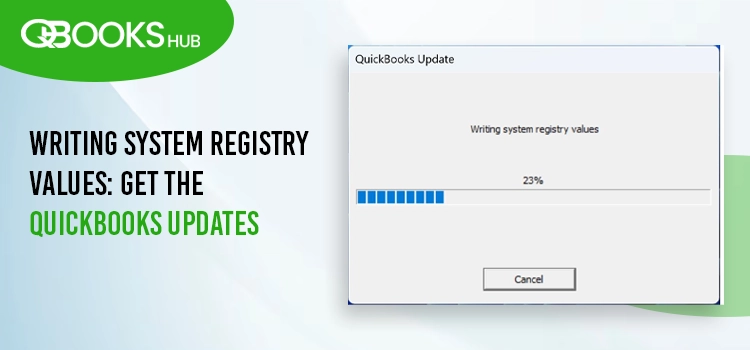
Updating QuickBooks is essential for enhanced features, bug fixes, compatibility, and optimal performance. However, you may encounter the QuickBooks update stuck on Writing System Registry Values error, where the update process freezes around 20-30% with a pop-up indicating “Writing system registry values.”
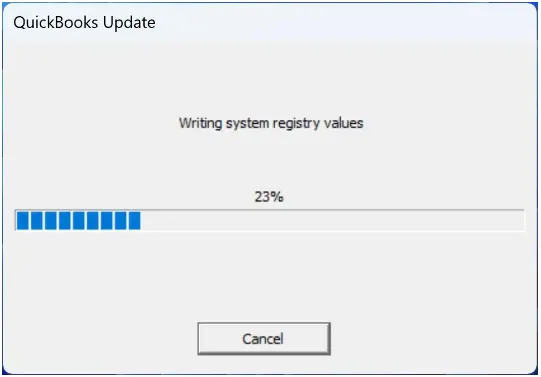
If this issue persists despite multiple attempts, temporarily disabling Windows Defender or other security applications may help. This comprehensive guide provides step-by-step instructions to safely disable security software, ensuring a smooth QuickBooks update process without interruptions.
Why is QuickBooks Update Stuck on Writing System Registry Values?
Let’s identify what’s causing the QuickBooks update to stall at “writing Windows registry“:
- Unstable or slow internet connection
- Microsoft Defender potentially blocking QuickBooks files
- Bit-defender Antivirus or other antivirus/anti-malware software interference
- Corrupted or damaged QuickBooks Desktop installation
- Outdated Windows operating system version
Steps to Perform Before Troubleshooting
To simplify troubleshooting and ensure the safety of company file data, consider manually creating a company file backup by following the steps below:
- Launch QB and go to the File menu.
- Select Switch to Single-user Mode from the drop-down.
- Move back to the File menu and hit on Back up Company. Then, hit on Create Local Backup.
- In the prompted window, choose Local Backup and click Next.
- Click on Browse in the Local Backup Only section. Now, choose the location where you want to save the backup copy.
- Select the number of backup copy you want to save (optional).
Tip: You don’t need to mark anything in the calendar to remember the backup date. Just create a backup reminders in the Online and Local Backup section.
- This runs a quick test to your company file to ensure it is in a good shape.
- Once all done, click OK.
- Now, select Save it now and Next.
- When the backup finishes, you will receive a message.
Once the company file data is secured, perform the troubleshooting steps mentioned in the below section.
Top Fixes to Try When QuickBooks Desktop Update Stuck or Freezes
Make sure you have an active internet connection to receive the update successfully. Additionally, follow the troubleshooting steps mentioned in the section below to fix the underlying causes why QuickBooks update stuck on Writing System Registry.
1. Create a Microsoft Defender exclusion of QuickBooks files
Microsoft Defender is a system security application that blocks program files considered a threat to your computer. This could be the reason why QuickBooks Update is stuck on writing system registry values. To resolve this, the QuickBooks Tool Hub features an option that allows you to create an exclusion for these files. When the QuickBooks programs are added to the exclusion list, Microsoft Defender will not scan or block them, allowing you a successful update or installation.
Learn how to make use of this feature:
Note: To create exclusions in Windows Defender, you must be logged in as an admin. Without admin rights, the exclusion options will be grayed out. You can request admin permissions from your administrator or sign in with an admin account.
- On your screen, select Cancel to stop the QB update.
- Close QuickBooks.
- Open QB Tool Hub.
- Download and install QuickBooks Tool Hub to the most recent version available if you haven’t installed it already.
- Select Installation issues in the left pane.
- Hit on Add Defender Exclusion.
- Restart your computer to save the changes.
- Launch QuickBooks and try again to get the updates.
2. Turn off Windows Defender antivirus protection
The creating exclusion doesn’t resolve or still prevents the update, so disable Windows protection to complete the QuickBooks update using the steps below:
Note: Permanently turning off Microsoft Defender may expose your computer to security risks. Ensure you re-enable it after the update is complete.
- Stop the QuickBooks update by selecting Cancel.
- Exit QB Desktop.
- Now, permanently disable the Windows Defender antivirus protection from Windows security. To do so:
- Launch the Run command> type gpedit.msc, then press Enter.
- Proceed with this path: Computer Configuration → Administrative Templates → Windows Components → Microsoft Defender Antivirus.
- Choose the Turn off Microsoft Defender Antivirus menu.
- Double-click on the same and choose Enabled, click OK.
- Once done, restart your computer.
- Launch QB Desktop, then try again to update it.
- Finally, enable the Windows Defender antivirus security to protect your system.
3. Update Windows
An outdated Windows version may cause compatibility issues with QuickBooks, hindering updates. Here’s how to update Windows to the latest version:
- Open the Windows Start menu.
- Type Settings and press Enter.
- Choose Windows Update from the left panel.
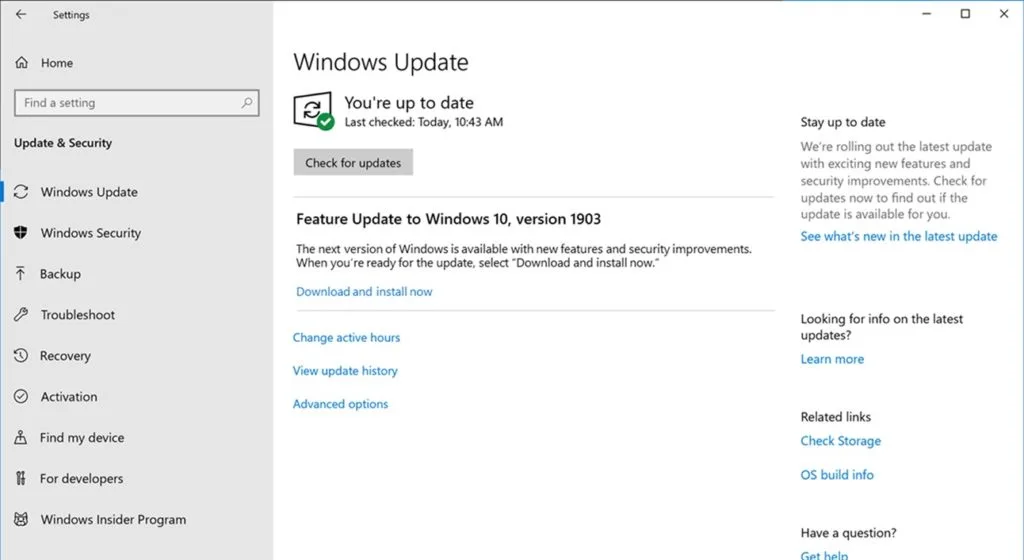
- Click Check for Updates to see available updates.
- If updates are found, select Download & Install. Restart your computer to apply them.
4. Exclude files from Bit-defender Antivirus scan
Bit-defender antivirus may block QuickBooks from performing tasks which is your QuickBooks update is stuck. To resolve this, exclude QuickBooks files from the antivirus by following these steps:
Note: If you use a different antivirus or anti-malware program, add an exclusion for QuickBooks files. Refer to the official software website for guidance.
- Launch the antivirus and go the navigation bar.
- Select Protection and click Open from the Antivirus pane.
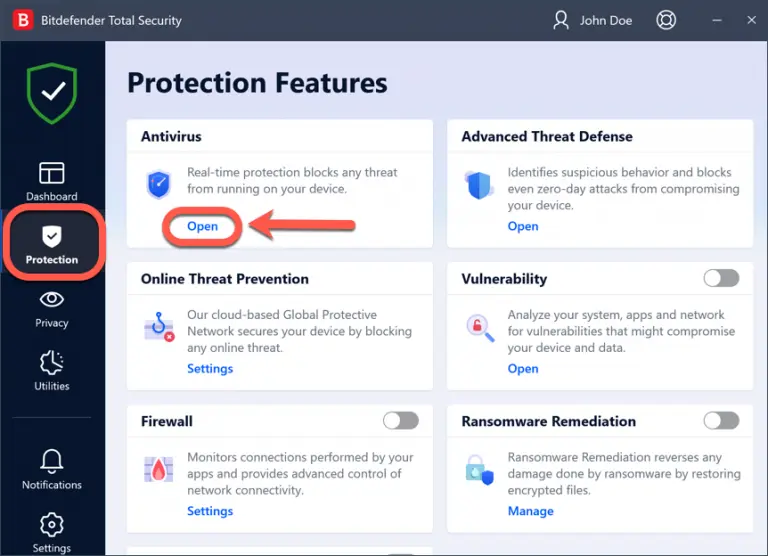
- Navigate to the Settings tab and hit on Manage Exceptions.
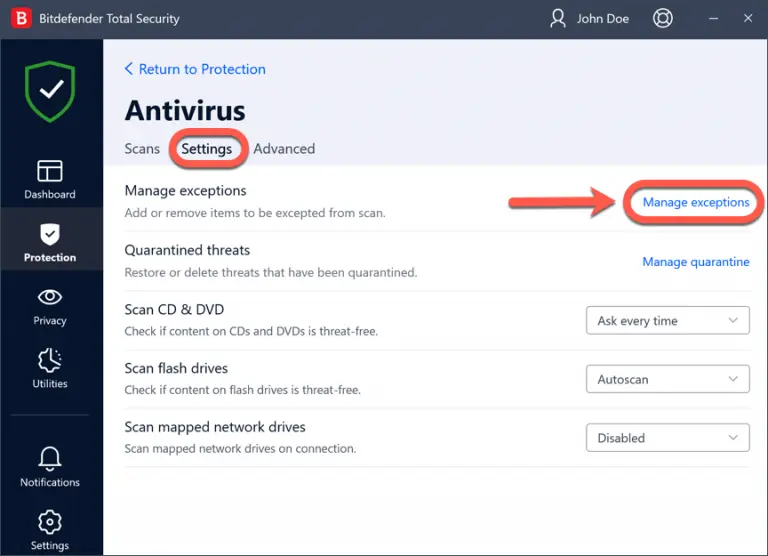
- Select the +Add an Exception button.
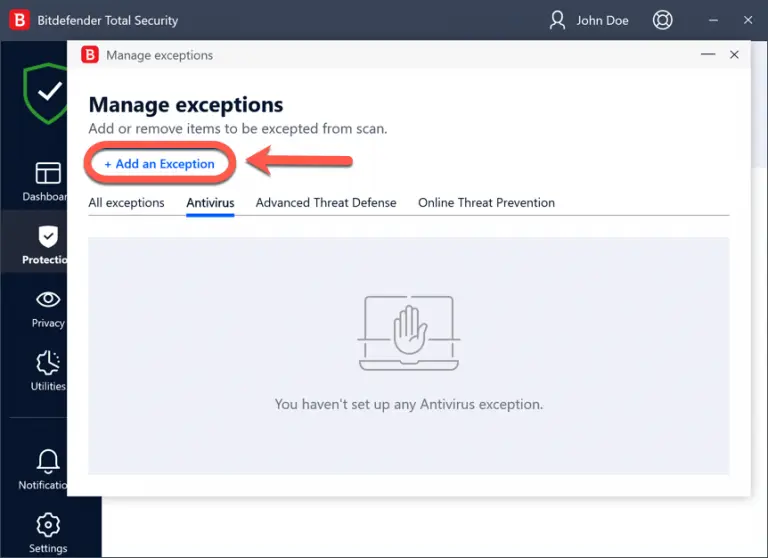
- Now, enter the path of the file or folder you want to have removed from the scan in the appropriate field.
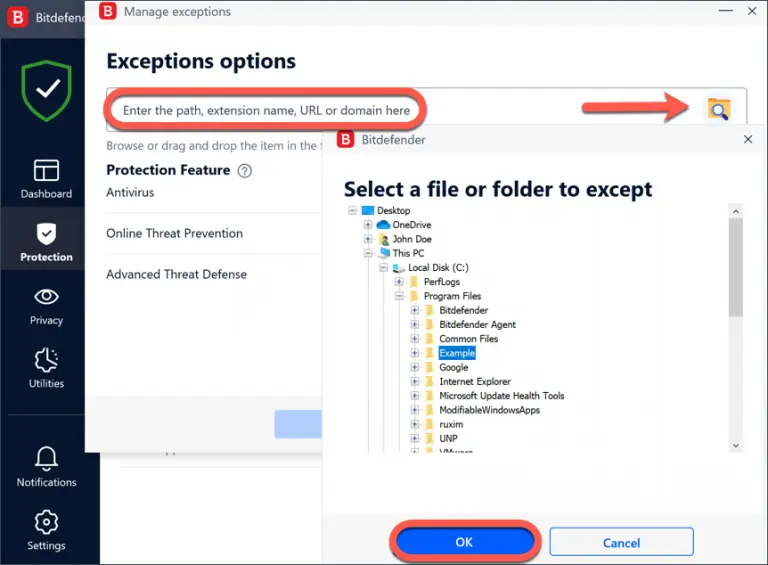
- Enable the switch next to Antivirus.
- Finally, click on Save.
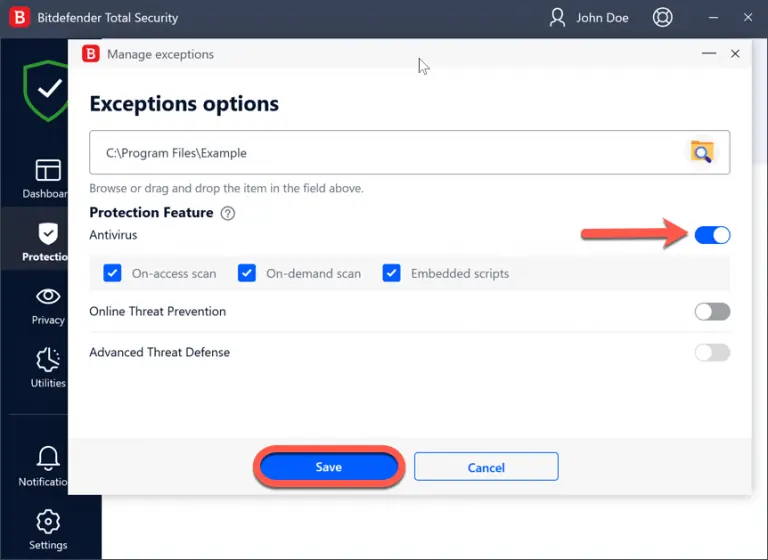
5. Reinstall QuickBooks using the latest full version installer
Re-installing QuickBooks Desktop with the latest version provides multiple advantages, such as enhanced security, a streamlined installation process, and better management of dependencies and settings.
This ensures you receive software updates while fixing the QuickBooks update stuck on Writing System Registry issue that might hinder the update process.
Before you begin
- Download the installer of the same version as QuickBooks Desktop.
- Keep the license number noted, which you will find on the original package or check the purchase confirmation email if you bought it online.
Note: You can also check the account management portal for the same info.
a. Uninstall QuickBooks
- Launch the Windows Start menu pressing the logo icon key.
- Type Control Panel in the search field.
- Select Programs and Features or simply click on Uninstall a Program.
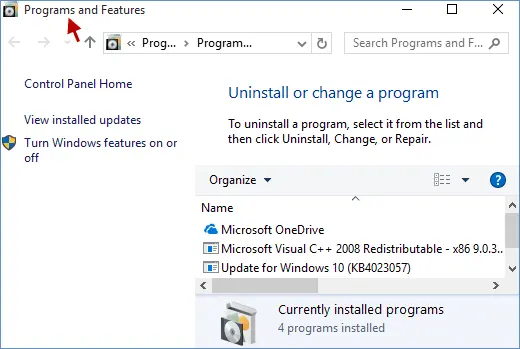
- Choose the QB version you want to remove from the list of programs.
- Tap on Uninstall/Change, Remove, and then Next.
- If this option is not visible to you, log out of Windows and then log back in as an administrator.
b. Install Your QB Desktop again
- Keep your computer connected to an active internet connection.
- Locate to the QuickBooks Desktop file, QuickBooks.exe.
- Select
- Express install – This will update your current QuickBooks version while keeping your preferences intact. To revert to your previous version, you must reinstall it using a custom installation.
- Custom and Network Options – This enables you to keep older versions installed and add the latest version in a separate location. The new version does not retain your prior version settings.
- Select Next and then Install.
- Finally, select Open QuickBooks.
Workaround: Get the update directly from the Downloads and Updates page
To update QuickBooks Desktop to the latest release, use Intuit’s official Downloads & Updates page. Follow these steps:
- Go to the Downloads & Updates page.
- Select your region (e.g., United States) from the Select Country drop-down on the Standard setup screen.
- Choose your QuickBooks Desktop product and year version from the Select Product drop-down.
- Click the Search button.
- On the Here’s your product screen, click the Get the latest updates link to install the update.
Conclusion
We’ve provided expert-crafted solutions to address the ‘QuickBooks Update Stuck on Writing System Registry Values‘ error. These steps are designed to help you resolve the issue effectively. We hope you can get the software updates without any hindrance.
If the error persists or you prefer professional assistance for a quick resolution, contact a QuickBooks ProAdvisor by dialing the toll-free number +1-866-409-5111 for immediate support.
Frequently Asked Questions
Any security application, such as Windows BitDefender or other antivirus software, might be blocking the QuickBooks update process and may also trigger an unknown error on your screen. Other possible reasons, such as damage or corruption to the program files or internet issues, can also cause a delay when updating.
To get the QuickBooks license number in the registry, open QuickBooks Desktop and press the F2 key. The Product Information window will open. Now, you can check your product license number and registration number.
Here’s how you can unblock QuickBooks from your computer’s Windows BitDefender:
-
- Open BitDefender and click on Protection.
-
- Go to Settings in the Firewall module. Move to the Rules tab.
-
- Click on Add Rule. If you can’t find the file to create a rule, hit on Browse and choose the .exe file.
-
- Now, choose Allow (blue switch) to allow the permissions.
-
- Select the Network Type you want to apply to and then select one of these: Any Network, Home/Office, or Public.
-
- Choose the IP Protocol and the traffic direction for the rule; Outbound, Inbound or Both.
Although downloading QuickBooks updates is fairly easy, interference from network or security applications can make it challenging. You can force an update by ensuring that the QuickBooks program files are not damaged or corrupted and that these processes are allowed to run on your system.
Once you update your QuickBooks program, you will see the option Install, click on it. Then, click Relaunch to restart your QuickBooks after the update.


