Top 11 Solutions to Resolve QuickBooks Script Error
Generally, a script error appears when a browser encounters problems executing your program’s JavaScript code. Although the error occurs due to problems with JavaScript code in different software or even Windows, instances or causes may vary in QuickBooks Desktop.
To understand the error and see how the QuickBooks Desktop script error occurs, its causes, and the messages, we will walk through this detailed guide. We will also discuss a suitable troubleshooting solution that will help you run the software processes smoothly.
Key takeaways:
- Script errors in QuickBooks are typically JavaScript exceptions that may require consultation with technical experts. These errors can also stem from browser issues or incompatibilities.
- Internet Explorer configuration is often recommended as the default browser for QuickBooks due to its compatibility with the software’s requirements.
- Script errors are unpredictable and can occur at any time, in various situations, without a specific trigger.
What is a QuickBooks Script Error and When Does It Occur?
As discussed earlier, a script error is displayed in QuickBooks when a JavaScript code error occurs or while executing the script code of the software. Let’s see how the error appears on your screen and what are the examples of it:
- Script Error
- Error in Script
- QuickBooks script error 444
- QuickBooks script error 444 code 0
- Script error line #### character ## object ####
- An error has occurred in the script on this page.
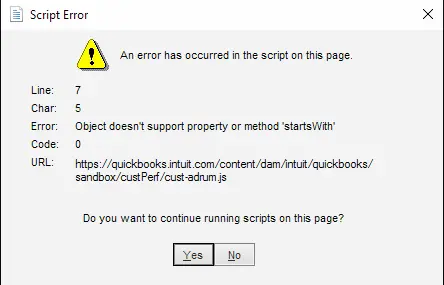
You may see these error messages when starting QuickBooks, opening a company file, opening a function or transaction, or using the Accounts Payable application or website. It is quite common to see such interruptions in different instances, and the format may vary as well.
What Causes Script Error in QuickBooks Desktop?
Though the QuickBooks script error code 0 usually occur when the system or software fails to execute JavaScript code, it can also occur due to a variety of reasons. Let us discuss each of them in detail:
- Your QuickBooks Desktop might not be up-to-date to the latest release
- Not using Internet Explorer as a default browser or incorrect security settings
- Windows Firewall might be blocking or interfering internet access causing script in QuickBooks
- Not meeting specific requirements of QuickBooks Desktop
- Intuit might not be added as a trusted site
- Excessively stored cookies and caches in your default browser required for software’s online functions
- Any damages or corruption to the Windows files
- Possible damages or corruption to your QuickBooks company file
- damaged or missing active X components
- The debugging feature might be disabled
Some factors do not directly trigger a script error in QuickBooks, but they block the Internet connectivity required to execute the program’s script.
How to Fix Script Error, an Error Has Occurred in the Script in QuickBooks?
Familiar with the script error while opening or script error or script error 444 while using the payment account application or website? Let’s proceed with the appropriate troubleshooting solutions below to ensure that you can run the software and all processes without any interruption.
1. Update QuickBooks Desktop
When you start, QuickBooks relies on embedded scripts to work, especially in its web-based features. Using outdated software means that all these scripts are outdated or incompatible with QuickBooks, causing QuickBooks script error and the update error. Therefore, advance your QuickBooks Desktop to the latest version available and make sure the software is working smoothly.
2. Configure IE settings for QuickBooks
QuickBooks may lose its internet connection when not using Internet Explorer as the default browser or due to incorrect security settings.
| Note: The current version of QuickBooks Desktop uses Google Chrome as the default browser. Be sure to configure the browser settings accordingly. |
- Launch Internet Explorer on your computer.
- Select the Tools (Gear icon) menu and choose Internet Options.
- Move to the Programs tab and click Make default.
- Finally, click OK and exit Internet Explorer to apply the changes.
Set the Internet Explorer to default security settings
- Go to the Tools menu in Internet Explorer.
- From the drop-down, choose Internet Options.
- Click on Advanced tab and hit the Reset button.
- Additionally, you have the option to remove personal settings.
To fix this unexpected behavior, you can also disable the notifications on your browser.
3. Correct the Windows Firewall settings for QB Desktop
If the Windows Firewall is incorrectly configured for QuickBooks Desktop, it may block all online services or Internet connections, causing the script error.
You need to create port exceptions or manually add rules to allow the inbound or outbound rules for the files or programs that need to unblock the QuickBooks online processes. This will help you connect the default browser with the online functions and ensure the script error is fixed.
4. System requirements for QuickBooks Desktop
Not meeting the specific system requirements for QuickBooks Desktop can hinder the normal functioning of a software such as internet connectivity or even incompatible software scripts. To ensure you do not encounter scripts while processing payments or transactions, ensure your computer meets the system requirements for QuickBooks Desktop.
5. Intuit as a Trusted site in Internet Explorer
By adding Intuit as a trusted website, you can stop your browser from possibly blocking material from the website.
Note: Chrome is the recommended browser for QuickBooks Online. Use an up-to-date and supported browser at all times for the best and safest QuickBooks Online experience.
Follow these steps to add Intuit’s URL as a trusted site in your browser.
Google Chrome
- Launch Google Chrome and click on Customize and control Google Chrome⋮.
- Choose Settings.
- Hit on Privacy and security from the left pane.
- Now, click on Third-party cookies.
- Use third-party cookies next to Allowed. Then, click on Add.
- Type intuit.com, then select Add to save.
Safari
- Launch your Safari browser.
- Type intuit.com and click Enter.
- Choose Bookmarks and then hit on Add Bookmark…
- Select Favorites under Add this page to: from the drop-down.
- Finally, click Add.
Microsoft Edge
- In Microsoft Edge, choose the Settings and more … icon.
- Click on Settings.
- Select Cookies and site permissions from the left pane.
- Now, hit on Manage and delete cookies and site data.
- Choose Add from the Allow section.
- Finally, type intuit.com, then select Add to save.
Finally, clear Internet Explorer’s cache data in the below solution.
6. Clear the cookies and caches in your browser
Excessively stored cookies and caches in your default browser, such as Internet Explorer or Google Chrome, can trigger browser issues or hamper QuickBooks’ online functions.
Such browser issues or outdated or corrupted data interfering with a website’s functionality can cause the QuickBooks script error when opening or running different functions when caching JavaScript, leading to script execution problems. Clear these expired or outdated data to address such problems in QuickBooks.
7. Run the SFC/SCANNOW
When Windows files become corrupted, it can interfere with script processing functions, ActiveX components, or the overall stability of the operating system, causing the script error in QB Desktop. Repair using these files using SFC/SCANNOW:
- Press the Windows+X keys together to open the Quick Link menu.
- From the menu, select Command Prompt (Admin).
NOTE: Windows PowerShell (Admin) can be used to launch System File Checker (SFC).
- Hit Yes on the User Account Control (UAC) prompt.
- Type SFC /scannow in the command prompt window, then press Enter.
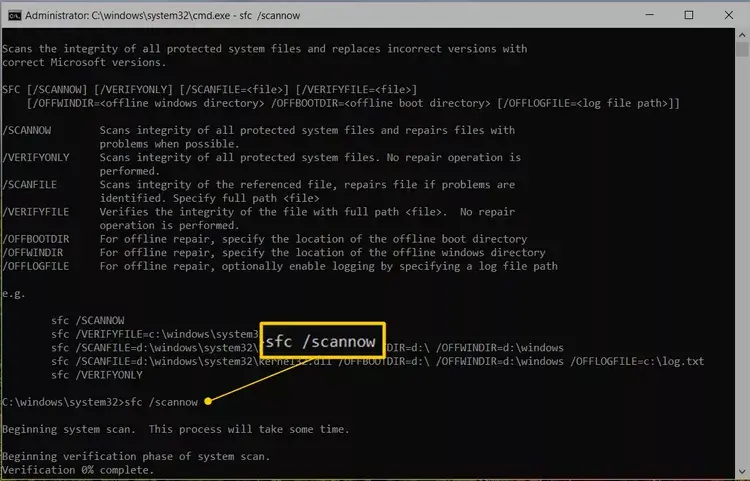
- The System File Checker utility will run a test on the Windows system files to check the integrity and repairs them if required.
- After this is done, reboot your computer to apply the changes.
8. Disable script debugging
Disabling script debugging, especially in environments such as Internet Explorer or Visual Studio, can sometimes reduce script errors by suppressing debugger interference.
- Launch your Internet Explorer.
- Go to the Tools menu and select Internet Options.
- Move to the Advanced tab.
- Now, scroll down to the Settings box and mark the checkbox for Disable script debugging (Internet Explorer) and Disable script debugging (Other).
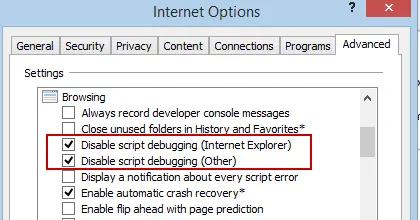
9. Repair the corrupted company file
A corrupted company file in QuickBooks can lead to script errors because it disrupts the software’s ability to properly execute commands and access data. Repair damaged or corrupted data by following these steps:
a. Verify your company file data
- Navigate to Window and select Close All.
- Choose Utilities from the File menu.
- Hit on Verify Data. Now, you will see:
- QuickBooks detected no problems with your data -You don’t need to do anything more because your data is clean.
- An error message -To find out how to resolve it, look it up on our QuickBooks Desktop help page.
- Your data has lost integrity -The file was found to have data damage. To repair it, rebuild your data.
Note: Contact us if you use Assisted Payroll before you rebuild your data.
b. Rebuild the data damages
- Navigate to File, Utilities and then click on Rebuild Data.
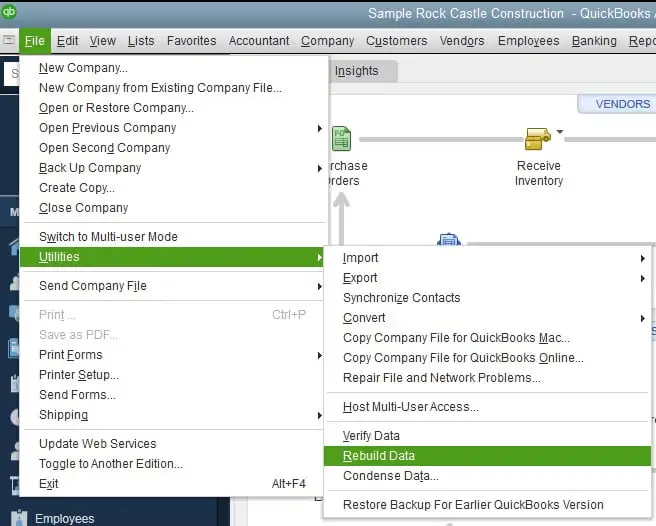
- Now, you will be asked to create a company file backup before rebuilding. Select OK. Before you can rebuild, you must create a backup.
- Select the company file you want to back up and then click OK. Make sure you are not replacing an already existing backup file. Write a new name in File name and click Save.
- Click OK when you receive Rebuild has completed.
10. Uninstall the ActiveX control file
Uninstalling the ActiveX control can sometimes resolve the script error, as a faulty control may cause the script to malfunction or crash.
- Launch Microsoft Internet Explorer.
- Select the Tools menu and click on Internet Options.
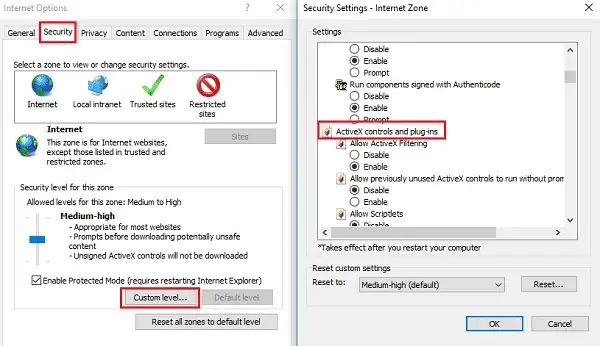
- Navigate to the Programs tab.
- Hit the Manage Add-ons button.
- From the list, choose the VTScada Class add-on.
- Hit the Disable button from the lower right of the dialog.
- Exit the dialog to save or apply the changes.
11. Re-install QuickBooks Desktop
When you reinstall QuickBooks, it replaces the old damaged or corrupted file with new files that are compatible with QuickBooks and the operating system, ensuring that you will not see the script error in QuickBooks.
Before getting started
- Get the installer of the same version as your QuickBooks
- Note the license number somewhere, which you will find on the original package. Check the purchase confirmation email if you bought it online.
Note: You can get this info from your account management portal.
a. Uninstall QuickBooks
- Click on the Windows icon from the Taskbar.
- In the Windows Start menu, type Control Panel.
- Select Control Panel from the search results to open.
- Go to Programs and Features and click on Uninstall a Program.
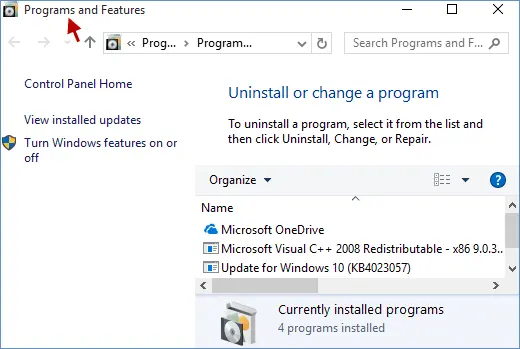
- Choose your version of QuickBooks Desktop to remove from the list of programs.
- Hit on Uninstall/Change, Remove and then Next.
- Sign out of Windows and log back in as an administrator (or a user with administrator access) if you don’t see this option.
b. Re-install QB Desktop
- Make sure your computer has an active Internet connection.
- Locate the QuickBooks program file; QuickBooks.exe.
- Now, choose
- Express install – This will install QuickBooks over your old version and save all of your preferences. To access your prior version, you will need to reinstall it using custom install.
- Custom and Network Options – This enables you to maintain older versions installed while installing the current version in a different location. The new version does not incorporate your choices from the previous version.
- Hit on Next, then select Install.
- Once done, choose Open QuickBooks.
Conclusion
In conclusion, the QuickBooks script error is a common issue that can affect not only QuickBooks but also other software or even the operating system. To assist QuickBooks users, we’ve provided comprehensive details about the error, including what it is, when it occurs, and how it appears, along with effective troubleshooting solutions.
If the error persists or you require assistance from technical experts, contact our QB professionals at +1(866)409-5111, available 24/7 for you!
Frequently Asked Questions
There may be a script error code 0 in Windows, which can be triggered when running on your QuickBooks desktop. To fix it, run a System File Checker scan, check the registry for incorrect settings related to Windows Script Host, and make sure your system is up to date.
Problems with Windows Script Host can often affect or contribute to script errors in QuickBooks. To fix the problem, you need to disable Windows Script Host (WSH) by editing the Windows Registry. Specifically, you need to create a new DWORD value named “Enabled” within the HKEY_LOCAL_MACHINE\SOFTWARE\Microsoft\Windows Script Host\Settings key and set its value to 0. Alternatively, you can also use the HKEY_CURRENT_USER key.
Yes, QuickBooks requires you to use Internet Explorer as a default browser for older versions, which will also help you fix the script error. On the other hand, if you use a newer version/edition of QuickBooks Desktop, Google Chrome shall be your default browser.
When a JavaScript error occurs in QuickBooks, it will hamper the general internet connectivity. This means you may to open QuickBooks or other specific operations with a warning message on your screen, stating; Script Error, Error in Script, Script error line #### character ## object ####. if you see the same error it means it’s a JavaScript error in QuickBooks.
Error messages with a script error can vary greatly. Let’s take a look at these messages that appear in different examples:
• Script Error
• Error in Script
• Script error line #### character ## object ####


