Learn How to Fix QuickBooks Error 12007 When Updating
QuickBooks Error 12007, part of the 12XXX series, occurs during software or payroll tax table updates, typically due to an interrupted internet connection. The error message reads:
“Error 12007: A network timeout preventing QuickBooks from accessing the server.”
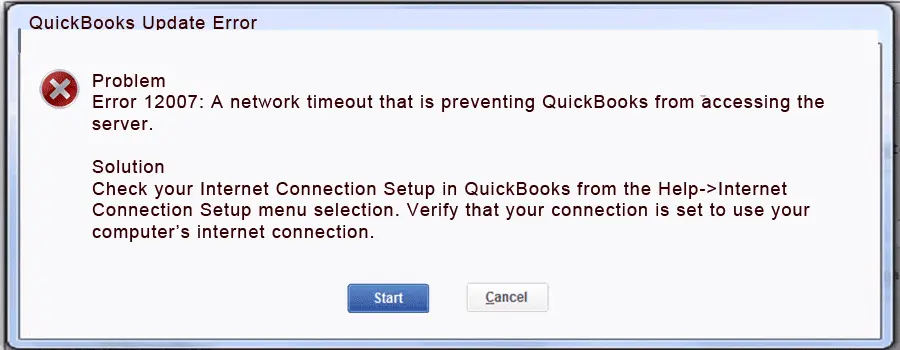
If your payroll or QuickBooks updates are stalled and you’re unsure why, this expert-curated guide explores the root causes and provides effective solutions to ensure seamless updates and payroll processing.
What Causes QuickBooks Update Error 12007?
QuickBooks or payroll updates can be interrupted by many factors. Let’s look at a list of possible causes for QuickBooks error 12007 when updating:
- Not using an up-to-date version of QuickBooks
- The internet connection with QuickBooks might get hampered
- The Windows OS might not be compatible with the software
- Intuit might not be added as a trusted site
- Incorrectly configured Windows Firewall settings might be hampering the software or payroll updates
- Incorrect installation or damaged program files might be causing the issue
Top Ways to Resolve QuickBooks Error 12007 When Updating
Check the detailed troubleshooting solutions below to rectify error code 12007 in QuickBooks Desktop. The fixes are curated by experts and ensure seamless payroll and software updates:
1. Update QuickBooks Desktop
Updating QuickBooks Desktop to the latest available release offers many benefits, including improved security, improved features and performance, easier tax preparation, and better integration with other tools. This will ultimately streamline financial management and boost productivity.
2. Download and run the TLS 1.2 utility
TLS 1.2 ensures a secure and compatible internet connection by enhancing the security protocols with modern web services and applications. Here’s how to download and run the TLS 1.2 utility:
- Launch QB Tool Hub by double-clicking on the icon.
- Go to Installation Issues.
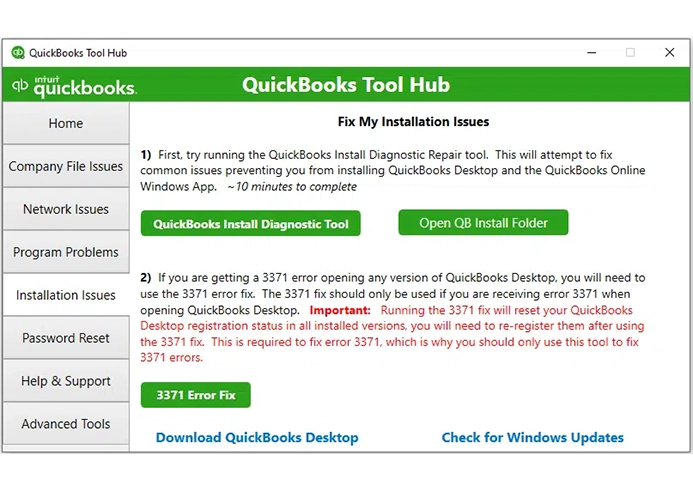
- From the bottom right corner, select QuickBooks TLS 1.2.
- Hit OK to launch the TLS Tool and then click Yes to the EULA Agreement.
- Click on Run.
- Select Exit when the tool completes.
3. Update Windows
An up-to-date Windows OS version is necessary to ensure that it is compatible with software, has bug fixes, has the latest security, and has other features. It also maintains the security, performance, and functionality of the computer
- Press the Windows logo key.
- Type Settings in the search field.
- Go to Update & Security and then click on Windows Update.
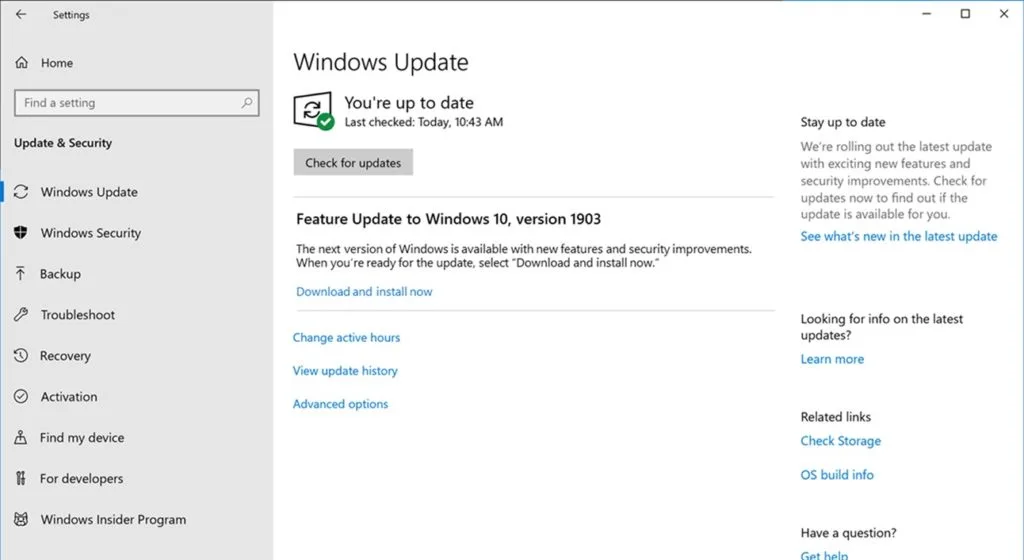
- Click on Check for updates.
- If the updates are available, click on Download & Install.
- Once done, restart your computer to apply the changes.
4. Add Intuit as a trusted site
Adding Intuit as a trusted site ensures the credibility, presenting accurate, reliable, and relevant information to meet user needs. This captivates users and encourages repeat visits.
Google Chrome
- In Google Chrome, go to Settings.
- Choose Privacy and security in the left pane.
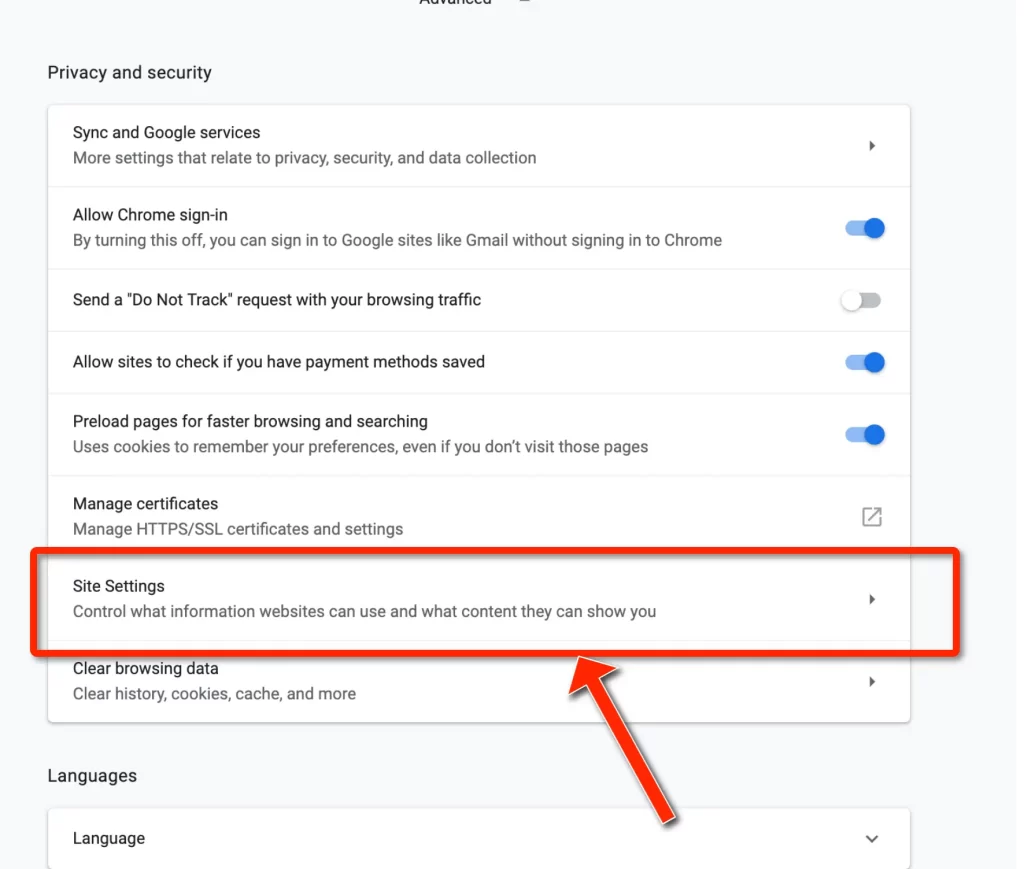
- Select Site settings.
- Click on Third-party cookies.
- Navigate to the Allowed to use third-party cookies section, select Add.
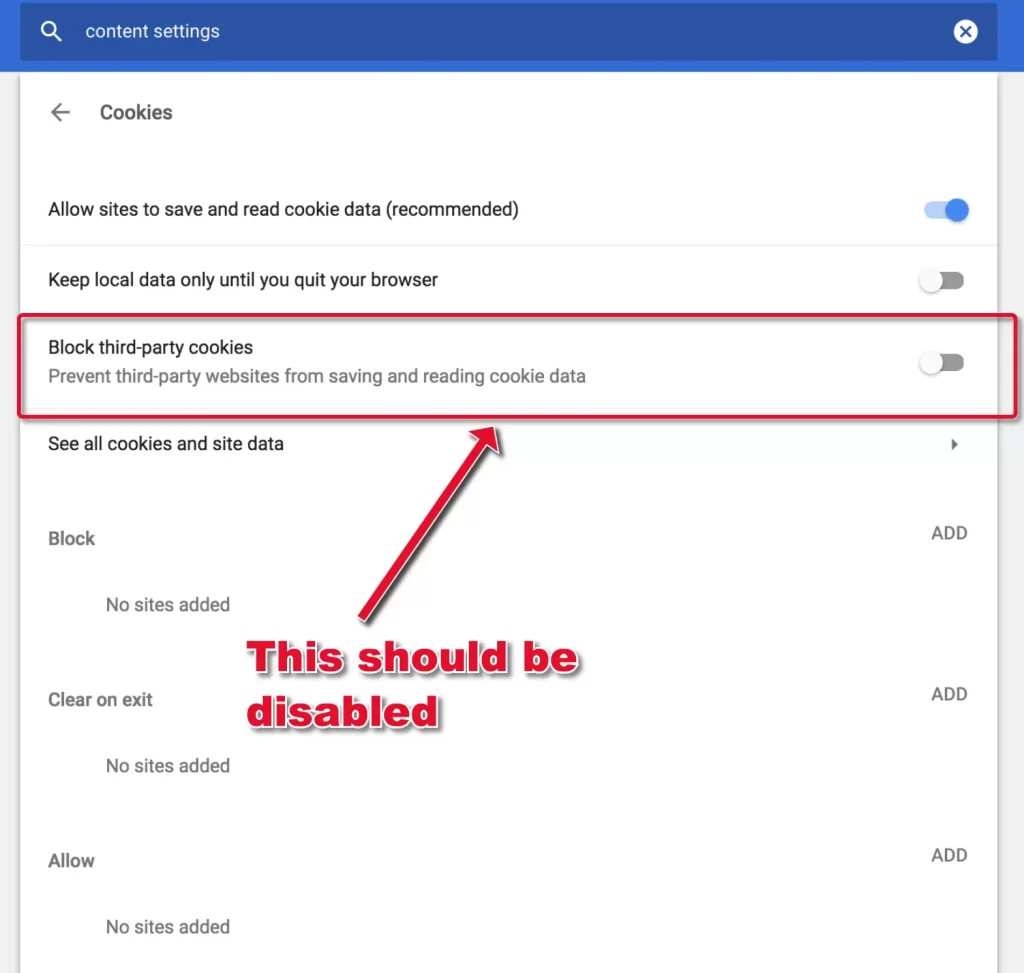
- Type *.intuit.com, then select Add to save the info.
Safari
- Launch Safari, then type *.intuit.com.
- Press Enter.
- Choose Bookmarks, then click on Add Bookmark…
- From the dropdown, select Favourites under Add this page to:.
- Finally, click Add.
Microsoft Edge
- Select the menu… icon in Microsoft Edge.
- Choose Settings.
- In the left pane, select Cookies and site permissions, then click on Manage and delete cookies and site data.
- Go to the Allow section and select Add.
- Type *.intuit.com, then select Add to save.
5. Configure Windows Firewall
The Windows Firewall is a system security application that controls incoming and outgoing data to your system. If anything is considered a threat to your computer, the Windows Firewall will block it. It may also interrupt software functioning if the security settings are configured incorrectly. Create a firewall exception for QuickBooks Desktop or setup the ports, allowing access to run different operations and ensure a smoother experience.
6. Repair QuickBooks Desktop
If something went wrong during installation or the program files became damaged or corrupted, you will need to repair the software. Here’s how to repair QuickBooks Desktop using the QuickBooks Tool Hub:
a. Run Quick Fix my Program
The Quick Fix my Program utility will shut down all the processes in the background and provide a quick fix for your program. Learn how to make use of the utility:
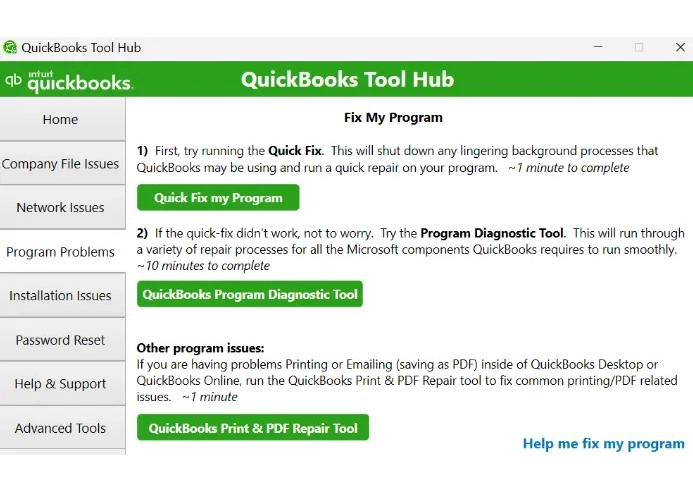
- Launch QB Tool Hub.
- Select Program Problems from the left pane.
- Hit on Quick Fix my Program.
- Launch QuickBooks Desktop and then open your company file.
b. Run QuickBooks Install Diagnostic tool
If something goes wrong during the software installation or the program files are damaged, running other processes can cause issues. Run the QuickBooks Install Diagnostic Tool to fix the common installation issues or errors.
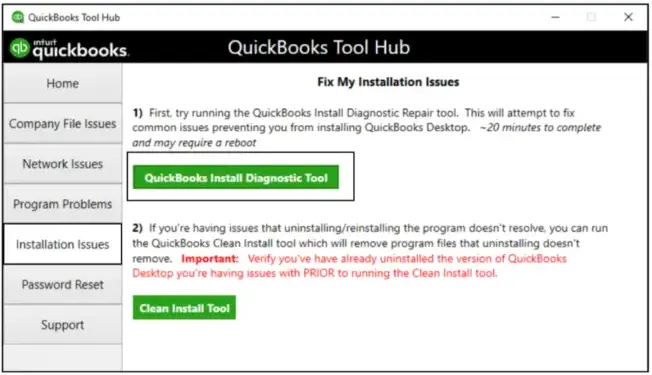
- Double-click on the QB Tool Hub icon to open it.
- Select Installation Issues from the left pane.
- Hit the QuickBooks Install Diagnostic Tool. The tool usually takes up to 20 minutes to finish, so let it run until then.
- Once done, restart your computer and launch QuickBooks Desktop, then open the company file.
- Update your QuickBooks Desktop to the latest version available. This ensures that you have the latest fixes and security updates available for QuickBooks.
7. Reinstall QuickBooks in Selective Startup
When you reinstall QuickBooks Desktop in selective startup, it closes all the programs running in the background and other services that might hamper the software installation. This way, all the damaged program files are replaced with new ones, fixing the associated issues.
Before getting started:
- Create a backup copy of your company file
- Save a copy of the QuickBooks Desktop product and license info
a. Switch to Selective startup
The Selective Startup ensures that all processes or apps in the background are closed and do not hamper QuickBooks’ normal functioning. If the steps seem challenging, consider connecting with IT or a Windows expert.
- Launch the Run command by pressing Windows+R on your keyboard.
- Type msconfig in the search and press Enter.
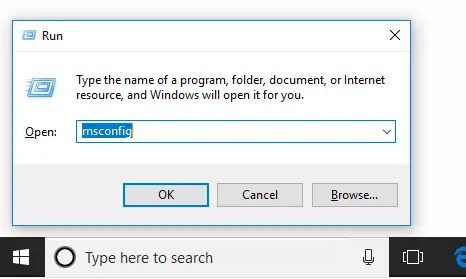
- Move to the General tab and choose Selective startup and Load system services.
- Select the Services tab, then click on Hide all Microsoft Services.
- Finally, hit on Disable all.
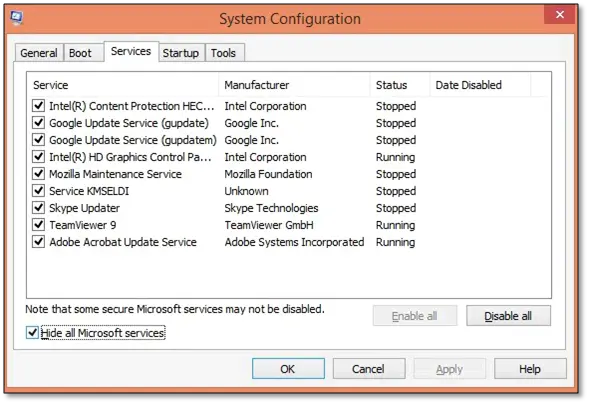
- Remove the checkmark from Hide all Microsoft services.
- From the list of services, choose Windows Installer.
- Hit OK.
- On the System Configuration window, hit Restart.
b. Reinstall QuickBooks Desktop
Reinstalling QuickBooks Desktop can resolve persistent issues like software crashes, error codes, or corrupted files that hinder performance. It ensures a clean installation, removing glitches and outdated components. This process can also fix compatibility problems with your operating system, allowing seamless management of your financial data without disruptions.
c. Switch back to the Normal Startup
- Press Windows+R keys to launch the Run command.
- In the search, type msconfig, then click OK.
- Move to the General tab, then choose Normal startup.
- Now, click OK.
- Select Restart on the prompted System Configuration window.
Conclusion
Updating QuickBooks or payroll software is essential to access the latest features, bug fixes, and ensure all functionalities remain supported. However, QuickBooks error 12007 can complicate this process. Refer to the guide above to understand the error’s causes and effective solutions.
For additional help, contact QuickBooks experts. Dial the toll-free number and connect with a QuickBooks ProAdvisor today!
Frequently Asked Questions
To fix the QuickBooks registration error, you can use QuickBooks Tool Hub for utilities such as Quick Fix my Program and QuickBooks Error 3371. Moreover, deleting the EntitlementDataStore.ecml file, ensuring correct system date and time settings, or performing a clean install of QuickBooks Desktop will also help you fix the error.
QuickBooks error 12007 is one of the 12XXX series that appears when trying to get payroll or QuickBooks software updates. The error can be fixed by restarting your system, resetting QuickBooks updates, and checking your internet and security settings. Moreover, you can configure the Windows Firewall and antivirus configurations and potentially use the QuickBooks File Doctor or Clean Install Tool.
Error code 12002 in QuickBooks is an update error that usually appears when the connection is hampered, often due to internet connectivity problems, firewall restrictions, or misconfigured internet settings.
To manually force a QuickBooks update, go to the Help menu> Update QuickBooks Desktop. Select the Update Now tab and mark the Reset Updates checkbox. Once done, click on Update Now to download the software updates. Restart QuickBooks and click Install Now. Finally, restart your computer to take the update an effect.
To fix the QuickBooks script error, consider clearing your browser’s cache and data, adjusting Internet Explorer settings like adding Intuit as a trusted site, or configuring a compatibility view. If the error persists, consider repairing or reinstalling QuickBooks Desktop.


