No Version of QuickBooks Was Found to Update? Let’s Fix It
QuickBooks regularly releases updates to deliver new features, bug fixes, and enhanced security, ensuring a seamless user experience. These updates are typically easy to install, keeping your software up to date. However, some users encounter the frustrating error message: No version of QuickBooks was found to update.
This issue can stem from various causes, such as an unstable internet connection, interference from security software, incorrect system date and time settings, or another QuickBooks version running in the background. In this blog, we’ll explore the reasons behind this error and provide actionable solutions to get your QuickBooks back on track.
Common Update Errors in QuickBooks Desktop
You may not find any version of QuickBooks to update to, or the update may get stuck on your screen with different error codes. See the table below and the list of possible error codes and troubleshooting steps in the following section.
| QuickBooks Error 15227 | QuickBooks Error 15271 |
| QuickBooks Error 15106 | QuickBooks Error 1318 |
| QuickBooks Error 15222 | QuickBooks Error 1328 |
| QuickBooks Error 403 |
We will explore the possible causes and various ways to fix them in the next sections.
Why Haven’t We Seen Any Version Updates of QuickBooks?
There are several reasons why you might not have noticed recent version updates for QuickBooks Desktop. Let us explore them one-by-one:
- Not having the proper administrator rights
- Incorrect date and time of your computer
- The internet connection settings might be incorrect in QB
- Having multiple copies of QuickBooks software on your computer
- The Windows Firewall might be blocking QuickBooks, so the updates
- Incorrect installation of QuickBooks or the program files are damaged
How to Fix the No Version of QuickBooks Was Found to Update Issue?
Above, we have discussed why you see the No version of QuickBooks was found to update error when QB cannot locate a valid installation:
1. Run QuickBooks as an admin
Admin rights are crucial for installing QuickBooks updates because they ensure the security and integrity of the software and company data by preventing unauthorized changes.
- Exit all running programs on the system.
- Reboot your computer.
- Right-click on the QuickBooks Desktop icon.
- Select Run as Administrator from the drop-down.
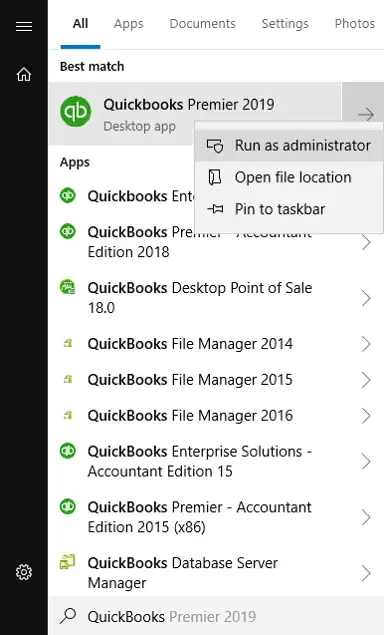
2. Check the date and time of your system
These incorrect settings can cause problems with the software’s ability to properly sync with Intuit’s servers, resulting in the message ‘No version of QuickBooks was found to update.’ Check the steps below to correct the date and time:
- Press the Windows logo key to open the Windows Start menu.
- Type Settings and press Enter.
- Select Time & Language in the left pane.
- Click on Date & Time, then toggle off Set time automatically.
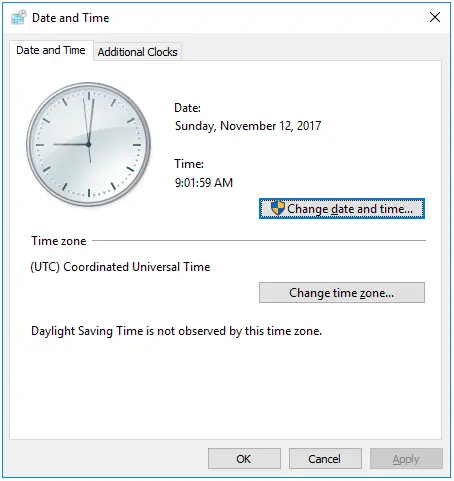
- Now, correct the date and time and ensure it syncs the actual time.
- Toggle on the automatic date and time and verify if it’s correct.
- Once done, restart your computer and try again to get the updates.
3. Review the internet connection
Your Internet connection with QuickBooks may be interrupted, and therefore, updates may be interrupted as well. Review the Internet connection settings to ensure a stable and active connection:
- Open your browser and type intuit.com.
- If you fail to open the website, configure the browser settings.
- If the website is working smoothly, launch QuickBooks Desktop and go to the Help menu> Internet Connection Setup.
- Hit on Use my Computer’s Internet Connection Settings to secure the connection when the software connects to the internet.
- Select Next and hit on Advanced Connection settings.
- Navigate to the Advanced tab and select Restore Advanced Settings.
- Finally, click OK.
If the error persists, proceed with the below steps.
4. Remove the duplicate copy of QuickBooks Desktop
Having multiple installations can use the wrong program files, which can cause errors during updates. Removing these files refreshes the program and ensures that you can update the software without any problems:
- Launch the Run command on your computer.
- In the Run prompt, type Control Panel and click OK.
- Select Uninstall a Program.
- Right-click on the QB version you want to remove and select Uninstall/Remove.
- Follow the instructions on your screen to uninstall the software.
- If you don’t have any other version of QuickBooks installed on your system, move to the next steps to fix the issues.
5. Configure the Windows Firewall settings
The Windows Firewall is a system security application that controls incoming and outgoing data on your computer and blocks it if it is considered a threat or due to incorrect settings. This blockage can prevent QuickBooks from communicating with its servers or accessing company files. Make sure you have configured the Windows Firewall settings for QuickBooks and verify that you can update the software without any problems.
6. Repair QuickBooks Desktop
Incorrect installation, damaged or corrupted program files, or interruptions with Windows components may hinder QuickBooks updates, or you may not even see the available version. Let’s repair the tool with quick steps:
Note: Before getting started, download and install QuickBooks Tool Hub to the latest release.
a. Run Quick Fix my Program
The Quick Fix my Program closes the processes running in the background and runs quick fix to the program. Proceed with the below step to run the tool:
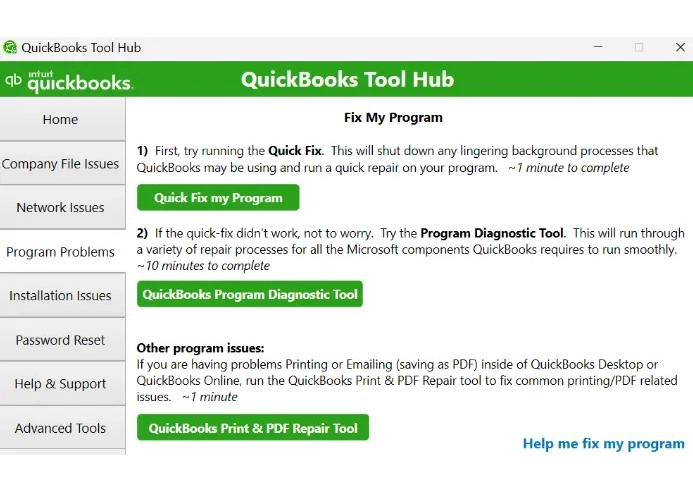
- In the QuickBooks Tool Hub, select Program Problems
- Select Quick Fix my Program.
- Start QuickBooks Desktop and open your data file.
b. Run QuickBooks Install Diagnostic tool
The QuickBooks Install Diagnostic Tool verifies installation issues and runs quick fixes for the program and all Windows components that are responsible for the installation or update:
- Launch QB Tool Hub.
- Go to Installation Issues from the left pane.
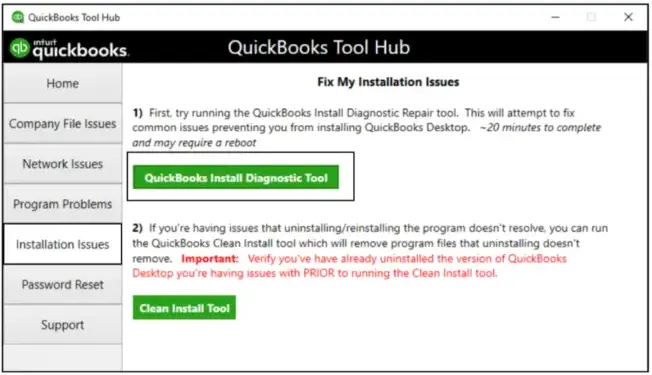
- Hit on QuickBooks Install Diagnostic Tool. The tool can take up to 20 minutes, let the tool run until then.
- Once done, restart your computer and start QuickBooks Desktop, then open your company file.
- Update your QuickBooks Desktop to the latest release to ensure that you have the most recent fixes and the security updates.
7. Clean install QuickBooks Desktop
A clean installation of QuickBooks involves deleting program files and reinstalling the software. This often resolves issues, but diagnosing and fixing update problems typically requires specialized tools and techniques to ensure a successful installation, optimal performance, and system stability.
Conclusion
Resolving the No version of QuickBooks was found to update error involves systematic troubleshooting, from running QuickBooks as an administrator to performing a clean installation. Regular updates are essential for maintaining security, ensuring optimal performance, and accessing features such as payroll and online banking.
For expert assistance with QuickBooks errors, contact our support team today on +1-866-409-5111
Frequently Asked Questions
To resolve the issue of QuickBooks not updating, ensure that your Internet connection is stable and that your computer’s firewall and antivirus software are not blocking QuickBooks. Then, try running QuickBooks as an administrator, verify and rebuild your data file, and consider reinstalling QuickBooks.
Here’s how to check the available version of QuickBooks Desktop:
- Launch QB Desktop.
- Press F2 (or Ctrl+1). This will open the Product Information window.
- Now, check the version number listed at the top.
The “No version of QuickBooks found to update” error in QuickBooks Desktop usually results from program installation, file corruption, or conflicts with other software.
Your QuickBooks updates may become stuck due to several reasons, such as a slow internet connection, antivirus interference, or corrupted files. Moreover, the update may hampered due to improper permissions, incorrectly configured Windows Firewall, and other reasons.
If you don’t update QuickBooks Desktop, you will eventually lose access to important features, including security updates, payroll services, online banking, and live support. This is because older versions of QuickBooks are discontinued and no longer supported by Intuit. Discontinued versions will also not receive critical security updates, making your data vulnerable.


