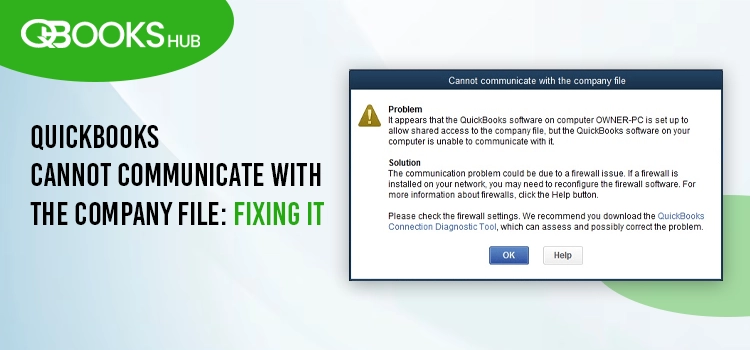
When opening or sharing a company file in QuickBooks, you may encounter the error message: “Cannot communicate with the company file due to a firewall.”
The Windows Firewall is a security feature that manages data flow through your system’s ports. If its settings are misconfigured or if QuickBooks is flagged as a potential threat, the firewall may block the program and its processes, preventing access to the company file. This comprehensive guide explores the causes of this issue and provides step-by-step instructions to configure your firewall settings effectively.
Why QuickBooks Cannot Communicate with Company File?
QuickBooks fails to connect with your company file mainly due to the Firewall. Other issues could also be responsible for such issues, which we are discussing below:
- Possible data damages, corruption or network connectivity issues with the company file.
- You might not be running QuickBooks Database Server Manager on the server
- Incorrectly configured Windows Firewall or antivirus software
- Incorrect folder permissions to share the company file
- Not getting the recent QuickBooks updates
- Hosting the company file on the workstation rather than the server
QuickBooks Cannot Connect with the Company File? Here’s What to Do
Your QuickBooks cannot communicate with the company file due to firewall and other possible reasons we covered in the above section. Now, follow the stepwise instructions below to troubleshoot the error and continue with your company file processes.
1. Update QuickBooks Desktop
Using an outdated program version might be a reason why QuickBooks cannot communicate with the company file. Keeping your QuickBooks Desktop up-to-date ensures better security and an uninterrupted user experience, letting you enjoy your workflow.
2. Run the QuickBooks File Doctor
Whether it’s data damage or a network connectivity issue while sharing the company file, the QuickBooks File Doctor utility runs a quick scan to identify the issue and performs a quick fix.
To use the File Doctor, download and install QuickBooks Tool Hub to the latest release. We also recommend running the Quick Fix my File tool before the File Doctor to get the best results.
a. Run Quick Fix my File
- Go to the Company File Issues tab in Tool Hub.
- Tap on Quick Fix my File.
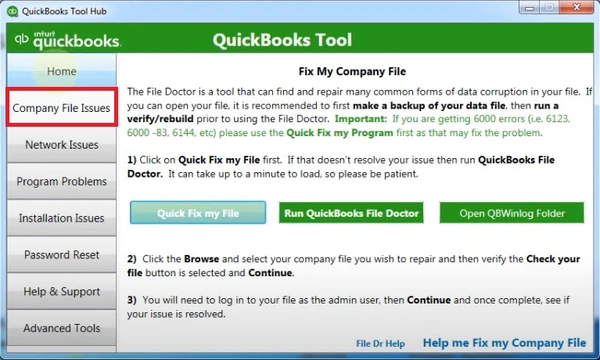
- Hit OK once the process completes and launch your QuickBooks again.
b. Run QuickBooks File Doctor
- In the left pane, select Company File Issues.
- Tap on Run QuickBooks File Doctor. The tool can take up to one minute to open; wait for some time.
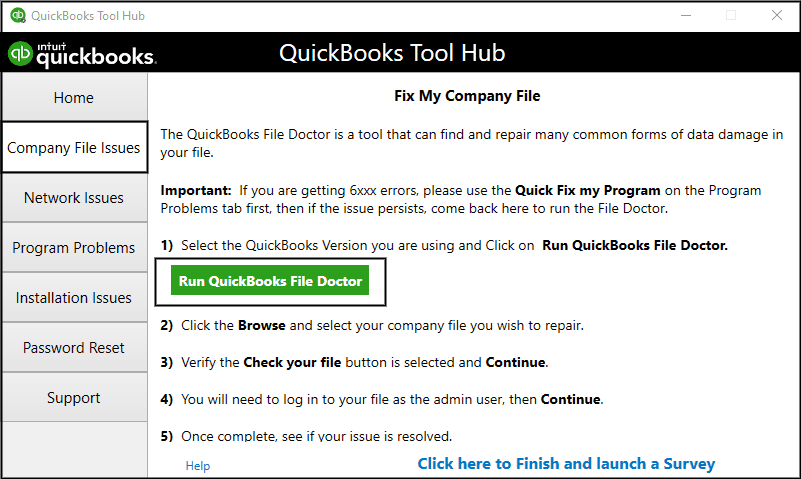
| Note: If QB File Doctor doesn’t open, search for it manually and then open it. |
- Select your company file from the drop-down menu in QuickBooks File Doctor. Click on Browse to find the company file if you don’t find it.
- Now, select Check your file, then Continue.
- Allow permissions by entering the QuickBooks admin password and then clicking Next.
The scan time may take more than usual if the company file is large. It usually takes up to 10-15 minutes. After the scan finishes, open your QuickBooks and then your company file.
3. Run QuickBooks Database Server Manager
The QuickBooks Database Server Manager lets you share the company file over the network, allowing you to share it with users and work simultaneously.
To do so, open the QuickBooks Tool hub and follow the below steps:
- Click on Network Issues.
- Select QuickBooks Database Server Manager. If the Server Manager isn’t installed on your server computer, install it.
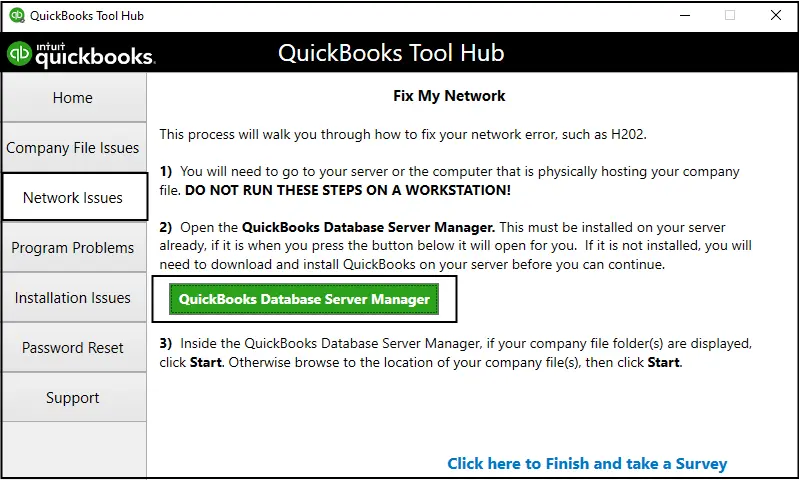
- Choose Start Scan inside the QuickBooks Database Server Manager when you see your company file. If you don’t see the file, click Browse and locate the file, then click Start Scan.
- The tool will automatically repair the Windows Firewall issues on your system.
- Hit Close when the scan finishes.
4. Move your company file
The incorrect company file location can also cause the issue. Move the data file to your desktop and open it from there.
If you share the file on the network, first sign out and then proceed with the steps mentioned below:
- Launch the Windows Start menu.
- Search for File Explorer and press Enter.
- Locate the QuickBooks company file folder. It looks like this: [Your company name].qbw.
- Right-click on the company file, then select Copy.
- Now, right-click anywhere on your desktop, then choose Paste.
- Launch QuickBooks and go to the File menu.
- Select Open or restore company.
- Choose the company file you just copied to the desktop and click Open.
If the company file opens from the desktop, the issue is with the location. Move the company file to a new folder. If you share the company file on the network, you must share the new folder.
5. Don’t save the desktop when you close QuickBooks
QuickBooks will reopen any windows left open when you close your company file. If you have a large report or several windows set to open automatically, QuickBooks can freeze on startup.
Open your company file without any saved windows:
- Launch QB Desktop.
- In the No Company Open window, choose your company file.
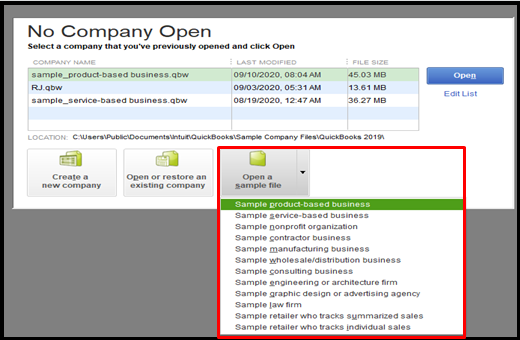
- Press and hold the ALT key on your keyboard, then select Open. Don’t release the ALT key until the company file opens. If QB asks you to sign in, release the key and enter your password. Press and hold ALT again, then select OK.
If the company file opens successfully, disable the Save the desktop when closing preference.
- Go to the Edit menu> Preferences.
- Choose Desktop View.
- Hit on Don’t save the desktop and then OK.
- Exit and open QB Desktop again, then open your company file.
- If the company file opens successfully, you’re good to go.
6. Turn off the hosting settings on your workstations
If you host your company file in multi-user mode, ensure the Host Multi-User Access is disabled on the workstations. Only your server computer hosts your company file.
To turn off hosting on your workstations:
- Launch QB Desktop on the workstations.
- Do not open the company file. Instead, go to the File menu and select Utilities.
- If the options say Host Multi-User Access, don’t select it. Move to the next workstation; this one isn’t causing the problem.
- Select only if the option is Stop Hosting Multi-User Access.
- Repeat the same steps on all the workstations.
After checking the workstation, move to your server computer. This is the computer that usually hosts your company files, and others are just connected to it.
- Launch QB Desktop on the server computer.
- Go to File, then select Utilities. If you see the Host Multi-User Access is an option, select it.
- Now, switch the multi-user setting off and on.
- Select File> Utilities and then click on Stop Hosting Multi-User Access.
- Select File> Utilities, and then select Host Multi-User Access.
- Once done, try again to open your company file.
7. Configure the Windows Firewall Settings
As a system security application, the Windows Firewall settings may hinder the network, letting you connect to the company file and other related operations. Thus, we recommend following the suitable steps to configure the Windows Firewall settings and continue working within your company file.
8. Set Up the QuickBooks Folder Permissions
You may experience the issue such as QuickBooks cannot communicate with the company file if the folder where you saved the company file doesn’t have the right permissions to share the file over the network. Thus, ensure the folder permissions are correct by following the below steps:
a. Ensure the permissions are set correctly
- Press the Windows logo key on your keyboard to launch the Windows Start menu.
- Type File Explorer in the search field and then hit the Enter key.
- Now, look for the QuickBooks file folder.
- Right-click on the folder and then click on Properties from the drop-down.
- Choose Advanced in the Security tab.
- Select QBDataServiceUserXX and then Edit.
- Configure the following settings to Allowed:
- Traverse Folder/Execute File
- List Folder/Read Data
- Read Attributes
- Read Extended Attributes
- Create Files/Write Data
- Create Folders/Append Data
- Write Attributes
- Write Extended Attributes
- Read Permissions
If these permissions aren’t set correctly:
- Locate the QuickBooks company file folder and right-click on it.
- Hit on Properties.
- Choose Security and then Edit.
- Tap on QBDataServiceUserXX and select Full Control. Then, click on Allow.
- Choose Apply, then OK.
b. Modify the folder permissions
Follow these steps if the folder permissions needs to modify:
- On your computer, launch the Windows Start menu.
- Search for File Explorer and hit the Enter key.
- Look for the folders and right-click on each: –
- C:\Program Data\Intuit\Entitlement Client\v8
- C:\Program Data\Intuit\Entitlement Client\v6.0
- C:\Program Data\Intuit\Entitlement Client\v5
- C:\Program Data\Intuit\Entitlement Client\v3
- C:\Program Data\Intuit\Entitlement Client
- C:\Program Data\Intuit\QuickBooks Enterprise Solutions X.0 (X = version) or C:\Program Data\Intuit\QuickBooks 20XX (XX = year)
- C:\Program Data\COMMON FILES\INTUIT
- C:\Program Data\COMMON FILES\INTUIT\QUICKBOOKS
- C:\Users\Public\Public Documents\Intuit\QuickBooks\FAMXX (XX = year)
- C:\Users\Public\Public Documents\Intuit\QuickBooks\Company Files
- C:\Users\Public\Public Documents\Intuit\QuickBooks\Sample Company Files\QuickBooks Enterprise Solutions X.0 (X = version) or C:\Users\Public\Public Documents\Intuit\QuickBooks\Sample Company Files\QuickBooks 20XX (XX = year)
Perform the steps mentioned below. Remember that some of these folders are specific to the certain versions of QuickBooks and you may find them on your computer:
- Choose and right-click on the folder and select Properties.
- Jump to the Security tab, then Everyone.
| Note: If you don’t see the Everyone in the Group or Username checkbox. Choose Add and type in Everyone. Then, hit OK. |
- Tap on Full Control, then click Apply and OK.
Set Windows access permissions to share company files
- Launch the Windows Start menu on your computer and search for File Explorer.
- In the File Explorer, find the company file folder and right-click on it. Select Properties.
- Click on Sharing and then Share Add.
- Choose the QBDataServiceUserXX that corresponds to your version.
- For both users, admin and others, set the permissions level to Full Control and select Share.
Read More: Update QuickBooks Desktop To latest version
Summary
A company file is a critical component of any business, storing essential accounting and financial information. However, you may encounter the error QuickBooks cannot communicate with the company file due to various reasons, as discussed earlier. We have also covered detailed and effective troubleshooting steps to resolve this issue.
For further assistance, it is recommended to connect with QuickBooks professionals via the toll-free number. The team is highly experienced and available 24/7 to support you!
Frequently Asked Questions
Frequently Asked Questions
QuickBooks may not be able to find your company file for a variety of reasons, including moving, renaming, or deleting the file, or problems with file permissions, network connectivity, or even a damaged file or installation.
Your system might not have enough space to save a backup copy of your company file. Other reasons include issues with the company file itself, incorrect backup paths, or problems with the network connection. Additionally, third-party software like antivirus programs or firewalls, or even the file size exceeding limitations, can also prevent backups.
Multiple reasons, such as data damage or corruption, outdated software, incorrect user permissions, problems with the database service or network connection, and others, can prevent you from opening your QuickBooks Point of Sale (POS) company file.
QuickBooks error 6000-1076 usually indicates an issue when opening a company file, often due to network problems, firewall restrictions, or file corruption. To fix this, you can try updating QuickBooks, restoring a backup, using the QuickBooks File Doctor tool, or addressing network and firewall settings.
Try closing your QuickBooks company file completely and all the open processes of QuickBooks Desktop, including the QuickBooks Database Server Manager, then restart it. If the issue persists, make sure the hosting settings are correct and that there’s no data damage or corruption to your company file that might be causing issues in QB Desktop.


