QuickBooks Closes Unexpectedly, Freezes Or Crashes? Try This
Sometimes, you may experience that QuickBooks closes unexpectedly or crashes suddenly with a warning message on your screen. These messages includes;
- QuickBooks has stopped working
- No error (QuickBooks just disappears while working)
- Unrecoverable Error (random codes)
- Event ID: 4: An unexpected error has occurred in QuickBooks
Such problems occur mainly when emailing a large report, working on transactions randomly, working in different tables, working in the Report Center, mainly due to not meeting specific system requirements and using an incompatible version of Windows.
This detailed article covers all the possible reasons why your QuickBooks is not responding or shutting down unexpectedly, along with the appropriate troubleshooting methods. Read this comprehensive guide in detail.
Why Does QuickBooks Desktop Keep Crashing?
This section will cover all the factors responsible for QuickBooks Has Stopped working, Event ID 4 or other issues discussed above. This will help you troubleshoot the problem specifically:
- Not using an up-to-date version of QuickBooks Desktop
- You might be using an incompatible version of Windows
- The Windows components such as Microsoft MSXML or Microsoft .NET Framework might be damaged or corrupted
- There might be some issues going on with your QuickBooks program, or there might be some damage or corruption.
- Possible data damage or corruption to the QBWUSER.ini file
Read More- QuickBooks Crashes When Opening Company File
Top 8 Solutions to Try When QuickBooks Has Stopped Working
To solve the problems discussed above, we need solutions crafted by technical experts so that you can run QuickBooks Desktop without any interruption and for a seamless accounting management. Let’s proceed with the below section for suitable fixes.
Note: Before you get started, make sure your computer meets the minimum system specifications for QuickBooks Desktop for a seamless experience when managing your accounting data.
1. Update QuickBooks Desktop to the latest release
Updating QuickBooks, especially when it stops working, provides many benefits, including access to the latest bug fixes, security patches, and performance improvements. It also ensures that you are not using a discontinued version that may have lost support and critical updates.
- Go to the Help menu in QuickBooks.
- Select Update QuickBooks Desktop from the dropdown.
- In the redirected window, go to the Update Now tab.
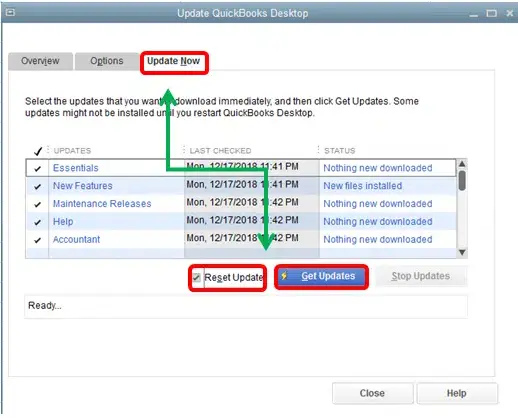
- Mark the checkbox for the Reset Updates option.
- Now, click Update Now.
- Once the update is done, close and reopen QuickBooks.
- Click Yes to install the updates.
2. Get the updated Windows operating system
Using older Windows may cause incompatibility with your QuickBooks Desktop and may also cause sudden freezes or crashes. For a seamless experience, you should keep your Windows operating system on the latest release.
- Click the Windows Start in the Taskbar.
- Search for Settings and click Enter.
- Select Windows update from the left pane.
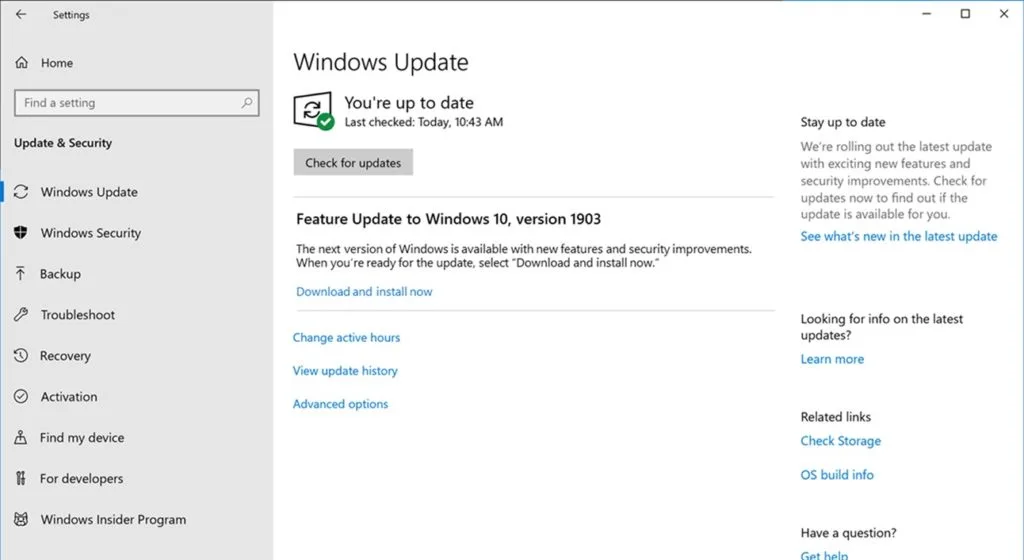
- Click on Check for updates to see any available updates.
- If the updates are available, select Download & Install.
- Once done, restart your computer to install an effect.
3. Run Quick Fix my Program
Quick Fix My Program identifies problems in your QB programs that occur during installation, update, or program access. It scans system files, addresses potential problems, and attempts to resolve them without disrupting user data.
Make sure to download and install QuickBooks Tool Hub to the latest release to run the utility:
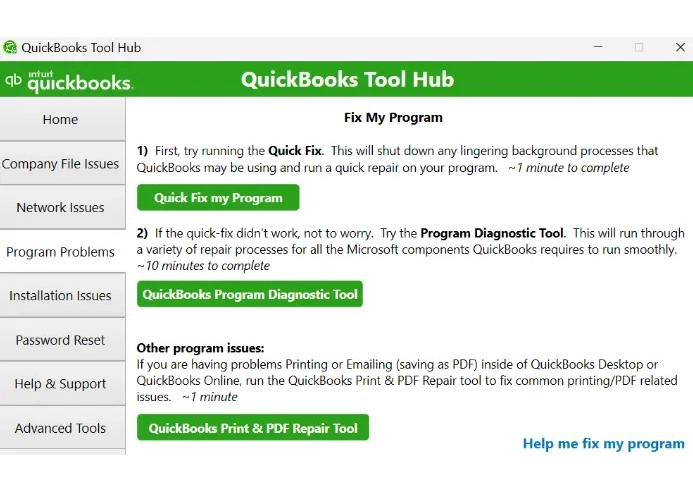
- Launch QuickBooks Tool Hub on your computer.
- Go to Program Problems from the left pane.
- Hit on Quick Fix my Program.
- Launch QuickBooks and open the company file to ensure the seamless functioning.
4. Run QuickBooks Install Diagnostic tool
QuickBooks Install Diagnostic Tool detects ongoing problems with your QuickBooks, Windows components and performs quick repairs to resolve installation-related errors such as QuickBooks has stopped working, QuickBooks keeps crashing and more.
- Launch QuickBooks Tool Hub on your computer.
- Select Installation Issues from the left pane.
- Tap on QuickBooks Install Diagnostic Tool. Usually the tool takes up to 20 minutes so let it run until then.
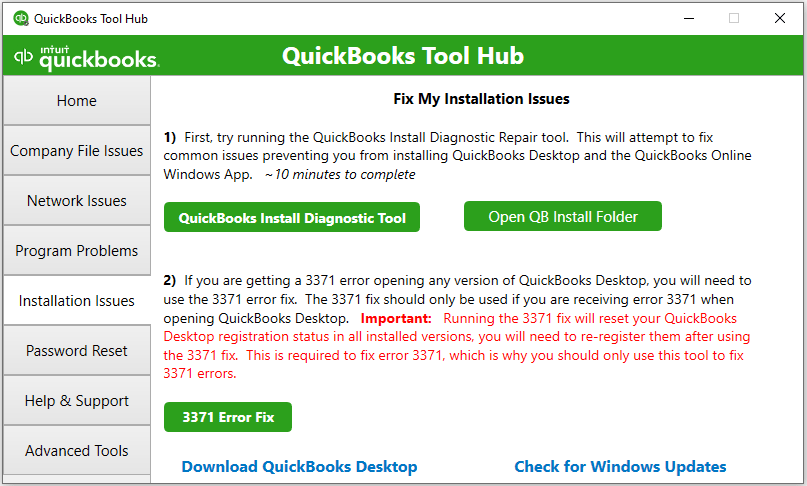
- Once the tool finishes, start your computer again and launch QuickBooks Desktop, then open your data file.
- Now, update your QuickBooks Desktop to the latest release to ensure that you have recent fixes and up-to-date security features.
5. Rename the QBWUSER.ini file
The QBWUSER.INI file stores initialization information, including a list of recently opened company files. If this file is corrupted or missing, it can lead to QuickBooks problems such as errors or unexpected behavior, including the QuickBooks has stopped working error.
Consider renaming the files and replacing them with new files, and fixing any related issues:
- Locate the folder where the QBWUSER.ini file is saved: Users[Your user name]AppDataLocalIntuitQuickBooks [year]
- In case you can’t see the folder, you might need to check it in the hidden files and folders.
- Right-click on the QBWUSER.ini file and then choose Rename.
- Now add .OLD at the end of the file name as QBWUSER.ini.old.
- Rename the EntitlementDataStore.ecml file by adding .OLD.
- Once done, launch QuickBooks Desktop.
6. Open QuickBooks in No Open Company window
If your QuickBooks services continue to run in the background even after you close QuickBooks, it may interfere with the software’s functioning when you try to open it again.
Opening QuickBooks in the No Company Open window can be useful when troubleshooting such unrecoverable errors or to repair corrupted QuickBooks files.
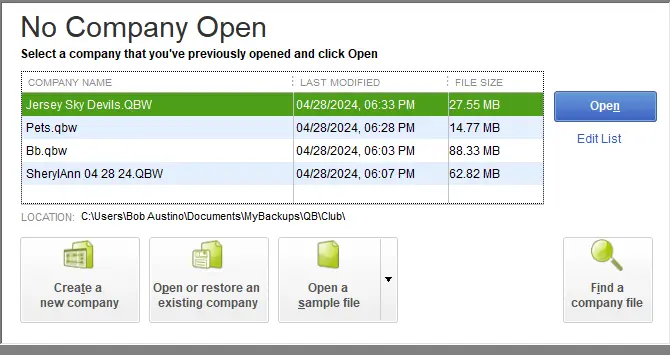
- Press and hold the Ctrl key and then double-click on the QB icon.
Important: Keep the Ctrl key pressed until you see the No Company Open window, unless QuickBooks freezes or displays an error message.
- Now, select your company file to open.
7. Clean Install QuickBooks Desktop
When you install QuickBooks Desktop, it will remove all QuickBooks files, including corrupted or damaged ones and replace them with new files while reinstalling. This way you can solve QuickBooks unexpected shutdowns and other software problems, leading to a smoother and more stable QuickBooks experience.
Before you start, make sure to:
- Create a backup copy of your company file.
- Make a note of the QuickBooks product and license information. You’ll find the information on the product confirmation box or check your email if you purchased it online.
Step 1: Switch to Selective Startup
- Press the Windows+R keys to launch the Run command.
- In the Run prompt, enter msconfig and click OK.
- Move to the General tab and select Selective Startup and Load system services.
- Mark the option for Hide all Microsoft Services.
- Choose Disable all.
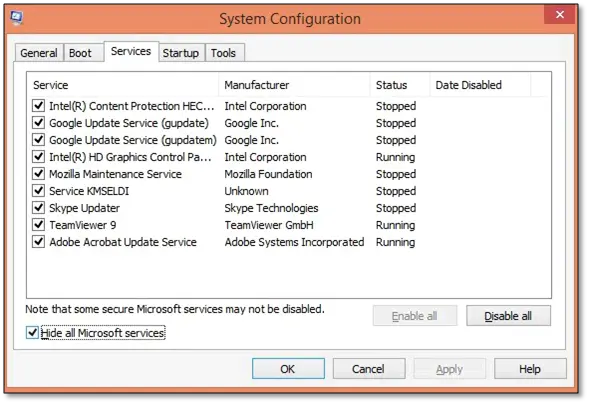
- Now, uncheck Hide all Microsoft services.
- Choose Windows Installer from the running services.
- Click OK.
- Select Restart on the System configuration window.
Step 2: Uninstall and install QuickBooks Desktop
When you uninstall QuickBooks Desktop, it will remove all the associated files related to your programs from your computer, and reinstallation will add the new program files. This way, all the associated issues related to your company file will be fixed by replacing the new files. To do so, clean install QuickBooks Desktop and then switch the startup mode to normal.
Step 3: Switch to the Normal Startup
- Launch the Run command by pressing the Windows+R together.
- In the Run prompt, type msconfig, then select OK.
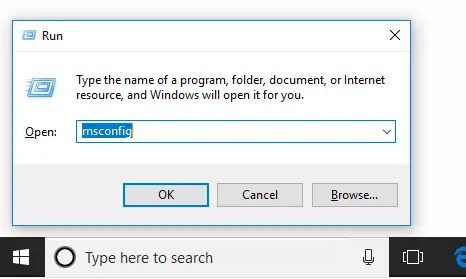
- Select Normal Startup from the General tab. Then, click OK.
- On the System Configuration window, choose Restart.
8. Manually fix the Windows components
QuickBooks Desktop uses Microsoft programs to run web-based services like any other software. Two of these programs are Microsoft .NET Framework and Microsoft MSXML. Any damages or issues with these programs can hamper the running of software such as QuickBooks, and it may close unexpectedly.
Let’s see how you can repair or reinstall Microsoft .NET Framework and Microsoft MSXML:
a. Repair or reinstall Microsoft .NET Framework
For Windows 10 or newer
- Exit all the open programs.
- Launch the Windows Start menu on your computer.
- In the search field, type Control Panel and select Control Panel from the dropdown.
- Go to Programs and Features and then select Uninstall a Program. You don’t need to worry as you aren’t uninstalling anything.
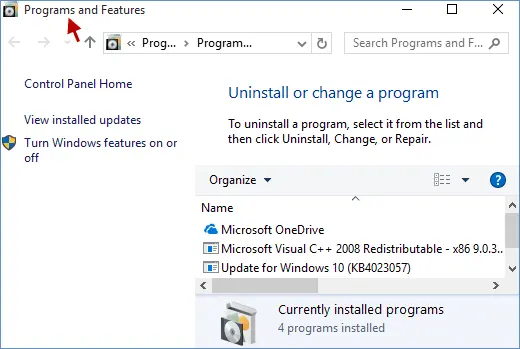
- Hit on Turn Windows features on or off.
- Now, look for the .NET Framework on the list.
Verify the settings for both the .NET Framework 4.5 (or later) and the .NET Framework 3.5 SP1.
Note: The steps to fix .NET.Framework 4.5, 4.6, 4.7 and 4.8 are the same.
b. Repair Microsoft MSXML
Register MSXML by following the below steps if you have 64-bit operating system:
- Launch the Windows Start menu by pressing the Windows logo key.
- Type cmd in the search bar.
- Right-click on cmd and then choose Run as Administrator.
- Now, enter cd\windows\syswow64 in the C: prompt .
- Type regsvr32 MSXML6.dll and then press Enter.
- Once done, install your QuickBooks Desktop.
32-Bit operating system, register MSXML with the following commands
- Open the Run command by pressing the Windows+R keys.
- Type cmd in the search bar and press Enter.
- Again type regsvr32 MSXML6.dll and press Enter.
- Now, install QuickBooks Desktop again.
Summary
When your QuickBooks closes unexpectedly, it disrupts the normal accounting processes and can delay paying your employees using direct deposit and more. Above, we have discussed the possible factors responsible for the sudden crash of the software and various ways to troubleshoot the ongoing problem to ensure a seamless experience with QuickBooks Desktop.
However, if it seems challenging or you need the help of experts, you should talk to a QuickBooks ProAdvisor. Dial +1-866-409-5111 to connect with the support team and consult on your issues.
Frequently Asked Questions
QuickBooks may close suddenly due to damaged or corrupted program files, interruptions in the Windows operating system, using an outdated version of Windows and QuickBooks, internal connectivity issues. Problems can also occur when third-party services or applications interfere with QuickBooks.
To prevent QuickBooks from constantly crashing, you need to repair the program, keep it updated with the latest version, update Windows and also ensure that the system meets the minimum system requirements for QuickBooks.
Additionally, make sure that the Windows components are not damaged as this can also affect the normal setup when running QuickBooks or other OS software on the operating system.
Start by backing up your company file and removing it through the Control Panel. Then, delete QuickBooks’s company files and any related services or registry entries for a more thorough removal
To fix QuickBooks freezing, try running the QuickBooks Tool Hub with the “Quick Fix my Program” option. If that doesn’t work, ensure your company file is not compressed or encrypted, and that QuickBooks Desktop is updated to the latest version.
To force QuickBooks to open to the “No Company Open” window, press and hold the Ctrl key while double-clicking the QuickBooks Desktop icon. Don’t release the Ctrl key until you see the “No Company Open” window. If you are still unable to open QuickBooks, you may need to troubleshoot further by restarting your computer, reinstalling the software, or contacting QuickBooks support.


