Update Company File in QuickBooks to the Latest Version
Have you recently upgraded to a newer version of QuickBooks? When transitioning to a higher version, it’s critical to ensure your company file remains compatible to access your data without issues.
However, you may encounter errors such as:
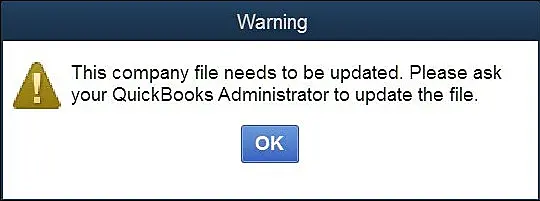
“QuickBooks company file needs to be updated.”
“QuickBooks Desktop requires an update to your company file.”
In these cases, updating your QuickBooks company file to the latest version is essential for compatibility and smooth operation. This detailed guide provides step-by-step instructions to help you update your company file successfully.
Learn How to Update QuickBooks Company File to a Newer Version
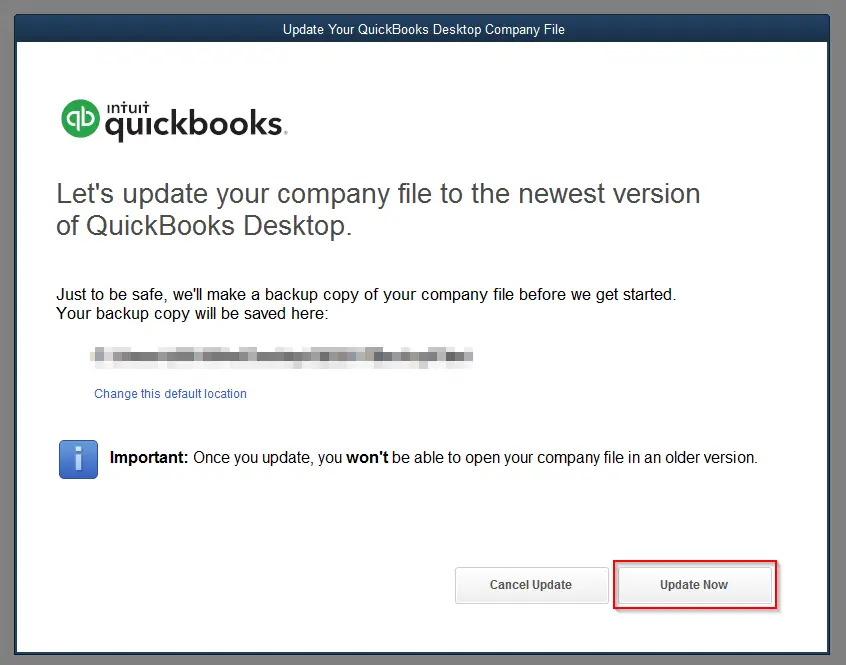
The steps below allow you to access your financial data and perform accounting operations. Without updating, the old company file cannot be recognized or accessed in the new QuickBooks version.
Prerequisites to consider
- Create a company file backup in QuickBooks
- Make sure all users are signed out and you have administrator rights
- If there are any issues, consider verifying and rebuilding your data
Step 1: Prep your company file
For a successful company file upgrade, you must ensure the data file is prepared and you have all the information gathered to activate it.
- Launch the original version of QuickBooks not the workstations.
- Open the company file that you want to update.
- Open the Product Information window by pressing the F2 key.
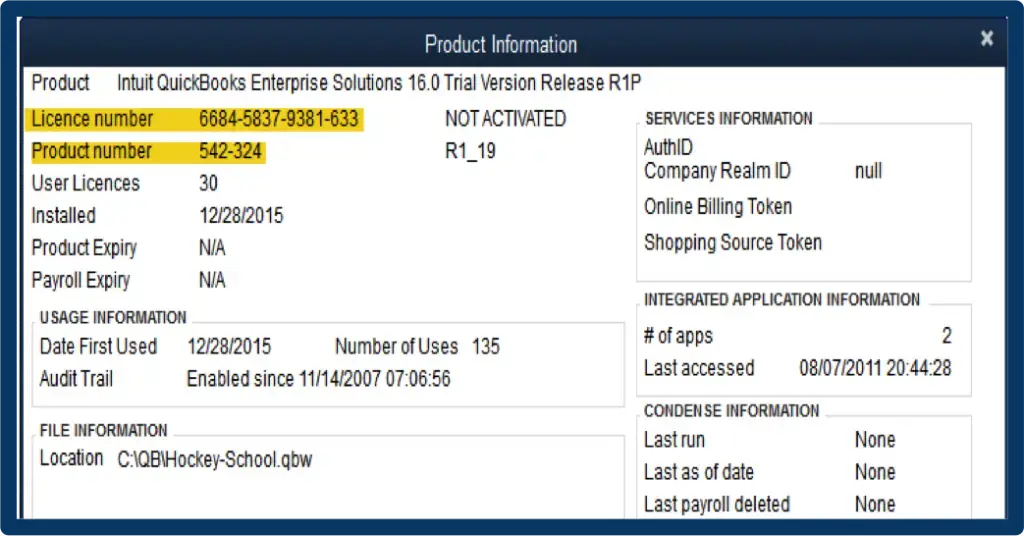
- Scroll down to the File Information section.
- Now, note down the location where you to save the updates company file on your computer.
| Important: Do you host your company files on a multi-user network? Easily move your company files to your system’s local hard drive. You can move them back after opening them in the new version of QuickBooks Desktop. |
Read More- QuickBooks Crashes When Opening Company File
Step 2: Update your company file
| Note: Best-in-class security is provided by QuickBooks Desktop 2024 and Enterprise 24.0 to protect your data. You must change all non-admin users’ passwords to temporary ones after updating your company file to QuickBooks 2024 or Enterprise 24.0. Non-admin users will be asked to create a permanent password when they log in. |
- Make sure every user is signed out of QuickBooks (server and workstations).
- Now, open the new version of QuickBooks Desktop.
- Navigate to the File menu and select Open or Restore Company.
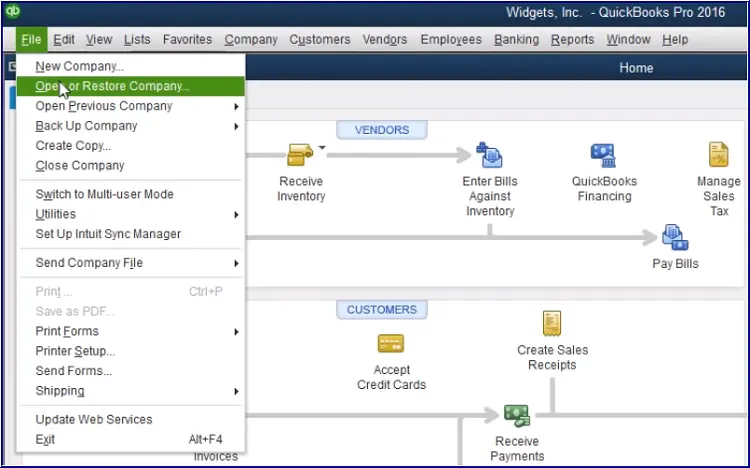
- Hit on Open a company file, then Next.
- In case you already have the backup copy of your company file (QBB) instead of a company file (QBW), select Restore a backup copy.
- Look for the original company file and select it. Then, click Open.
| Note: Failed to find your QuickBooks company file? Launch the Windows Start menu and open File Explorer. Look for a data file with the .qbw file extension. If you still can’t see it, make sure the file is not saved in hidden folders. |
- Now, sign in to your company file as an admin.
Optional: QuickBooks Desktop automatically creates a company file backup of the existing file. To save the backup in any specific folder, you can select Change this default location.
- Hit on Update Now.
- Once the process is complete, select Open.
| Note: If the move fails and you can’t open the file, restore the backup from step 6 and try again. If you still fail to move the file, contact customer support. |
Now, you can finally open your company file in the newer version of QuickBooks Desktop. In case you host your company file on the network, you can move them back.
Summary
This guide has outlined the essential steps to update your QuickBooks company file, ensuring compatibility with the latest software version.
We hope your company file is now functioning seamlessly with the current version of QuickBooks and that you can access it without errors. If you encounter any challenges or need assistance with the upgrade process, don’t hesitate to seek expert help. Contact a QuickBooks ProAdvisor today by calling our toll-free number +1-866-409-5111 for personalized support!
Frequently Asked Questions
Let’s see how to change/switch a company file in QB Online
- Select the Settings/Gear icon.
- Click on Switch Company under Profile.
- Choose the company file you want to switch to from the list.
- The company you just selected will show as active.
To rebuild the QuickBooks company file: go to the File and select Utilities. Now, choose Rebuild Data from the drop-down. The tool will automatically verify the data file and runs a quick rebuild to the data damages.
Make sure the company file is compatible with QuickBooks Desktop. Verify that all the users are logged out and then open the new QuickBooks version. Navigate to Open or Restore Company, select Open a company file, locate and open your file. QuickBooks will prompt you to update it; hit on Update Now.
To import a company file in QuickBooks, select Open or Restore Company, then click on or Import Data within QuickBooks Online, depending on the file type and desired outcome.
The main company file format for QuickBooks Desktop is .QBW. When you create a backup of your QuickBooks company file, it is saved with a .QBB extension.


