QuickBooks Desktop Installation Issues with ABS PDF Driver [Fixed]
Are you encountering QuickBooks Desktop installation issues with the ABS PDF Driver, preventing you from printing or saving PDFs?
This problem is often caused by missing or corrupted files, among other reasons. In this blog, we’ll explore the potential causes and provide comprehensive solutions to resolve the error, enabling you to seamlessly print and save PDFs.
What Causes Installation Issues with ABS PDF Driver?
Let’s get familiar with the possible factors that might be causing issues with the ABS PDF Driver in QuickBooks Desktop:
- Processes running in the background may interfere with printing or saving as a PDF
- Any damage or corruption to the PDF & Print component
- Incorrect temp folder permissions
- Print Spooler service properties might be incorrect
Resolving Issues With the ABS PDF Driver in QuickBooks Desktop
Try the solutions mentioned in the section below to fix problems with the ABS PDF driver in QuickBooks Desktop to ensure that you can print and save as PDF without any issues.
1. Manually run the ABS PDF installer
Running the utility will automatically close any programs running in the background and perform a quick repair on your program.
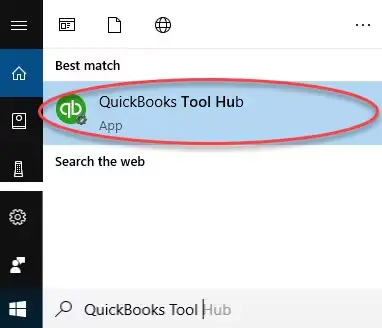
- Launch QuickBooks Tool Hub and go to Program Problems.
- Hit on Quick Fix my Program.
- Press the Windows+R keys together to launch the Run command.
- In the Run prompt, type %TEMP%, then press Enter.
- Choose the Temp folder and look for the Prx_usXXrX or Enterprise_usXXrX folder.
Note: The QuickBooks version, year, and release are indicated by the X’s on this folder. For instance, Pro_us28r7 will appear in QuickBooks Pro 2018 R7.
- Now, open the Third Party folder and choose ABS.
- Double-click on the ABSPDF412Setup file to run it. Once done, open QuickBooks and register your software license.
Note: See an IT professional to get your system checked if the ABS PDF installer continues to freeze or stop responding.
2. Run the QuickBooks PDF & Print Repair Tool
The QuickBooks PDF and Print Repair tool is designed to diagnose and fix problems related to printing and saving documents as PDFs in QuickBooks Desktop. It resolves problems caused by missing or corrupted Microsoft components required for these tasks.
- Launch QuickBooks Tool Hub.
- Go to Program Problems in the left pane.
- Hit on QuickBooks PDF & Print Repair Tool. The tool might take a minute to run, wait until then.
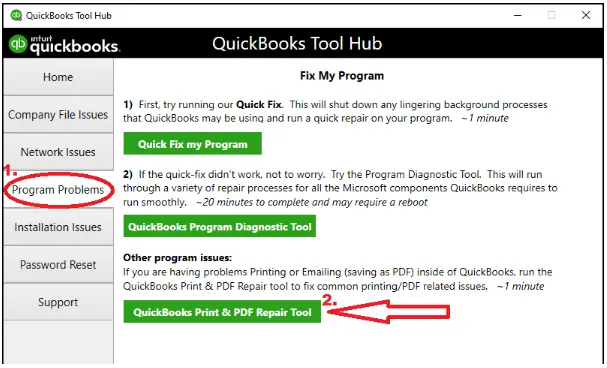
- Now, try again to print, email or save as a PDF from QuickBooks Desktop again.
3. Restart and reset your temp folder permissions
Let’s fix issues with the ABS PDF driver, restart your computer to refresh it and clear the temporary folder permission to ensure you don’t encounter any interruptions when printing or saving as PDF. Try printing using XPS Document Writer to see if it works:
a. Restart your computer
Restarting your computer after installing or updating QuickBooks can ensure that changes are fully implemented, fix potential problems and improve overall system performance, including memory and resource usage. This effectively clears pending processes and errors that may be causing problems.
b. Reset your temp folder permissions
- Launch the Run command by pressing the Windows+R keys.
- In the search bar, type %TEMP% and press Enter.
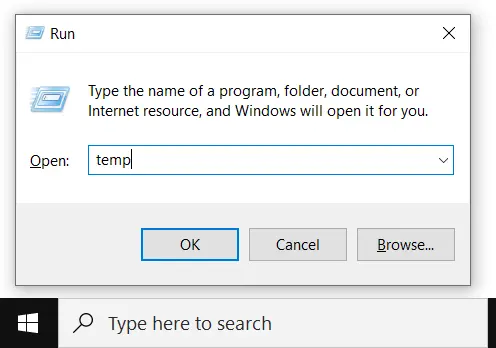
- Right-click anywhere on the empty area, then select Properties.
- Hit on Security.
- Make sure all the groups and names in Security have Full Control.
- Once done, try again to save a PDF in QuickBooks.
c. Test if you can print to your XPS
Being a Microsoft Windows product, QuickBooks uses some parts of the XPS Document Writer to save your files as a PDF. First, test if you can print using XPS Document Writer
- Launch Notepad on your system.
- Type Test and navigate to file, then select Print.
- Choose the XPS Document Writer and click Print.
Note: If you don’t see XPS Document Writer to print, you will need to configure the permissions for your computer to use XPS Document Writer.
- Name this file and save it to your desktop.
- Go to your desktop and view the XPS document you printed from notepad.
If you fail to print using XPS Printer outside of QuickBooks, you must connect to an IT expert or Microsoft professional for help.
Grant the intermission to use XPS Printer to print
- Open the Windows Start menu and then switch to Category View.
- Go to Programs.
- Now, select Turn Windows features on or off in Programs and Features.
- From the list of services, choose Microsoft XPS Document Writer.
- Finally, click OK.
4. Update the Print Spooler service properties
Updating the Print Spooler service properties to improve printing performance and resolve potential problems such as crashes or unexpected behavior.
- Click on the Windows icon from the Windows Taskbar.
- Type Run in the search field and press Enter.
- Type Services.msc then click OK.
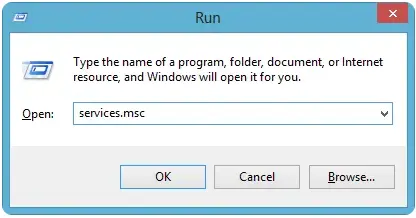
- Look for Print Spooler service.
- Right-click on the service and choose Properties.
- Choose Automatic from the Startup type and then click OK.
- Right-click on Print Spooler service and select start to start the service.
Summary
We have reached the end of this blog covering the possible factors behind the QuickBooks Desktop Installation Issues with ABS PDF Driver and the troubleshooting steps to get past the problem. Hopefully, the expert-curated solutions have helped you save your file as PDF or print your documents.
If you get stuck somewhere or require additional support, dial +1(866)409-5111 to talk to a QuickBooks ProAdvisor now. The team of experts is available 24/7 for you.
Frequently Asked Questions
Download and install QuickBooks Tool Hub. Open the Tool Hub, navigate to the %TEMP% folder, locate the ABS PDF installer file, and run it to install the ABS PDF component.
To fix the QuickBooks PDF converter, try running the QuickBooks PDF and Print Repair tool from the Tools Hub. If this doesn’t help you, update the Print Spooler service properties and try again to save PDFs or print your documents in QuickBooks.
First, uninstall QuickBooks PDF Converter from the Control Panel and then reinstall it using the PDF and Print Repair tool of the QuickBooks Tool Hub. This will help reinstall QuickBooks PDF Converter and fix the issues associated with the utility.
The ABS PDF driver is a crucial Microsoft Windows component that QuickBooks Desktop uses to print transactions and to save the files as a PDF. It’s a crucial component of Windows required for a successful software installation and for executing printing and PDF functionality.
Yes, since QuickBooks Desktop uses ABS PDF to print transactions, you will need to have the Microsoft component installed on your computer.


