Recover Lost Data with QuickBooks Auto Data Recovery tool
Losing critical financial data in QuickBooks Desktop can be stressful, but the Auto Data Recovery (ADR) tool offers a lifeline. Designed to restore lost or corrupted data, ADR can recover nearly all your information quickly, minimizing downtime.
The QuickBooks Auto Data Recovery tool delivers a faster solution, allowing you to get back to work sooner. Before using ADR, ensure all troubleshooting steps have been exhausted to avoid potential complications. Discover how this powerful tool can safeguard your data and keep your business running smoothly.
What is Auto Data Recovery Tool?
QuickBooks Desktop includes an Auto Data Recovery (ADR) tool to restore lost or corrupted company file data, recovering most or all of your information.
Intuit Data Services can assist with data recovery in many cases, but the process may take time, potentially preventing access to QuickBooks for several days. ADR offers a faster solution for recovering lost or damaged data. However, it should only be used after exhausting all other troubleshooting options.
Prerequisites Before Recovering
Here are some reminders you must keep in mind before you start recovering the data using the Auto Data Recover tool:
- ADR is only available for particular editions which are QuickBooks Pro, Premier, and Enterprise Solutions for Windows.
- The feature is unavailable in Accountant Editions.
- The ADR file has limitation which is 1.5 Gigabytes. If your backup copy has bigger size than 1.5 Gigabytes, QuickBooks Desktop will fail when generating an ADR file.
- Keep your QuickBooks up-to-date to maximize this feature.
- Follow the steps in the same series as mentioned.
you may also read – Update QuickBooks Desktop
Use the QuickBooks Auto Data Recovery tool to Recover the Lost Data
As discussed previously, you can recover your lost files using the QuickBooks Auto Data Recovery tool. The tool uses different ways to get your data back:
- It restores your lost transactions using the current Transaction Log file and a copy of your Company file.
- Restores all but the last few hours of transactions using a copy of both the Company file and a Transaction Log file.
Now, proceed with the suitable ways to restore your lost, damages or corrupted company file data.
Read More- Create a Company File Backup in QuickBooks Desktop & Online
a. Recover recent transactions using the original .TLG file with .QBW.adr file
Let us use the original Transaction Log file and the ADR version of the company file to restore or recover all the recent lost transactions:
- On your system, create a new folder and name it QBTest.
Tip: You can find the company file location in the Product Information screen (press F2 or Ctrl+1 on your keyboard) and No Company open window.
- Find the .TLG file in the company file’s folder. It has same name as your company file but with extension in the end.
Also Read- How To Update QuickBooks Company File
Show file extensions
- If you cannot see .tlg file, here’s what to do:
- Launch File Explorer by pressing Windows+E.
- Go to Organize, then select Folder and search options.
- Hit on Apply, then OK.
- Copy the corresponding .TLG file for your company file and paste it into the QBTest folder on your Desktop.

- Locate the QuickBooksAutoDataRecovery folder, where your company file is stored.
- Copy the .tlg file and paste it into the QBTest folder on your Desktop. You should now have the .tlg file in the QBTest folder.
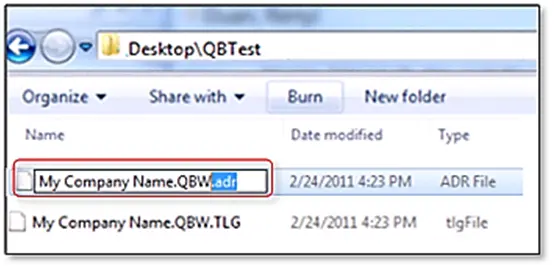
- Locate the QBTest folder, right-click on .QBW.adr file and choose Rename.
- Remove .adr from the end of your company file.
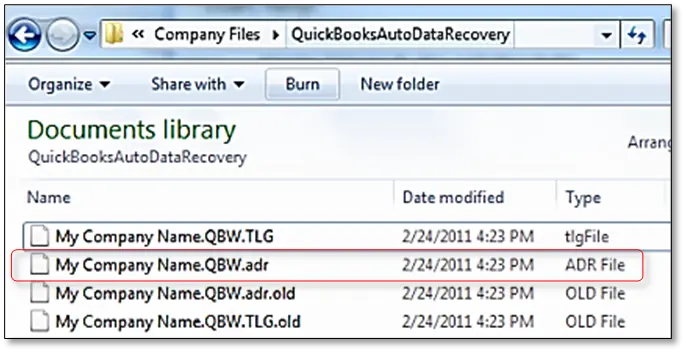
- Launch QB Desktop.
- Now, open the company file you just saved in the QBTest folder. Verify all of your transactions using the account register.
- Navigate to File> Utilities> Verify Data to see the data integrity of the recovered file.
- If the copy of your company file is good, consider moving the damaged company file to a new location and move the copy from QBTest to the original location.
b. Recover recent transactions using .QBW.adr and .TLG.adr files
This solution will utilize the ADR version of both the .QBW and .TLG files. This should recover all but the last 12 hours of transactions.
- Create a new folder on your Desktop named QBTest.
- Open the folder where the company file is saved look for the QuickBooksAutoDataRecovery folder.
Tip: You can check the location of the company file on the Product Information screen (press F2 or Ctrl+1 on your keyboard) and No Company Open window.
- Now, find the .TLG.adr and .QBW.adr files. These are the same company file but with the extension at the end.
Show file extensions
If you cannot find or identify the .TLG.adr and .QBW.adr files, here’s how to display these extensions:
- Launch the File Explorer on your desktop.
- Hit on Organize, then select Folder and search options.
- Go to Hide extensions for known file types.
- Now, click Apply, then OK.
- Copy .TLG.adr and .QBW.adr files and paste them to the folder you just created; QBTest folder.
- Remove the .adr extension from the end of the file name in the QBTest folder. Now, you will have a .qbw and .tlg files on your QBTest folder.
- Launch QB Desktop.
- In the QBTest folder, locate your company file and open it. Now, verify your transactions using your account register.
- Check the integrity of your recovered file: Go to File > Utilities then click on Verify Data.
- You can transfer the copy from QBTest back to the original location and move the damaged company file to a separate location if this copy of the company file is in excellent condition.
Conclusion
In conclusion, the QuickBooks Auto Data Recovery tool is a vital lifeline for businesses facing data loss. It simplifies the recovery process, safeguarding critical financial information with minimal effort. By leveraging automated backups and recovery options, users can restore damaged or lost company files, ensuring business continuity.
Always keep your software updated and follow best practices to maximize its effectiveness. For further assistance, dial TFN o connect with a QuickBooks Pro-Advisor today!
Frequently Asked Questions
QuickBooks Desktop has an in-built feature called Auto Data Recovery Tool. You can use the utility to recover all or almost all of your transactions in your company file if the data has been lost or corrupted.
Make use of the in-built Verify and Rebuild Data utility to verify and repair/recover your corrupted company file data. To do so, go to File> Utilities> Verify Data. If data damages are found, File> Utilities> Rebuild Data.
To restore the QuickBooks company file, go to File > Open or Restore Company… > Restore Backup Copy and then choose Local Backup or Online Backup depending on where your backup is stored. Follow the on-screen prompts to choose the backup file and destination folder, and then select Save.
The file extension for a QuickBooks backup company file is .qbb. This extension is used when you create a backup of your QuickBooks company file to protect your data.
To back up your QuickBooks company file, go to File > Back up Company > Create a local backup. Then, choose Local backup and select a location to save the backup file.


