Resolve QuickBooks Error 15240 When Updating in No Time
QuickBooks error 15240 is one of the 15XXX errors that occur when attempting to update payroll services or QuickBooks Desktop, typically when the internet connection is disrupted. This may trigger warning messages on your screen stating,
“File Exists: The file you specified cannot be opened. Make sure that it is not being used by another program.”
“Internet connection error: unknown error.”
You may also see different error codes from the 15000 series on your screen depending on the factors that hamper the update. Explore a list of such reasons in our detailed guide, along with suitable methods to overcome the problems that may arise during updates.
What Causes Update Error 15240 in QuickBooks?
Let us look at the list of possible factors that are interfering with the software update and causing QuickBooks error 15240:
- Not having the proper set of permissions when getting updates
- Incorrect date and time of your system
- The user trying to update the software might not have the Windows permissions
- The IE settings might not be configured correctly
- Incorrect settings of windows Firewall might be blocking the updates
- Different processes in the background might be hampering the updates
- Issues with the Windows or system components responsible for the updates
- The FCS service might be disabled in QuickBooks
- QuickBooks might fail to verify the digital signature certificate
- Damages or corruption to the program files also causes issues with the updates
9 Proven Ways to Fix QuickBooks Error 15240 When Updating
Explore the suitable methods mentioned below to fix QuickBooks update error 15240 and get the software and the payroll service updates seamlessly. Make sure to perform all the fixes with extreme care.
1. Download the updates as an administrator
Update QuickBooks or the payroll services requires you to have the proper set of permissions to make the suitable changes to your system. So, make sure to get the updates with the proper admin rights:
- Exit your company file and QuickBooks Desktop.
- Right-click on the QuickBooks icon and select Run as Administrator.
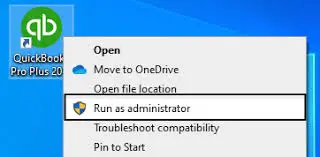
- On the UAC prompt, “Do you want to allow this program to make changes to your computer?,” select Yes.
- Once done, try to update QB or the payroll services again.
2. Verify the date and time of your system
You will not be able to update QuickBooks or the payroll service due to incorrect date and time on your system. This causes synchronization issues and also triggers QuickBooks error 15240. Let’s see how to fix this error:
- At the bottom of your system, right-click on the clock icon.
- Select Adjust Date/Time from the drop-down.
- Click on Change date and time and modify the system’s date and time.
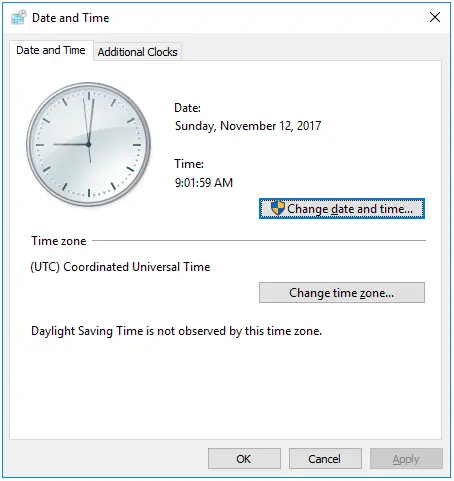
- Select OK twice.
- Close QB Desktop and then open it again.
- When finishes, try to run the software or the payroll services updates again.
3. Add Windows permissions to QuickBooks installation folders
It is necessary to have the user full permissions to get the updates, if not you will need to add Windows permissions to the Users and on the relevant folders:
- Exit QB Desktop.
- Locate to C:\Program Files\. For 64-bit users, C:\Program Files (x86).
- Right-click on the Intuit folder and click on Properties.
- Move to the Security tab and select Advanced.
- The owner of this folder should be the User group. If it’s not, you must take ownership of the Intuit folder. Here’s how to do this:
- Select Change near Owner name in the Advanced Security Settings window.
- In the Enter the object name section, type Users and select the field, then click on Check Names. Then, click OK.
- Mark the checkbox for Replace owner on subcontainers and objects.
- Now, select Apply, then OK.
- In the Permissions window, select User, then Full control.
- Finally, select Apply and click OK.
Try again to update your software or the payroll services. If you still encounter QuickBooks error 15240, repeat steps 1-5 for the following folders:
- C:\Program Files\Common Files\Intuit
- (64-bit users) C:\Program Files (x86)\Common Files\Intuit
- C:\ProgramData\Intuit
- C:\Users\Your User Name\AppData\Local\Intuit
4. Verify the Internet Explorer settings
The older versions of QuickBooks use Internet Explorer as a default browser. Make sure the IE settings are configured properly to get the updates:
- Launch Internet Explorer.
- Select the Gear icon and click on Internet Options.
- Navigate to the Advanced tab.
- Now, mark the options for Use SSL 2.0 and Use SSL 3.0 under Security.
- Finally, click Apply, then OK.
5. Configure the Windows Firewall settings
The Windows Firewall is a system security application that controls the ports on your computer. The software primarily monitors the existing and incoming data into your system and blocks it if it is deemed a threat. This could be the reason why Windows Firewall is blocking, and incorrect settings or related processes may also trigger update error 15240 in QuickBooks Desktop. Configure the Windows Firewall settings correctly and ensure seamless software updates.
6. Repair QuickBooks Desktop
Let’s repair QuickBooks Desktop and the Windows or system components that might be hampering the updates and causing update error 15240:
a. Run Quick Fix my Program
The Quick Fix my Program closes the processes running in the background and shuts them down to run a quick repair to the program.
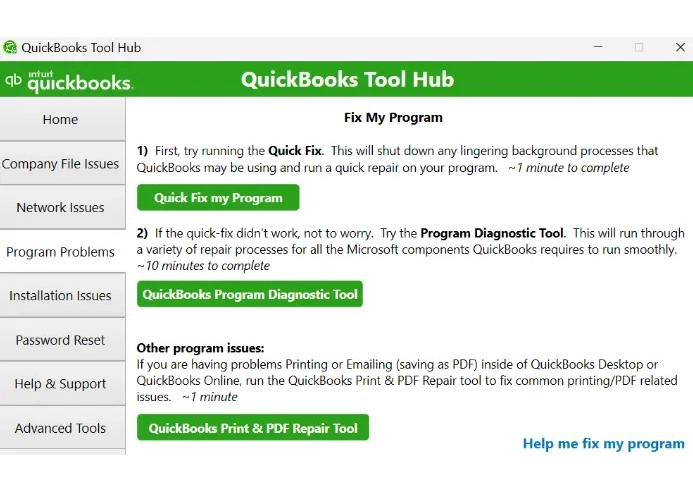
- Select Program Problems in QB Tool Hub.
- Hit on Quick Fix my Program.
- Once done, launch QuickBooks, then your company file.
- Now, try again to update your QuickBooks Desktop or the payroll services.
If you continue getting the error, try the below steps:
b. Run QuickBooks Install Diagnostic tool
The QuickBooks Install Diagnostic tool identifies issues with the installation components of Windows or the system and runs quick fixes for resolve them.
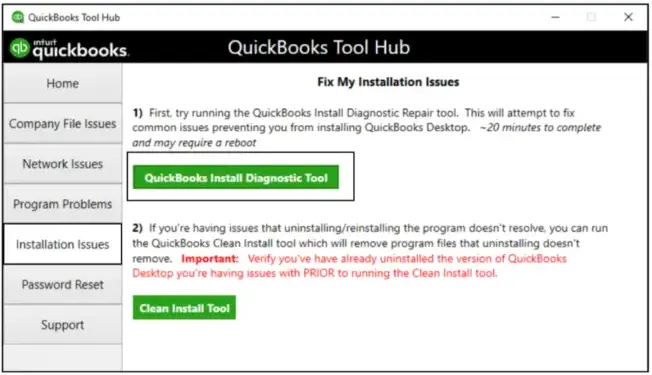
- Launch QuickBooks Tool Hub.
- Select Installation Issues in the left pane.
- Hit on QuickBooks Install Diagnostic Tool. Let the tool run for some time, it can take more than 20 minutes; wait until then.
- Once the tool finishes, restart your computer and launch QuickBooks Desktop, then open your company file.
- Now, update your QuickBooks Desktop to the latest release to ensure you have the most recent fixes and security update.
7. Install a digital signature certificate
You may fail to verify the digital signature certificate for the update files, which triggers QuickBooks error 15240.
A digital signature certificate is an electronic signature that verifies the integrity of the file and the ownership. Proceed with the below steps to install a digital signature certificate for your QB:
- Navigate to C:\Program Files\Intuit\QuickBooks.
- Look for QBW32.exe and right-click on it. Then, select Properties.
- Choose Digital Signature and make sure Intuit is selected in the signature list.
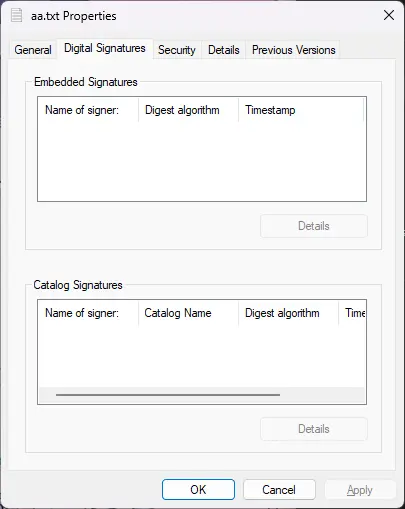
- Click on Details.
- Select View Certificate in the Digital Signature Details window.
- Now, select Install Certificate in the Certificate window.
- Select Next until you see the Finish option and select Finish.
- Now, restart your computer to take changes an effect.
- Launch QuickBooks and then try to download the updates again.
8. Enable the QuickBooks File Copy Service
The QuickBooks File Copy Service feature allows to update the QuickBooks and the payroll services by handling the processes in the system background, ensuring a smooth update experience.
- Press the Windows+R keys to launch the Run command.
- In the prompted window, type COMPMGMT.MSC and click OK. The Computer Management window will open.
- Now, select Services and Applications, then Services.
- Scroll down until you see Intuit QuickBooks FCS and double-click on it.
- Select Startup type and then click on Manual.
- Finally, select Apply, then OK.
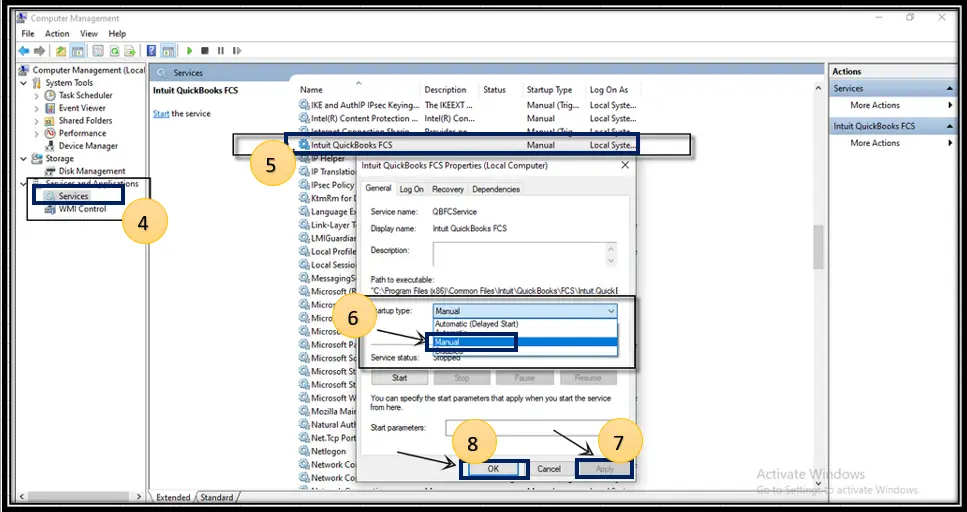
Once this is done, you will need to re-verify the Payroll Service Key to refresh the connection, ensuring payroll updates go smoothly.
- Go to the Employees menu at the top.
- Select My Payroll Service, and click on Activate Service Key.
- Mark or highlight the current payroll you use under Service Keys. Then, click Edit.
- Finally, click Next until the finish the displays.
9. Re-install QuickBooks
If nothing works in resolving error code 15240, you must consider reinstalling QuickBooks Desktop in the latest version available.
When you reinstall QuickBooks Desktop, it removes the existing company file and replaces it with new files. Proceed with the below steps to reinstall QuickBooks Desktop:
a. Remove QuickBooks
- Launch the Windows Start menu on your computer.
- Type Control panel in the Windows search field and press Enter.
- Navigate to Programs and Features and click on Uninstall a Program.
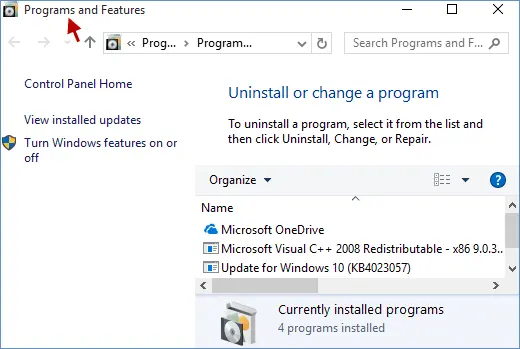
- Choose the QuickBooks Desktop version you want to remove from the list of programs.
- Hit on Uninstall/Change, Remove, then click Next.
If you can’t see the option to remove, sign out and then sign in again as an admin.
b. Install QuickBooks Desktop again
- Connect your computer to an active internet connection.
- Locate to the QuickBooks program file QuickBooks.exe.
- Now, select
- Express Install: Updates your QuickBooks to the new version, keeping your preferences. Use Custom Install to reinstall the old version if needed.
- Custom and Network Options: Installs the new version alongside the old one, without transferring preferences from the previous version.
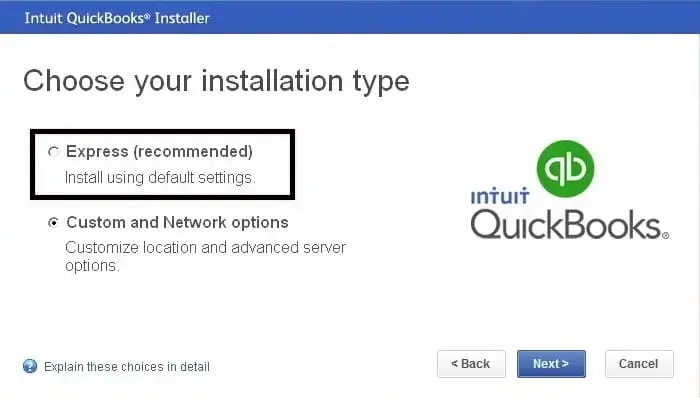
- Click on Next and then Install.
- Finally, choose Open QuickBooks and try again to update it.
Conclusion
We all know how crucial the software updates are for an uninterrupted workflow. Discover what hampers the software updates and causes QuickBooks error 15240 in this detailed article, and also explore the troubleshooting methods we discussed above. Hopefully, this information has helped you resolve the error and your QuickBooks is up to date.
If you continue to receive the error or still encounter issues, it is recommended that you connect with QuickBooks professionals on +1(866)409-5111.


