Fix QuickBooks Error 15222 When Updating with Easy Steps
Whether it’s QuickBooks or the payroll tax table ones, updates are necessary to get the new security patches, updated features, ongoing support & services, and the most recent tax table version, ensuring accurate tax calculation.
When updating, you may encounter QuickBooks error 15222 or other 15XXX errors, leading to failure to update the software or the payroll services. No need to worry, it is quite common to encounter such issues due to some issues with Windows, software, or technical glitches.
To help you get the most recent available updates, we will discuss a list of factors responsible for error code 15222 and different methods to troubleshoot them. Go through this comprehensive guide carefully and ensure a seamless experience.
What Causes Update Error 15222 in QuickBooks?
Below is a list of common reasons why the payroll update or the QuickBooks one fails and triggers QuickBooks error 15222:
- You might be updating QuickBooks without proper admin rights
- QuickBooks might have failed to verify the digital signature certificate
- Windows components might be damaged or corrupted
- The Shared Download drive might not be mapped
- Disabled QB File Copy service when updating
- Windows Firewall might be QuickBooks or the related processes
- Incorrect installation of QuickBooks or the damaged program files
- QuickBooks processes in the background might be hampering the updates
Instant Ways to Resolve QuickBooks Error 15222 When Updating
Since payroll update error 15222 can stem from multiple causes, we’ll need to troubleshoot them systematically. Follow the solutions below and execute the provided instructions.
1. Download the updates as an administrator
Updating QuickBooks or the payroll services requires you to have the proper set of permissions to make the required changes to your computer. Proceed with the below to get the updates with admin rights:
- Close your company file and QuickBooks.
- Right-click the QuickBooks icon on your Windows.
- Now, select Run as Administrator.
- Click Yes on the UAC prompt “Do you want to allow this program to make changes to your computer?”
- Now, try to update QB or the payroll services again.
2. Install a digital signature certificate
A digital signature certificate is required to verify and validate your identity, to ensure the integrity and authenticity of electronic documents. This certificate serves as a digital equivalent to a physical signature, ensuring the system’s security.
- Go to your QB program file folder: C:\Program Files\Intuit\QuickBooks.
- Right-click on the QB icon and select Properties.
- Click on Digital Signature.
- Now, verify that Intuit is selected in the signature list.
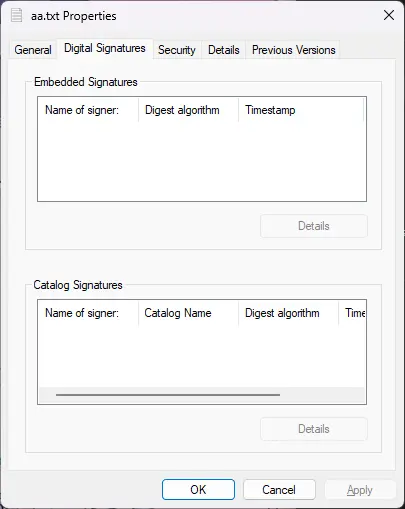
- Select Details.
- Choose View Certificate in the prompted Digital Signature Details window.
- Once Finish displays on your screen, select Next, then Finish.
- Now, restart your computer to apply the changes.
- Launch QB Desktop and try to get the QB updates again.
3. Run the SFC scan
The SFC scan verifies all Windows components for possible damage or corruption and runs a quick fix on them. Proceed with the steps below to learn how to run the System File Checker utility:
- Press the Windows+X shortcut key on your keyboard.
- In the menu bar, select Command Prompt (Admin).
NOTE: You can also execute the SFC scan via Windows PowerShell with administrative privileges.
- On the UAC prompt, click Yes.
- In the Command prompt window, type SFC /scannow and press Enter.
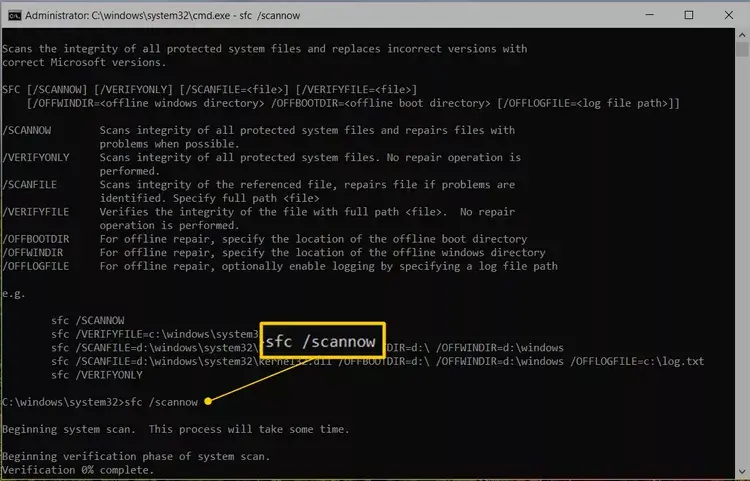
- The System File Checker utility will automatically verify the integrity of Windows system files and perform a quick repair if any issues are detected.
- Finally, restart your computer to apply the changes.
4. Map the Shared Download Drive
If Shared Download Drive isn’t mapped correctly, it can prevent QuickBooks from accessing the necessary files for updates and trigger QuickBooks error 15222 during the update.
Let’s map the Shared Download Drive by following the steps below:
- Press the Windows+R keys to open the Run prompt.
- Now, type COMPMGMT.MSC and click OK.
- Select Services and Applications in the redirected Computer Management window.
- Go to Services.
- Move below until you see Intuit QuickBooks FCS and then double-click on it.
- Move to the Startup type window and select Manual.
- Finally, select Apply.
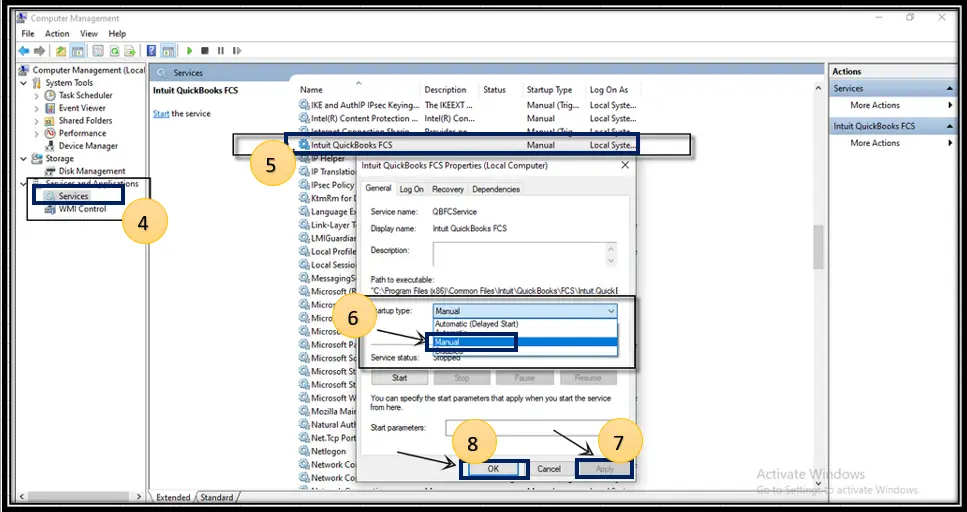
Once done, you will need to re-validate the payroll service key. This will refresh the payroll connection with QuickBooks.
Here’s how to do so:
- Go to Employees at the top menu bar.
- Select My Payroll Service and click on Activate Service Key.
- Now, highlight the current payroll you use under the Service keys. Then, select Edit.
- Click Next until the “Finish” option displays on your screen.
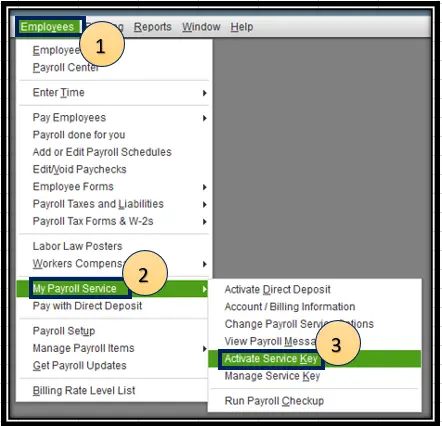
5. Enable the QuickBooks File Copy Service (FCS)
The QuickBooks File Copy Service feature enables you to update QuickBooks and payroll services by handling background processes, ensuring a seamless update experience.
- Press the Windows+R keys to launch the Run command.
- In the prompted window, type COMPMGMT.MSC and click OK. The Computer Management window will open.
- Now, select Services and Applications, then Services.
- Scroll down until you see Intuit QuickBooks FCS and double-click on it.
- Select Startup type and then click on Manual.
- Finally, select Apply, then OK.
Once this is done, you will need to re-verify the Payroll Service Key to refresh the connection, ensuring that payroll updates proceed smoothly.
- Go to the Employees menu at the top.
- Select My Payroll Service, and click on Activate Service Key.
- Mark or highlight the current payroll you use under Service Keys. Then, click Edit.
- Finally, click Next until the finish displays.
6. Make sure IE is a default browser
QuickBooks Desktop uses IE as a default browser to run the web-based services in older versions. If you use any previous versions, make sure to set it as a default browser.
Note: For the older versions of QuickBooks Desktop.
- Launch the Windows Start menu.
- Type Settings and press Enter.
- Go to Apps and click on Apps and Features.
- If you don’t see Internet Explorer as an option, select Manage Optional Features and click on Add A Feature.
- Now, add or enable Internet Explorer from the list.
- Once done, restart your computer to apply the changes.
7. Repair QuickBooks
Let us repair the QuickBooks program files or the software installation to resolve QuickBooks error 15222 and ensure you can get seamless payroll or QuickBooks updates.
a. Run Quick Fix my Program
The Quick Fix my Program is an in-built utility in QB Tool Hub that closes the processes running in the background, which might be hampering the update. It also runs a quick repair to the QB program.
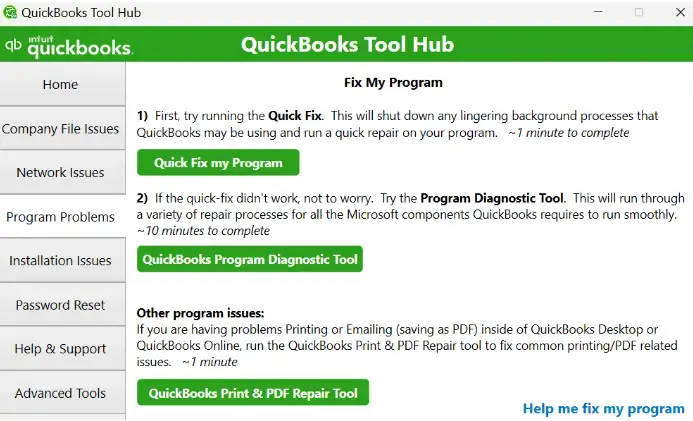
- Open QuickBooks Desktop.
- From the left menu bar, select Program Problems.
- Hit on Quick Fix my Program.
- Now, reopen QuickBooks and then open the company file to see if the issues are fixed.
- Try again to get the QB and payroll updates to ensure QuickBooks error 1522 is fixed.
If you continue getting the same error, proceed with the steps below:
- Close the QuickBooks program.
- Go to C:\ProgramData\Intuit\QuickBooks XX\Components.
Note: XX shows the QuickBooks Desktop version. For example, QuickBooks Desktop 2023 is DownloadQB23.
- Right-click on Components and select Delete.
- Once done, open QuickBooks.
- Go to Help and select Update QuickBooks Desktop.
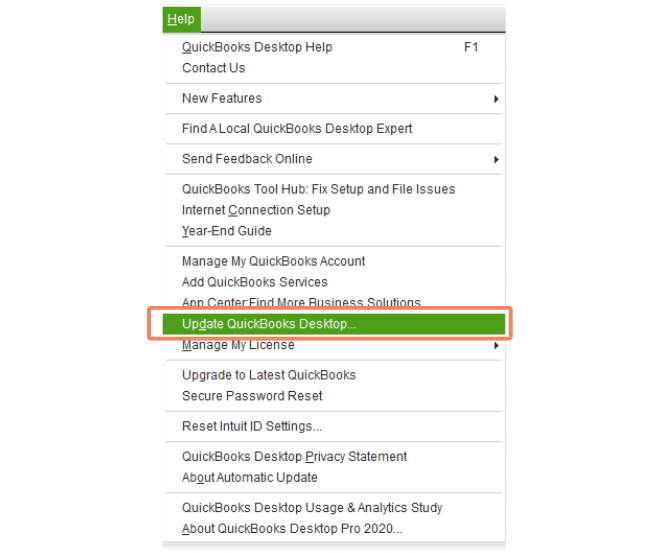
- Move to the Update Now tab.
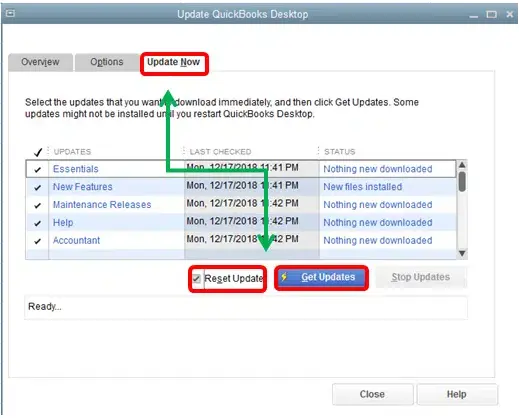
- Select the checkbox for Reset Updates.
- Click on Get Updates.
- Once done, close QuickBooks Desktop and reopen it.
- Navigate to Help> Update QuickBooks Desktop.
- Select Overview, then click on Update Now.
If you still fail to get the updates, proceed with the next step to repair QB Desktop.
b. Run QuickBooks Install Diagnostic tool
If the QuickBooks installation is incorrect, program files are damaged or corrupted, it can hinder normal functioning, such as receiving software or payroll updates.
Repair your QB program by following these steps:
- Open QuickBooks Tool Hub.
- Select Installation Issues from the left menu bar.
- Hit on QuickBooks Install Diagnostic Tool. The utility might take up to 20 minutes; wait until it finishes.
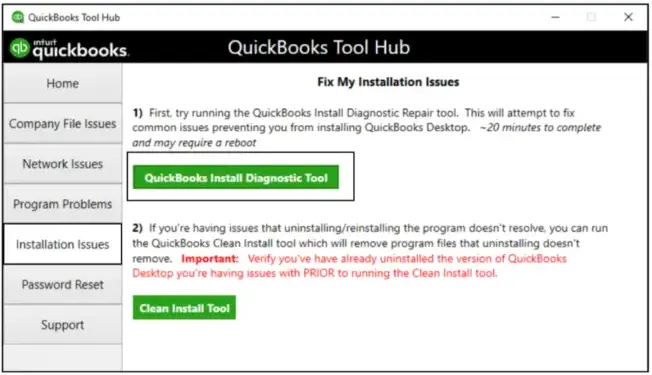
- When this is done, restart your computer and launch QB Desktop, and then open your company file.
- Finally, try again to get your QuickBooks Desktop or payroll updates to ensure you have the most recent features and the up-to-date tax table.
8. Configure the Windows Firewall settings
Windows Firewall is one of the system security applications that controls the existing and incoming data over your system ports. It verifies that the entered data is safe for your computer. If the software is considered a threat to your computer, block the software and all related processes.
This issue may have occurred with QuickBooks Desktop or due to misconfigured application settings. Ensure that you configure the Windows Firewall settings for QuickBooks Desktop to allow the necessary operations, such as updates and resolving QuickBooks error 15222.
9. Re-install QuickBooks
If the above steps don’t work in repairing your QuickBooks Desktop, experts recommend removing QuickBooks and installing a fresh version.
When you reinstall QuickBooks Desktop, it replaces the existing program files with new ones, resolving associated issues, such as error code 15222, that may occur during updates.
a. Remove QuickBooks
- Press the Windows logo key.
- In the Windows Start menu, type Control Panel and press Enter.
- Go to Programs and Features or click on Uninstall a Program.
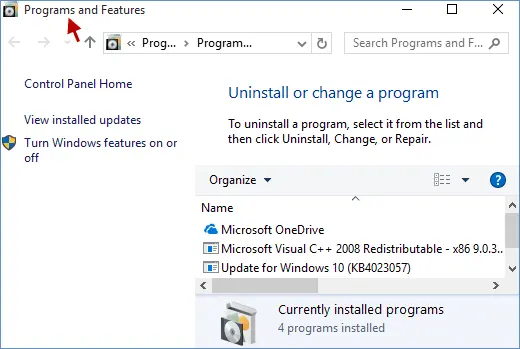
- Select the QuickBooks Desktop you currently use or want to remove from the list of programs.
- Select Uninstall/Change, then Remove, and click Next.
If you cannot see the option, sign out and then sign in as an administrator.
b. Install QuickBooks Desktop again
- Make sure to have an active and stable internet connection.
- Go to the QuickBooks program file QuickBooks.exe.
- Choose
- Express Install: Replaces your current QuickBooks version, retaining preferences. Use Custom Install to reinstall the previous version if needed.
- Custom and Network Options: Installs the new version separately, preserving older versions. Preferences from prior versions are not carried over.
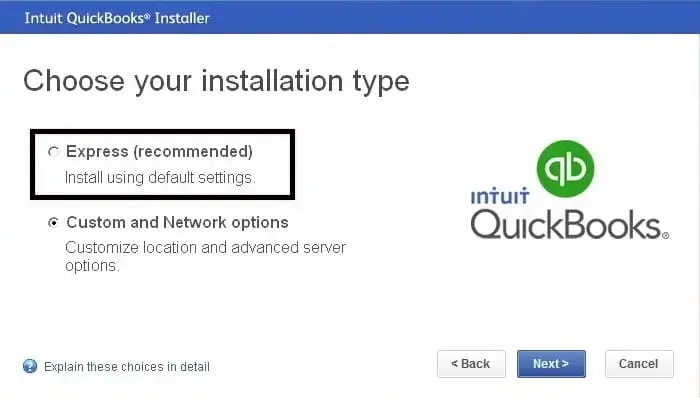
- Select Next and then Install.
- Finally, select Open QuickBooks and try again to update it.
Conclusion
We conclude this blog by outlining key factors that may interfere with QuickBooks or payroll updates, potentially triggering QuickBooks Error 15222. Also provided effective troubleshooting methods to resolve these issues and ensure seamless updates. We hope the information in this blog helps you successfully update QuickBooks Desktop and access the latest payroll tax table updates.
For additional support, we recommend reaching out to QuickBooks experts at +1(866)409-5111 for their 24/7 guidance.
Frequently Asked Questions
QuickBooks error 15225 usually occurs when downloading payroll or software updates and is related to the digital signature of the update files not being verified. This problem can be caused by network connectivity issues, incorrect internet settings, or conflicts with security software.
Not having an active internet connection, outdated Windows, damaged or corrupted components, incorrect Windows Firewall settings, or the QuickBooks software being installed incorrectly may hamper your QuickBooks update or payroll updates, triggering different errors on your screen.
To resolve QuickBooks payroll update errors, first make sure your QuickBooks Desktop is updated to the latest version. Then, check your Internet connection and firewall settings. If problems persist, try running QuickBooks as administrator or resetting the update.
To manually update QuickBooks Desktop payroll, navigate to the Employees menu, select Get Payroll Updates, choose Download Entire Update, and then click Update.
Error code 15XXX in QuickBooks Desktop is a series of errors that occur when trying to download the software update or get the latest tax table for payroll. You may encounter different 15000 series errors, such as QuickBooks error 15222, QuickBooks error 15241, and more.


