How to Fix the QuickBooks Something’s Not Quite Right Error?
When working in QuickBooks Online or Desktop, you might run into the frustrating Something’s not quite right error. This warning message, like
“Something’s not quite right. Unexpected token < in JSON at position 0” or
“Something’s not quite right, please try again later,”
often leaves users puzzled as it doesn’t pinpoint the cause or offer clear fixes. This error can pop up during tasks like reconciling accounts, adjusting payments, or managing expenses, halting your accounting workflow. While tools like QB Tool Hub and QB File Doctor tackle many QuickBooks issues, this error requires specific steps to resolve. In this guide, we’ll break down the causes of the “Something’s not quite right” error and provide simple, actionable solutions to get your QuickBooks back on track. Let’s get started!
Why the QuickBooks Something’s Not Quite Right Error Appears?
There are several reasons why you might see an unexpected token that looks a bit weird in both Desktop and Online versions. Let’s take a look at these possible causes in both versions:
QuickBooks Desktop
- Using an outdated version of QuickBooks
- Possible data damages or corruption
- Corrupted user profile when trying to the QB operations
- Windows Firewall might be blocking the software
- Incorrect or corrupted installation of the software
QuickBooks Online
- Excessively stored browser’s cookies and caches
- Processes in the background might be causing issues
Learn How to Fix QuickBooks Desktop Something’s Not Quite Right
In this section, we will explore the different methods to resolve the something’s not quite right unexpected token error in QuickBooks Desktop. Proceed with troubleshooting steps carefully: this too but for QuickBooks Online
1. Update QuickBooks Desktop
You must keep your QuickBooks software up to date to ensure you have the latest fixes, features, and security patches to protect it from viruses and malware. Receiving the latest updates also ensures a seamless software experience when managing your business accounting and other services.
2. Verify and Rebuild company file data
The Verify utility verifies the company file for possible ,damage, and the Rebuild Data utility runs quick fixes for address them. Proceed with the steps below to learn how to repair the company file data:
a. Verifying the company file data
- Select Window and then click Close All.
- Navigate to File and choose Utilities.
- Hit on Verify Data. If you see:
- QuickBooks detected no problems with your data—your file is intact, no further action needed.
- An error message—look it up on our website for solutions.
- Your data has lost integrity—data damage detected. Rebuild your file to repair it.
Note: If using Assisted Payroll, contact us before rebuilding your data.
b. Rebuild your company file data
- Select File at the top, Utilities and then click on Rebuild Data.
- Now, QuickBooks will ask to create a backup copy before rebuilding the file. Click OK as a backup is necessary before rebuilding.
- Choose the location where you want to save the backup copy and click OK. Make sure not to replace the already existing company file. Type a new name and select Save.
- Once you get Rebuild has completed, click OK.
3. Delete and re-create the affected user
Let’s remove or delete the affected user and create a new one in QuickBooks by following these steps:
- Launch QuickBooks Desktop with all the admin rights.
- Go to the Company menu and select Users.
- In the Users drop-down, choose the Set Up User and Roles.
- In the prompted Users and Roles window, choose the role or user then click Delete.
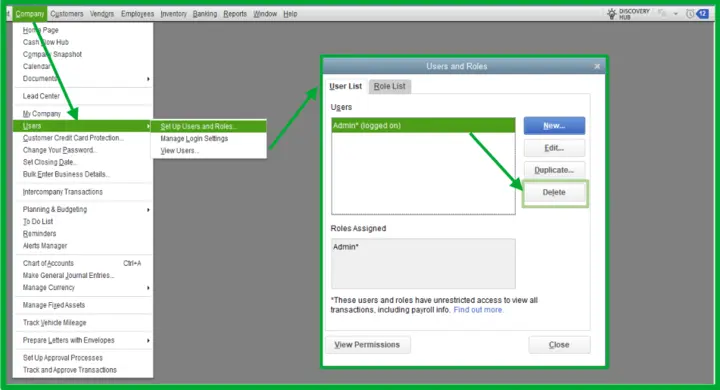
- Click Close once done.
- Finally, recreate or setup the user role.
Here’s how to recreate a user in QuickBooks:
- Navigate to the Company menu and click on Users.
- Choose Set Up Users and Roles.
- Type your QuickBooks admin password and select OK.
- Go to the User List tab and select New.
- Select and enter a user name and a one time password.
- Choose the User’s roles in the Available Roles section and click Add.
- Finally, click OK.
4. Configure the Windows Firewall Security settings
Windows Firewall, a security tool, regulates ports to manage incoming and outgoing data on your system. If it detects a potential threat, it may block software and related processes to protect system integrity, potentially causing QuickBooks error 6715 in multi-user mode. Incorrectly set QuickBooks configurations can also lead to similar problems. Set the Windows Firewall permissions for QuickBooks Desktop to ensure a seamless accounting experience.
5. Re-install QuickBooks Desktop
If you can’t resolve the QuickBooks something’s not quite right error, consider reinstalling QuickBooks Desktop with the latest version available.
Reinstalling QuickBooks Desktop removes the existing company file and replaces it with fresh files. Follow these steps to reinstall QuickBooks Desktop:
a. Remove QuickBooks
- Launch the Windows Start menu.
- In the Windows search field, type Control Panel and press Enter.
- Go to Programs and Features and hit on Uninstall a Program.
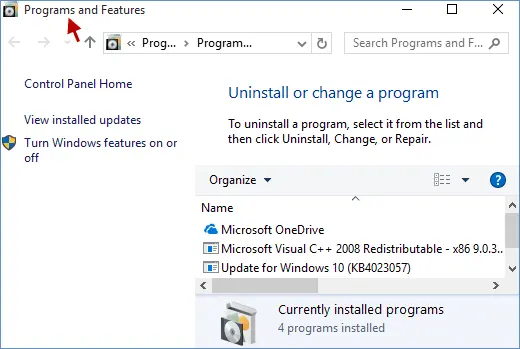
- Select the QuickBooks Desktop version that needs to remove from the list of programs.
- Click on Uninstall/Change, Remove, then Next.
If you can’t see the option to uninstall QB, sign out then sign in again as an administrator.
b. Install QuickBooks Desktop again
- Make sure your computer has an active internet connection.
- Go to the QuickBooks program file QuickBooks.exe.
- Now, choose
- Express Install: Updates QuickBooks to the latest version while retaining your preferences. Use Custom Install to reinstall an older version if necessary.
- Custom and Network Options: Installs the new version alongside the old one, without carrying over preferences from the previous installation.
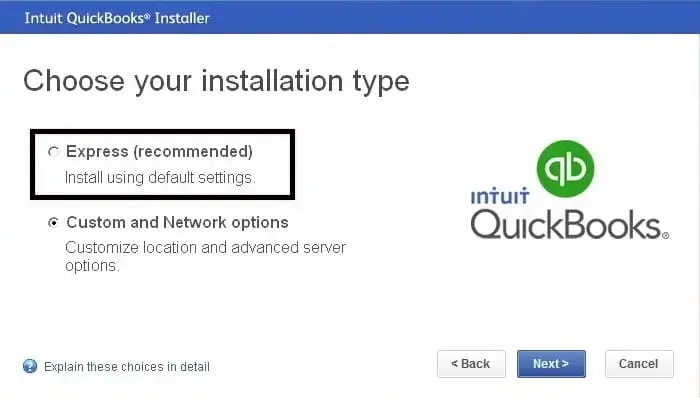
- Select Next, then click Install.
- Finally, select Open QuickBooks.
Steps to Fix QuickBooks Online Error Something’s Not Quite Right
To resolve the Something’s Not Quite Right in QuickBooks Online, carefully follow these troubleshooting steps to address issues often caused by browser data, session timeouts, or account settings:
1. Clear the browser’s cookies and caches
A browser stores data like cookies and cache from websites you visit to improve your experience and load pages faster on your next visit. When this data expires, it can cause problems with browser tasks, like trouble logging into your bank account. To fix this, clear your browser’s cookies and cache for a smoother, error-free experience during reconciliation and other tasks.
2. Open the browser in the Incognito mode
Although using a private or incognito window is not a direct solution for error 105, it can help troubleshoot other possible browser-related issues that might be interfering with the connection.
a. Firefox
Windows: Shift + CTRL + P
Mac: Shift + ⌘ + P
b. Google Chrome
Windows: Ctrl + Shift + N
Mac: Cmd + Shift + N
c. Safari for Mac
Open the private window: Command + Shift + N
d. Safari for iPad and iPhone
- Open your Safari app.
- Hit on Tabs button.
- Finally, select Private.
3. Reset the QuickBooks Application data
- Press the Windows logo key, search Settings and then select System.
- Choose Apps and Features from the System Settings window.
- It will display the application settings panel on the right. For instance, choose the Xbox app to clear its data. This opens the Xbox settings window.
- Navigate to advanced options to reset the data.
- Finally, select the Reset button. This will clear the application’s data.
Conclusion
So, this concludes our blog on why you’re experiencing the QuickBooks’ something’s not quite right error in Desktop & Online and how to resolve it quickly. We hope the above information has helped you resolve the issue and that you can run the accounting operations smoothly.
If you need further assistance, it is recommended that you speak with QuickBooks professionals on +1(866)409-5111. Connect with an expert now!
Frequently Asked Questions
The “Something is not right” error in QuickBooks Desktop often indicates a problem with the company file or data integrity. It may appear when saving, editing, or canceling a transaction, adding a payment, or accessing certain features.
To reset your QuickBooks Online (QBO) account and start fresh, you can purge your data if your account is less than 60 days old and you have a subscription level that allows it (Advanced, Plus, or Essentials).
To reset your QuickBooks Desktop data, you can use the Rebuild Data utility to fix potential data damage, or the Condense Data utility to remove old transactions and audit trail information.
To fix a QuickBooks company file that won’t open, start by ensuring QuickBooks is updated and the file format is correct (e.g., .QBW). If that doesn’t work, try using the QuickBooks File Doctor tool or the QuickBooks Tool Hub’s “Quick Fix my File”.
QuickBooks Desktop may not open for a variety of reasons, such as a damaged or missing QBWUSER.INI file, a corrupted company file, problems with the QuickBooks installation, or conflicts with other software. Additionally, a long company name, an outdated QuickBooks version, or simple delays in program loading can also cause problems.
To shut down a frozen QuickBooks application, the most reliable method is to use the Task Manager. Press Ctrl + Shift + Esc to open it, then locate and end the QuickBooks processes, such as “QBW32.exe”. After ending the processes, you can relaunch QuickBooks.


