Move QuickBooks to a New Computer or Manually Reinstall It
Choosing a new computer and moving all of your data is not an easy task, whether due to a new and faster system or needing to access QuickBooks from multiple locations, especially for remote work.
To ensure the migration is seamless, Intuit allows you to move QuickBooks to a new computer in two different ways: with an in-built Data Migration tool and the manual method, which involves simply reinstalling QuickBooks on your new system.
Now, enjoy working simultaneously with your team by easily moving the company file data with us. Read this comprehensive guide and learn how to migrate QuickBooks Desktop to a new computer with easy steps.
Different Ways to Migrate QuickBooks to a New Computer
Intuit allows you to move QuickBooks desktop in two different ways:
- The QuickBooks Migrator tool, and
- Manually transferring the company file.
The QuickBooks Migrator tool simplifies the migration processes by copying your company files, but the most recent ones, and lets you save to your new computer using the USB drive.
Alternatively, users can manually move the company file by creating a backup and restoring it or by copying and pasting the entire QuickBooks folder.
How the QuickBooks Migrator Tool Works and What Will You Need?
Note: Make you are a Company Admin when using the Migrator Tool.
If you’re using the US version of QuickBooks Desktop 2018 or later as a single user, you can easily transfer QuickBooks Desktop and up to three company files to another computer:
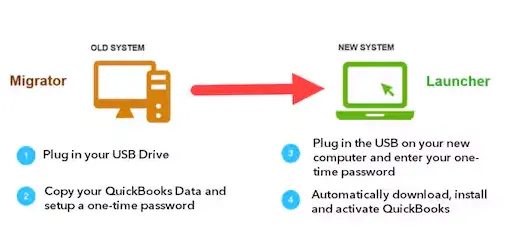
- First, create a complex password to unlock everything you just copied to the new computer. Note down the password in a secure location, such as Notepad, so you don’t forget it. This is the one-time password which you will use only for the migrator tool.
- Now, the tool will copy up to three company files that you recently opened to a USB flash drive.
- Use the flash drive to your files. You don’t need to anything, the Migrator Tool does all the technical work.
- It will download the correct version of QuickBooks Desktop to your new computer and sets it up with your files.
- The Migrator tool won’t make any changes or reformat your drive or erase any of your other files.
| If your USB contains files from 64-bit QuickBooks Desktop 2022 or 2023, the migrator tool may crash unexpectedly on a 32-bit Windows system. You can only migrate 64-bit QuickBooks files between 64-bit systems. |
Here’s what you’ll need:
- Ensure your new computer is online.
- A USB flash drive with sufficient space for your QuickBooks files. The Migrator Tool will indicate the required space, typically 150–250 MB.
Easy Steps to Move QuickBooks to a New Computer Using the Migrator Tool
Choose the automatic method and easily transfer your company file to the new computer using a USB drive. The steps below will guide you through setting up the Migrator tool and starting the migration.
1. Set up and use the Migrator Tool
Follow the steps below to learn how you can set up the Migrator tool in QuickBooks and what are the steps used for data migration to a new computer:
a. On the old computer
- In QuickBooks, go to the File menu and select Utilities.
- Click on Move QuickBooks to another computer.

- Select I’m Ready and then create a one-time password to secure your data.
- Proceed with the on-screen instructions and select your USB flash drive. Now, wait until the tool copies your company file.
b. On the new computer
- Insert your flash drive to the new computer. The Migrator tool won’t open automatically due to Windows security restrictions.
- Open the flash drive and look for the Move_QuickBooks.bat, then double-click on it to start the migrator.
- Type the one-time password you created above and select Let’s go.
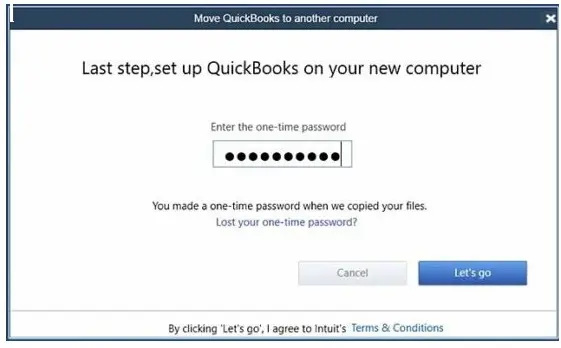
- Now, wait until the Migrator Tool finishes.
Note: The migration process time depends on the speed o your computer, internet and the size of your company file (s).
Note: In case the migrator fails to open even after selecting and running the file, you might need to update Windows 10 and repair all the damaged Windows components.
The migrator tool will automatically remove and copy all of your QuickBooks files from the USB flash drive to QuickBooks on a computer. The QuickBooks files you copied are still on your old computer. We highly recommend you renaming the company file on the older computer to make sure you use the correct file on your new computer.
What comes next
The Migrator tool doesn’t copy all the information, you might need to perform few more steps to manually transfer that data on the new computer.
Depending on what you have on the old computer, you might need to:
- Sign in to your payroll and payment services.
- Sign in to Intuit Data Protect and set up your backup schedule.
- Move over any additional company files from your old computer to your new computer.
- Create a backup file: making a backup of your company file on your new computer is always a good idea.
What gets copied
The tool will copy all the necessary data from QuickBooks Desktop to a new computer. None of your data will be deleted from the old computer.
The tool will copy:
- QuickBooks Desktop information, including the version and other requirements for installing QuickBooks Desktop on your new computer.
- Recent company files: up to the three most recently opened company files from the old computer, including any sample files.
- Related files, custom templates & forms
- QuickBooks letters and templates
- Scheduled and memorized reports
- Local attachments
- Printer Setting (PrintEng.ini, wpr.ini, and QBPrint.qbp)
- Spell Checker (spell.ini and UserDictionary.tlx)
- Financial Statement Designer (FSD clients)
- Financial Statement Designer (FSD data)
- Cash Flow Projector (.cfp)
- Business Planner (.bpw)
- Loan Manager (.lmr)
- Statement writer (for QuickBooks Accountant)
- Advanced reports (for QuickBooks Enterprise)
This is what the tool won’t copy:
- Multi-user setup: QuickBooks Desktop in a multi-user environment won’t transfer its configuration to your new computer.
- Payroll & payment setup: If payroll or payment services are active on your old computer, you’ll need to re-sign in on the new one to secure your data.
- Intuit Data Protect: Uninstall it from the old computer, sign in on the new one, and complete the setup. All prior backups remain accessible.
- Older Company Files: Only the three most recently opened company files are copied. Others must be manually transferred or restored from Intuit Data Protect.
- Backup files: Manual backups you’ve created won’t be automatically copied.
2. Manually move your QuickBooks to a new computer
Manually moving your QuickBooks allows you to choose which data you want to move to QuickBooks, whether it’s not the recent one you opened. This way, you can take full control over the specific files and folders and a more hands-on approach.
a. Create a new company file backup
Before copying the company and trying to move it a new location, make sure to create a company file backup. This ensures your data is safe and secure even if you fail to complete the data transfer to a new computer.
b. Remove QuickBooks on the old computer
Here’s how to manually remove QuickBooks from the old computer:
- Launch the Windows Start menu.
- Type Control Panel in the Windows search and press Enter.
- Navigate to Programs and Features or click on Uninstall a Program.
- Select the QuickBooks Desktop you want to remove from the old computer from the list of programs.
- Hit on Uninstall/Change, Remove, then Next.
If you can’t see the option, sign out and then sign in again as an admin.
c. Download and Install QuickBooks on your new computer
- Download QuickBooks Desktop from the Customer Account Management Portals (CAMPs) or download site.
- Now, locate the downloaded program file QuickBooks.exe.
- Choose Custom and Network Options to install the new version separately, preserving older versions. Preferences from prior versions are not carried over
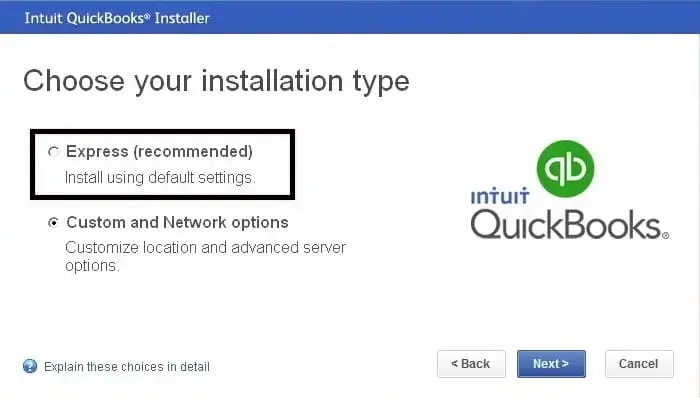
- Click on Next and then Install.
- Finally, hit on Open QuickBooks.
d. Transfer the backup copy to the new computer
After installing QuickBooks on the new computer, transfer the backup company file from the old one. To share the file, save it to a flash drive or external device. Alternatively, if the new computer is on the same network, you can share it directly.
e. Restore the backup copy
To restore the backup copy, QuickBooks uses backup company file (.qbb) to create a new company file (.qbw).
- Launch QB Desktop.
- Go to File at the top menu bar.
- Hit on Open or Restore Company.
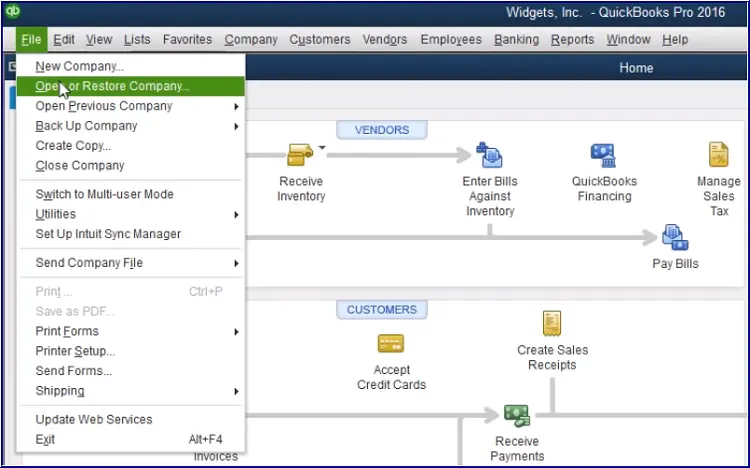
- Further, select Restore a backup copy and then Next.
- Choose Local Backup and then Next.
- Now, browse your computer to find the backup company file. The file look like as: [Your company name].qbb.
- Choose a company file folder on the new computer to save the restored copy, then select Open.
- Once done, select Save.
f. Activate and update QuickBooks Desktop
- Launch QB Desktop.
- Go to Help and select Activate QuickBooks Desktop.
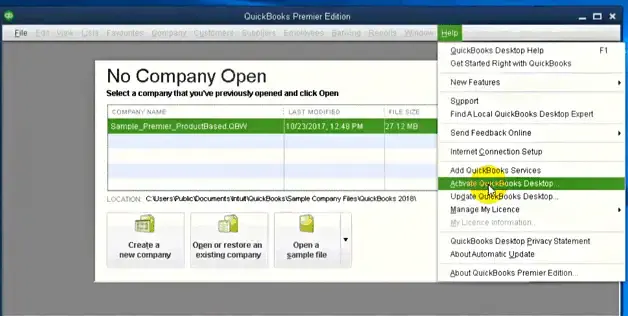
- Proceed with the on-screen steps to verify the information.
Once done, make sure to update your QuickBooks Desktop to the latest available release.
Conclusion
Moving to a new computer is straightforward, but concerns about losing data or transferring it correctly can be daunting. This detailed blog outlines two effective methods to seamlessly move QuickBooks to a new computer. We’ve also discussed what data will be transferred and what won’t during the process.
If you encounter any issues or need professional assistance, we recommend connecting with QuickBooks ProAdvisors. Dial our toll-free number now for expert support!
Frequently Asked Questions
Yes, Intuit allows you to move your QuickBooks from one computer to another using two different methods. Either you can manually remove and then install QuickBooks on a new computer with the same login credentials and software activation details. Or use the QuickBooks Migrator, an in-built utility that helps you easily copy your data and transfer it to a different computer in QuickBooks.
To transfer QuickBooks Desktop to a new computer without USB, you can use the built-in QuickBooks Migrator tool or transfer company files manually. The Migrator tool simplifies the process, while manual transfer involves backing up your data, copying it, and then restoring it to the new computer.
Yes, QuickBooks Desktop can be installed on multiple computers, but the ability to access the same company file simultaneously on different computers depends on your license and on whether you have set up a multi-user network.
To restore a QuickBooks backup on a new computer, first download and install QuickBooks Desktop and move the backup copy (.QBB) using the USB drive. Now, open QuickBooks on the new computer, go to the File> Open or Restore Company. Choose Restore a backup copy> Next, and select Local Backup.
The QuickBooks migration may fail due to various reasons, such as damage or corruption to the company file, outdated software, or compatibility issues with the system or the size of your company file. Additionally, outdated operating systems or QuickBooks versions, as well as interference from antivirus or firewall settings, can also hinder the software migration.


