Top 7 Methods to Resolve QuickBooks Error 6147 Instantly
QuickBooks error 6147 is one of the 6XXX series errors that appear when trying to open the company file or restore a company backup (.QBB).
Being unable to open a company file means you cannot access the financial data in QuickBooks, which prevents you from performing various accounting tasks. This also applies to restoring, which may potentially lead to permanent damage to the QuickBooks data.
If you are wondering how to resolve error 6147 to access the data without any issues, this guide is all you need. Explore the blog for the factors that cause such errors and the methods to troubleshoot the issue.
Why Does Company File Error 6147 Appear in QuickBooks?
The following are the factors which trigger QuickBooks error 6147 when opening a company file or restoring it:
- Not using an up-to-date version of QuickBooks Desktop.
- Possible damaged to your company file or the network connectivity issues
- Damaged or corrupted .ND and .TLG company file components
- The data file location might be too lengthy or the saved the file to multiple locations
- Incorrect or corrupted installation of QuickBooks
- Issues with the company file folder
How to Resolve QuickBooks Error 6147 When Opening Company File?
Here are the various suitable methods that will help you resolve error code 6147 when restoring or opening a company file in QuickBooks Desktop:
1. Update QuickBooks Desktop
Using an outdated version of QuickBooks means the software is vulnerable to security threats, may have outdated features, bugs, and other technical issues, which can hinder your ability to open the company file. Keep your QuickBooks up to date with the latest release to access new features, improve existing ones, enhance performance for a faster and smoother experience, and ensure compatibility with other software and hardware.
2. Run QuickBooks File Doctor
The QuickBooks File Doctor is a utility that not only identifies company file issues but also network connectivity issues and runs a quick fix to resolve them, fixing QuickBooks error 6147 when opening a company file.
- Launch QB Tool Hub.
- From the left menu bar, select Company File Issues.
- Hit on Run QuickBooks File Doctor. The tool may take up to a minute or more for the file doctor to open.
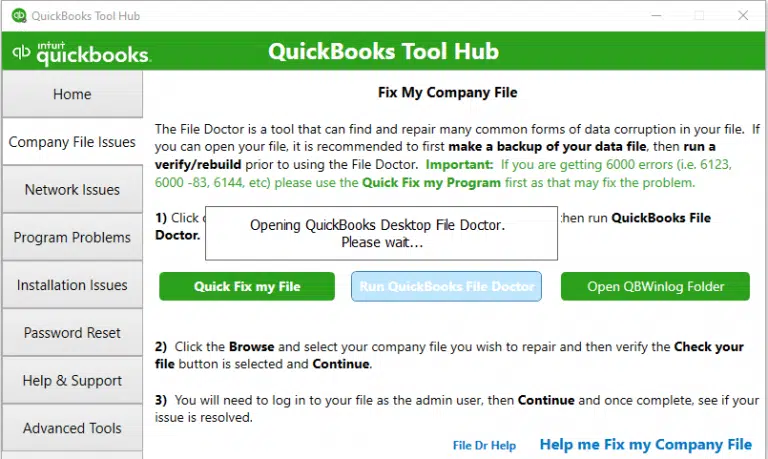
Note: If you fail to open the File Doc, search for QuickBooks Desktop File Doc and open the tool manually.
- In the QB Desktop File Doctor, choose your company file from the drop-down menu. If you cannot see the file, click on Browse and then look for your data file.
- Hit on Check your file and then Continue.
- Type your QB admin password, then select Next.
If you still encounter any issues after running the File Doctor, proceed to the next solution for how you open your company file.
3. Rename the .ND and .TLG files
The .ND and .TLG files are configuration files that are components of the QuickBooks files, allowing QuickBooks to access a company file over the network.
If these components are damaged, you may encounter different errors when opening company files. Renaming these files won’t lose any QuickBooks data, but the program creates new files when you scan them using QuickBooks Database Server Manager and when opening the data file.
- Locate the folder where your company file is saved.
- Look for the files with the same name as your company file but with the extensions at the end .ND and .TLG.
- company_file.qbw.nd
- company_file.qbw.tlg
- Right-click on the company file name and choose Rename. Now, add .OLD at the end of the file name such as company_file.qbw.nd.OLD.
- Launch QuickBooks Desktop and then try to sign in to your company file. If the error persists, go to the next solution.
4. Open a sample company file
When you open a sample company file, you test if the problem is with your company file or QuickBooks. If a sample company file doesn’t open and instead gives you an error, it’s a sign you have damage to your QuickBooks installation. You’ll want to repair the installation.
- In the No Company Open window, select Open a Sample File and choose any from the list of sample company files.
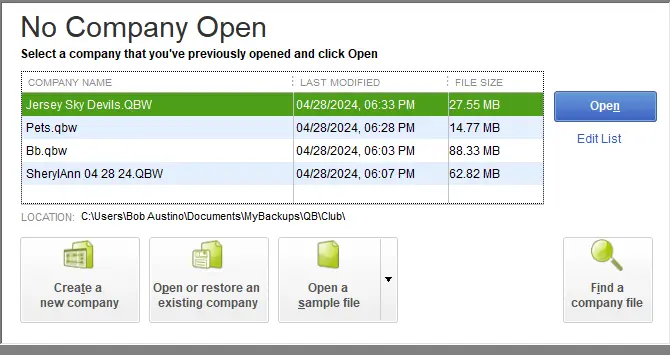
- If the sample file opens, go to solution 3. If the sample file gives you the same error message, repair your QuickBooks installation files.
Let’s run the QuickBooks Install Diagnostic tool to resolve the issues:
- Launch QuickBooks Tool Hub.
- Hit on Installation Issues in the left pane.
- Select the QuickBooks Install Diagnostic Tool button. The tool might take up to 20 minutes; wait until then.
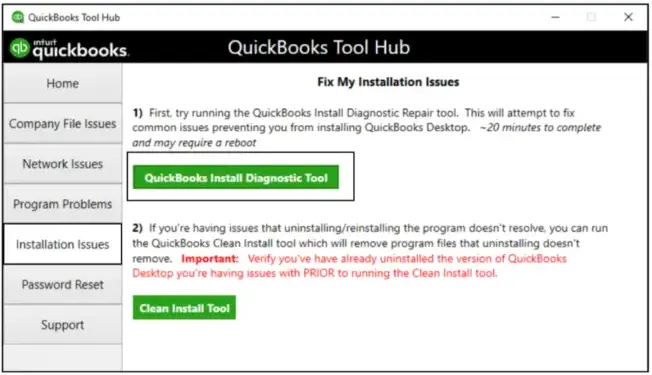
Once the tool finishes, restart your computer and start QuickBooks Desktop, then open your company file.
- Make sure you use the most recent version of QuickBooks Desktop. This ensure that you use the most recent fixes and security update.
5. Copy the QuickBooks file to the Desktop
When opening the company file on the desktop, check if there is any problem with the location of your company file.
- If the company file open from the desktop, it means there are damaged to the location where you save your file.
- The file might be saved in too many folders and exceeds the file system path limitation.
- If you still fail to open the file even after changing the location, there might be damages to the company file.
- Open your company file folder.
- Locate the company file with the extension .QBW.
- Right-click on the file and select Copy. Go to Desktop, right-click anywhere on the desktop, and select Paste.
- Press the Ctrl key and keep it hold and launch QuickBooks. This will open the No Company Open window on the screen.
- Hit on Open or restore an existing company. Move to your desktop and look for your company file and then open it.
If you still encounter the same error, move to the next solution.
6. Restore a backup
Restore a backup copy of your company file to check if the problem is with the current company file (.QBW).
If you get an error when you restore the backup, follow these steps:
- Check that your computer isn’t hosting.
- Open your company file.
- From File, choose Utilities.
- If Stop Hosting Multi-User Access is listed:
- Select Stop Hosting Multi-User Access.
- Select Yes in Stop hosting multi-user access.
- Select Yes in Company file must be closed window.
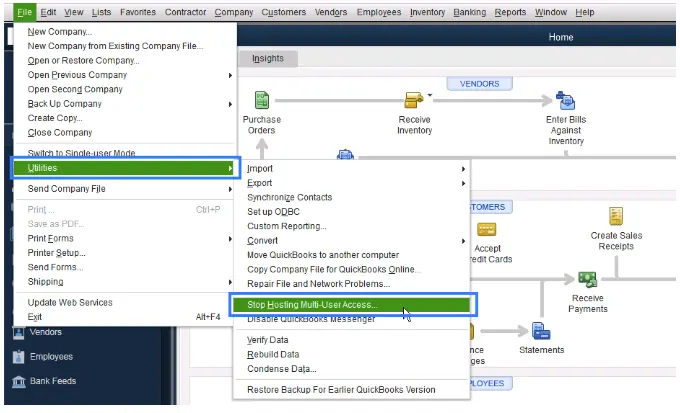
- Make sure the path to your company file isn’t longer than 210 characters long.
- Go to the location of your company file.
- Copy the path from the address bar.
- Paste it to notepad and count the characters and the spaces.
For example: C:Documents and SettingsAll UsersDocumentsIntuitQuickBooksSample Company FilesQuickBooks 2018Sample_company_file.qbw is 125 characters.
- Try to restore your company file again.
- If you still get the error, go to solution 5.
7. Use Auto Data Recovery to restore your backup
The Auto Data Recovery tool is an in-built feature in QuickBooks Desktop that helps you recover lost transactions or corrupted data by restoring recent transactions from a backup copy of your company file and the transaction log files. It’s a feature designed to quickly recover your work in case of data loss or damage. Recover all of your data using the ADR tool or the older one for specific transactions.
Conclusion
Failure to open a company file in QuickBooks prevents access to financial data and hinders effective business management, resulting in delays or data loss. The information above might have helped you avoid such issues by resolving QuickBooks error 6147.
However, if you continue to experience the same issue or have any further questions, it is recommended that you contact a QuickBooks professional. Dial +1(866)409-5111 to talk to an expert today!
Frequently Asked Questions
To resolve QuickBooks error 6177 0, update your QuickBooks Desktop, use the QB File Doctor to repair data damage, repair the QuickBooks installation, and rename the file .ND and .TLG company files. If nothing works, consider restoring the backup or using the ADR tool to recover the data.
Error code 6000 is a series of multiple errors that appear when trying to open a company file either over the network or locally. You may encounter an error with or without a warning message, but it will surely hamper the data file-related activities. These errors include error -6190, -82 , error -6144, -304, error -6144, 0, and more.
You may experience a sudden crash of QuickBooks Desktop when opening a company file due to various reasons, including a damaged or outdated company file, issues with the QuickBooks installation, or problems with the operating system or network. Moreover, the company file name might be too long or contain special characters, or the file itself might be corrupted, which can also cause the same issue.
To resolve the QuickBooks login issues, first verify the username and password, then ensure you have an active internet connection. If the problem persists, try cleaning the browser’s cookies and caches, using a different browser, or a different device. Meanwhile, if you are a QuickBooks Desktop user, consider using the QB Tool Hub to repair the program or the company file issues.
The default location of QuickBooks Desktop company files is typically in the “Company Files” folder within the “Intuit” directory, located in the “Public Documents” folder on your C: drive. Specifically, the path is usually C:\Users\Public\Public Documents\Intuit\QuickBooks\Company Files.


