Fix QuickBooks Error 6210 When Opening Company File
Users often complain about being unable to open the company file and experiencing QuickBooks error 6210 when hosting in multi-user mode, which is a common issue. This usually occurs due to issues with the internet, network connectivity, or when hosting settings aren’t configured accurately. You may also see a warning message stating,
“The company file is hosted by a computer that’s not the server.“
Error code 6210 is one of the 6XXX series errors, which appears only when opening in hosting mode; however, the series may also vary to single-user mode. In this detailed guide, we will explore a list of possible causes and methods to troubleshoot it quickly. Get started with this troubleshooting guide now!
What Causes Company File Error 6210 in QuickBooks?
Problems when opening the company file on the network can occur due to several reasons, such as incorrect hosting settings, insufficient permissions, etc., which we explain in the section below:
- You might not be using an up-to-date version of QuickBooks
- Common company file and network connectivity issues
- Incorrect hosting settings on the workstation
- Possible damages or corruption to the .ND and .TLG file components
- The folder location might be corrupted or lengthy
- QuickBooks installation might be incorrect or damaged
- Multiple processes running in the background might be causing problems
- Windows Firewall might be blocking QuickBooks Desktop
- Incorrect file folder permissions also cause issues
How to Resolve QuickBooks Error 6210 When Opening Company File?
Let’s explore the troubleshooting methods in the section below that will help you resolve the issues we discussed above and get rid of the company file error 6210 in QuickBooks:
1. Update QuickBooks Desktop
Outdated software often hinders common operations due to a lack of access to recent features, security patches, and vulnerability to threats, among other issues. To avoid such problems, using an up-to-date version of QuickBooks Desktop is recommended, which may also help prevent errors such as QuickBooks error 6210. You will get the latest features, security patches, technical or bug fixes, and more.
2. Run QuickBooks File Doctor
The QuickBooks File Doctor identifies issues with the company file and common network connectivity problems, and runs a quick fix to resolve them.
To run the utility, ensure that you download and install the latest release of QuickBooks Tool Hub.
- Launch QuickBooks Tool Hub.
- Select Company File Issues from the left pane.
- Hit on Run QuickBooks File Doctor. The tool might take up to a minute or more for the file doctor to open.
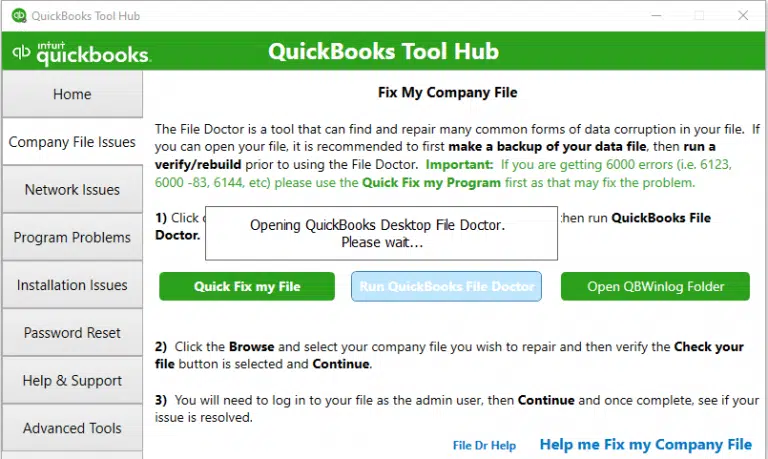
Note: If the QuickBooks File Doctor fails to open, search for the QuickBooks Desktop File Doctor and select it to open manually.
- In the QB File Doctor, choose your company file from the drop-down menu. If you don’t see the company file, click on Browse, then search for your company file.
- Hit on Check your file and then select Continue.
- Type the QuickBooks admin password to allow the access, then select Next.
If you still encounter issues, proceed with the next solution to resolve the issues.
3. Check if Hosting is on for all workstations
Your server computer is the main that should host your company file, other are just connected to it.
- Press F2 to launch the Product Information window.
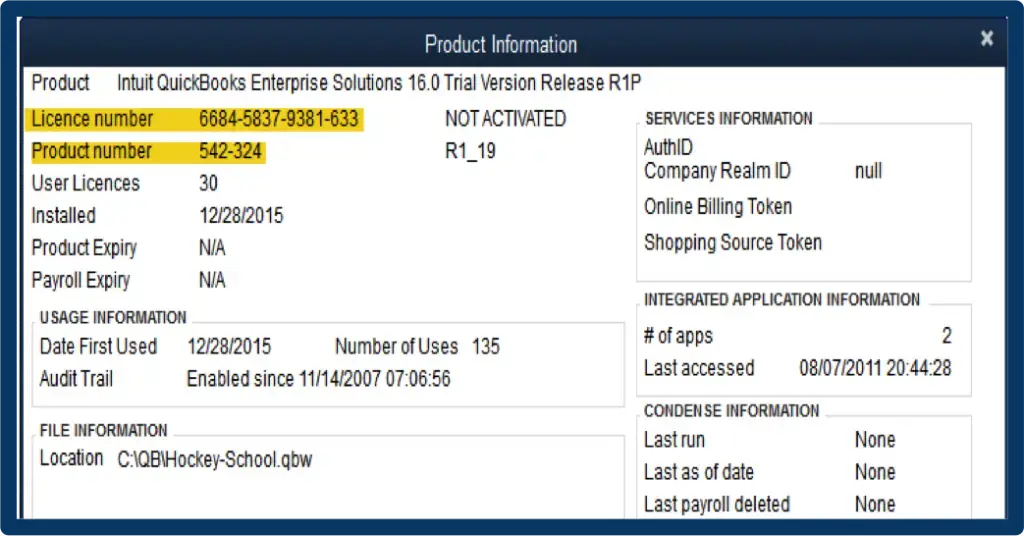
- Look for the Local Server Information. Make sure hosting settings are disabled on the workstation.
4. Rename the .ND and .TLG files and run the Database Server Manager
The .ND and .TLG are the configuration files and the components of QuickBooks files. These files allow QuickBooks to access a company file on the network or the multi-user network.
If any damage occurs to these files, you may encounter errors when opening the company file, such as error code 6210. Renaming these files helps QuickBooks automatically recreate them when you scan with the QuickBooks Database Server Manager and when you open your company file.
a. Rename the .ND and .TLG file
- Open the folder where your company file is saved.
- Look for the files with the same name as your company file but with the extensions .ND and .TLG.
- company_file.qbw.nd
- company_file.qbw.tlg
- Right-click on each of the file and choose Rename. Add the .OLD word at the end of each file name such as company_file.qbw.nd.OLD.
b. Run the QuickBooks Database Server Manager
The QuickBooks Database Server Manager allows you host your company file on the server. Restart the QBDBSM and scan your company file once you rename the .ND and .TLG files.
Let’s run the QBDBSM from the QuickBooks Tool Hub:
- Choose Network Issues from the left pane.
- Hit on QuickBooks Database Server Manager. If you haven’t already, install your QuickBooks on the server computer.
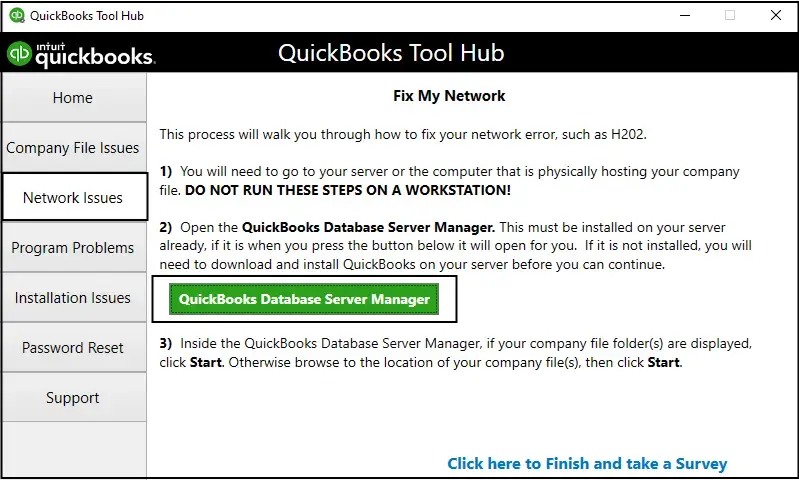
- Select Start Scan in the QuickBooks Database Server Manager if you see your company files. If you don’t, hit on Browse to look for the company file on the location, then select Start Scan.
- Launch QB Desktop again and try to open the company file. If you encounter the same issue, move to the next solution.
5. Open a sample company file from a workstation
Opening a sample company file will run a quick test to identify whether the problem is with the company file or QuickBooks. If you fail to open a sample company file and you get an error, the QuickBooks installation is damaged and needs repair.
- Open a Sample File, then choose any of the sample company file from the list.
- If the sample file opens, move to the next solution.
Let’s repair the QuickBooks installation with the QuickBooks Install Diagnostic tool:
- launch QB Tool Hub.
- In the left pane, select Installation Issues.
- Hit on QuickBooks Install Diagnostic Tool. Let the tool run for sometime, it may take up to 20 minutes, wait until then.
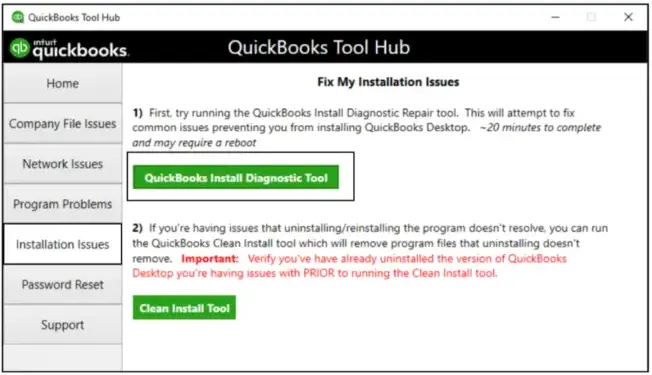
- When the tool finishes, restart your computer and launch QB Desktop, then open you data file.
- Make sure you use the most recent available release for security patches and up-to-date features.
If you still cannot open the company file and are receiving error code 6210, proceed to the next solution.
6. Copy the QuickBooks file to the Desktop
Opening the company file on the desktop and open it will run a quick test whether the problem is with the company file or the location.
- If the file opens from the desktop, it means there may be damage to the location you save your file to.
- Your file might be in too many folders and exceeds the file system path limitation.
- If the file still doesn’t open after you change the location, you might have file damage.
- Open the folder where you save the company file.
- Look for the company file but with the .QBW extension.
- Right-click on the file and select Copy. Go to your Desktop, then right-click anywhere on the system. Now, select Paste.
- Press and hold down the Ctrl key and open QuickBooks. This will prompt you to the No Company Open window.
- Choose Open or restore an existing company. Move to your desktop and look for the company file to open it.
If this doesn’t resolve the error, continue moving to the next solution.
7. Close all QuickBooks processes
The processes in the background might be hampered when opening a company file or hosting on the network. Let’s see how to end these processes and resolve the error:
- Sign in to the server computer as an admin.
- Launch the Task Manager by pressing Ctrl+Shift+Esc.
- Select Show processes for all users, then click on Users.
- Choose each of the QuickBooks processes such as QBW32.EXE, qbupdate.exe, and QBDBMgr.exe, then End Task.
- Once done, try opening the company file in multi-user mode.
8. Check the folder permission manually
If the company file folder permissions aren’t configured properly to share the multi-user network, getting QuickBooks error 6210 is common. Proceed with the steps below to set up the folder permissions and share your company file easily:
a. Set up folder permissions
Verify that permissions are set correctly
- Launch the Windows Start menu.
- Type File Explorer and then press Enter.
- Right-click on the folder where your company file is saved, then select Properties.
- Move to the Security tab and click on Advanced.
- Choose QBDataServiceUserXX, then click Edit.
- Set the following settings to Allowed:
- Traverse Folder/Execute File
- List Folder/Read Data
- Read Attributes
- Read Extended Attributes
- Create Files/Write Data
- Create Folders/Append Data
- Write Attributes
- Write Extended Attributes
- Read Permissions
Configure the permissions if not set correctly:
- Locate the company file folder.
- Right-click on the same and choose Properties.
- Select the Security tab and click on Edit.
- Choose QBDataServiceUserXX and select Full Control, then Allow.
- Finally, click Apply, then OK.
Change folder permissions
Proceed with these steps if you need to configure the folder permissions:
- Launch the Windows Start menu.
- Type File Explorer in the search field and press Enter.
- Look for the below folders and right-click on each:
- C:\Program Data\Intuit\Entitlement Client\v8
- C:\Program Data\Intuit\Entitlement Client\v6.0
- C:\Program Data\Intuit\Entitlement Client\v5
- C:\Program Data\Intuit\Entitlement Client\v3
- C:\Program Data\Intuit\Entitlement Client
- C:\Program Data\Intuit\QuickBooks Enterprise Solutions X.0 (X = version) or C:\Program Data\Intuit\QuickBooks 20XX (XX = year)
- C:\Program Data\COMMON FILES\INTUIT
- C:\Program Data\COMMON FILES\INTUIT\QUICKBOOKS
- C:\Users\Public\Public Documents\Intuit\QuickBooks\FAMXX (XX = year)
- C:\Users\Public\Public Documents\Intuit\QuickBooks\Company Files
- C:\Users\Public\Public Documents\Intuit\QuickBooks\Sample Company Files\QuickBooks Enterprise Solutions X.0 (X = version) or C:\Users\Public\Public Documents\Intuit\QuickBooks\Sample Company Files\QuickBooks 20XX (XX = year)
Perform the steps below for each of the folders listed below. Remember that you may not have all the folders, as some are specific to certain versions of QuickBooks Desktop:
- Right-click on the folder and choose Properties.
- Move to the Security tab and select Everyone.
Note: If you don’t see Everyone listed in the Group or User Name checkbox, click Add and type in Everyone. Then, select OK.
- Choose Full Control, click on Apply and OK.
b. Set Windows access permissions to share company files
Having the right level of access is necessary to help you avoid future issues when working in the company file over the network. The steps below are more suitable for the Windows 10 operating system:
- Launch the Windows Start menu.
- Search for File Explorer and then press Enter.
- Locate on the company file folder and right-click on the same.
- Choose Properties, then Sharing and then click on Share Add.
- Now, choose the corresponding QBDataServiceUserXX for the QB version you use.
- Configure the permissions level of both users to Full Control, then click Share.
9. Configure firewall ports and Anti-Virus Software
A Windows Firewall is a system security application that protects your computer from unverified threats, viruses, or malware. Similarly, antivirus software works to protect your system. Often, this software considers an application a threat to your computer due to incorrect settings or dysfunctional processes. To resolve this issue, you will need to configure the Windows Firewall and antivirus settings to ensure that QuickBooks error 6210 is resolved.
Conclusion
Finally, we have reached the end of this detailed article, which covers the possible triggers of QuickBooks error 6210 and the various methods to resolve it. We hope all this information has helped you resolved error and share or open your company file on the network without any problems.
If the above method doesn’t work or need help with something, give us a call on +1(866)409-5111 to talk to a QuickBooks ProAdvisors today!


