Create QuickBooks Antivirus Exclusions (Top 10 Antivirus)
Using antivirus software is a standard practice to keep your computer secure by scanning files and programs for threats and blocking any detected risks. However, this can sometimes lead to antivirus programs mistakenly blocking QuickBooks, disrupting internet connectivity, network functionality, and overall workflow. In this blog, we will provide detailed instructions on how to create QuickBooks Antivirus exclusions to prevent antivirus software from scanning QuickBooks program files, ensuring a smooth and uninterrupted experience.
We will cover steps for popular antivirus programs like Microsoft Defender, Bitdefender, AVG Antivirus, Norton, McAfee, Avast, and more. This guide is essential for maintaining seamless QuickBooks performance.
Do This Before You Create An Exclusion for QuickBooks
You must do the following before you create exceptions for QuickBooks files and folders in your antivirus:
- Save a backup copy of your company file to ensure that you have a clean version to restore if an antivirus exception unintentionally allows a virus or malware to infect your files.
- Update QuickBooks Desktop to the latest release to ensure a seamless experience when expecting QuickBooks files and folders.
- Install the Windows updates to ensure you have the most recent Windows tools, features, and improvements for different tasks.
- Allow QuickBooks through Windows Firewall as this can also block your QuickBooks files and disrupt the functioning of your QuickBooks.
QuickBooks Files to Exempt in Your Antivirus Program
To create QuickBooks exceptions, you need to allot exemptions to QuickBooks executable files, which are responsible for running different projects. The table below illustrates different QuickBooks files for a quick reference when setting up antivirus exemptions:
| Executable files | Location |
| AutoBackupExe.exe | C:\Program Files\Intuit\QUICKBOOKS YEAR |
| Dbmlsync.exe | C:\Program Files\Intuit\QUICKBOOKS YEAR |
| FileManagement.exe | C:\Program Files\Intuit\QUICKBOOKS YEAR |
| QuickBooksMessaging.exe | C:\Program Files\Intuit\QUICKBOOKS YEAR |
| QBServerUtilityMgr.exe | C:\Program Files\Common Files\Intuit\QuickBooks |
| QBLaunch.exe | C:\Program Files\Common Files\Intuit\QuickBooks |
| DBManagerExe.exe | C:\Program Files\Intuit\QUICKBOOKS YEAR |
| FileMovementExe.exe | C:\Program Files\Intuit\QUICKBOOKS YEAR |
| QBUpdate.exe | C:\Program Files\Common Files\Intuit\QuickBooks\QBUpdate |
| IntuitSyncManager.exe | C:\Program Files\Common Files\Intuit\Sync |
| OnlineBackup.exe | C:\Program Files\QuickBooks Online Backup |
| QBCFMonitorService.exe | C:\Program Files\Common Files\Intuit\QuickBooks |
| QBDBMgrN.exe | C:\Program Files\Intuit\QUICKBOOKS YEAR |
| QBW32.exe | C:\Program Files\Intuit\QUICKBOOKS YEAR |
Now, proceed to the section below and learn how to get these executable files free from different antivirus software.
Let’s Create QuickBooks Antivirus Exclusions with Easy Steps
Below are the detailed steps to exempt QuickBooks program files in different antivirus software. Choose the antivirus software you use and follow the steps in the exact order mentioned.
1. Microsoft Windows Defender
Microsoft Windows Defender allows you to exclude QuickBooks programs or files from being scanned for malware and virus threats. This is quite helpful if It accidentally blocks the QuickBooks functions. Learn how to exempt QB Desktop in Microsoft Defender:
- Press the Windows logo key and search for Settings.
- Select Update & Security> Windows security and then click on Virus & threat protection.
- Now, select Manage settings from the left pane.
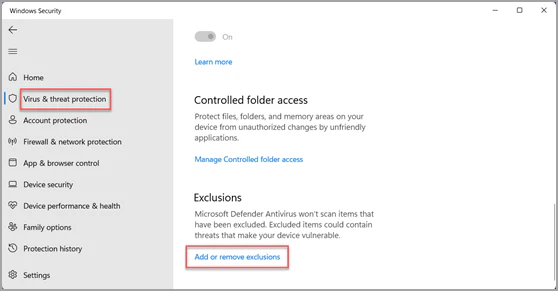
- Select Exclusion and then Add or remove exclusions.
- Click on Add an Exclusion and select the options for creating an exception: File, Folder, file types, and process.
- Add the file path you want to exclude and click OK to save the changes.
2. Bitdefender
If BitDefender blocks your QuickBooks program files because of real-time scanning or firewall settings, you can create exclusions in BitDefender’s antivirus settings to prevent scans of QuickBooks files and processes. Here’s how you can create exceptions for QuickBooks files:
- Open Bitdefender and select Protection from the navigation menu.
- Select Open from the Antivirus page.
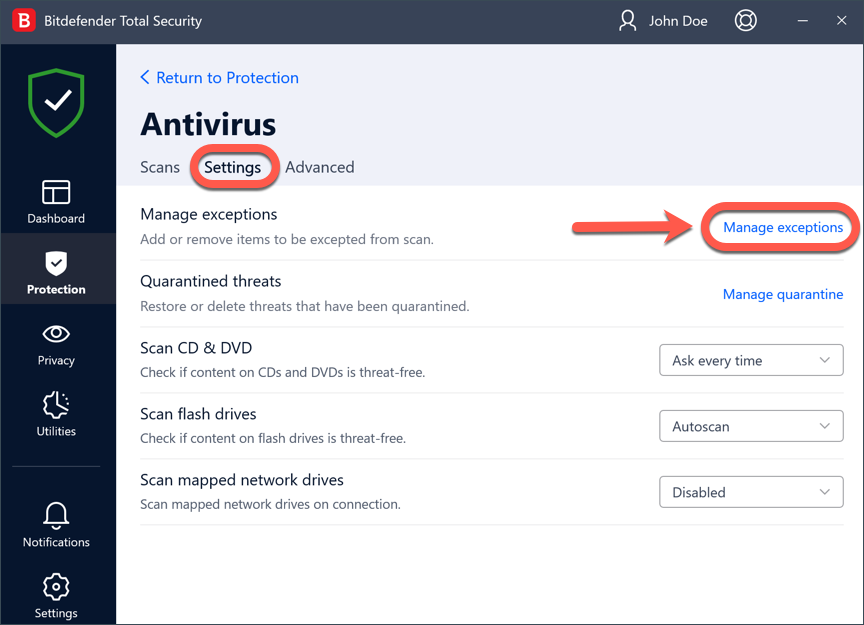
- In the Antivirus pane, go to the Settings tab and click on Manage Exceptions.
- Tap on +Add an Exception.
- Now, enter the file or folder path that you want to exclude from Bitdefender scan in the corresponding field.
- Enable the switch next to Antivirus.
- Finally, click Save. It will add the new rule to the list of Antivirus exceptions.
3. Norton
If antivirus has blocked your files in real-time scanning, learn how to exempt QuickBooks program files from being scanned in Norton:
- Open the Norton software on your computer.
- Go to Settings and choose Antivirus.
- Select the Scans and Risks tab in the prompted Antivirus settings window.
- Scroll down to Exclusions / Low Risks, click Configure next to the following rows: Items to Exclude from Scans or Items to Exclude from Auto-Protect, Script Control, Behavioral Protection, and Download Intelligence Detection.
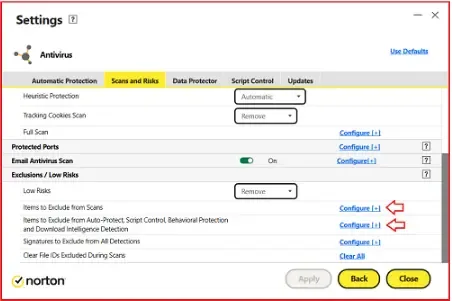
- Select Add Folders or Add Files in the prompted window.
- Click on the Browse icon in the Add Item dialog box.
- Now, choose the item that you want to exclude from the scan.
- Add the files and folders and specify that you want to exclude sub-folders.
- Click OK twice.
- Finally, select Apply, then click OK.
4. McAfee
McAfee may have identified QuickBooks as a threat to your computer and blocked its executable files from running individual processes. The software allows you to exempt these files from being scanned; here’s how to do so:
- Launch your McAfee app.
- In the left menu, click on the My Protection Widgets icon in the McAfee security software for Windows tab.
- Scroll down to Device and click on Real-Time Scanning.
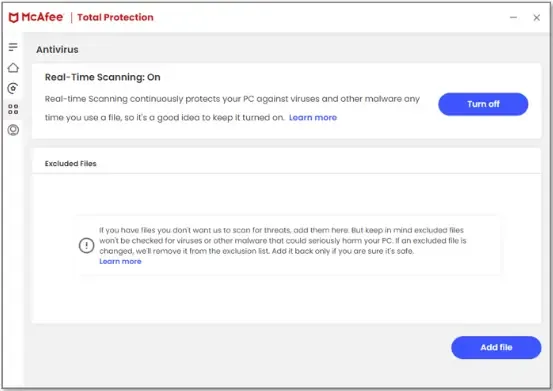
- Click on Add file under Excluded Files:
- Browse and select the files you want to exclude from being scanned.
- If you have multiple files, repeat the same steps.
Once the changes are made, your McAfee software will not scan the selected files.
5. Kaspersky Anti-Virus
Kaspersky Antivirus protects your computer from viruses, threats, and malware as it keeps all related processes isolated. To operate QuickBooks successfully, free the software executable files by following the steps below:
- Open the Trusted Zone window in Kaspersky Anti-Virus.
- Go to the Exclusions tab and click on Add recommended exclusions.
- Now, specify the object that you want to create an exclusion for in the Object will not be scanned if the following conditions are met section:
- Mark the checkbox for Object.
- Hit on the Edit button.
- Specify the object that you want to exempt from the scan scope.
- Tap OK.
- If you want to exclude all the child files and folders of the specified object from the protection or scan scope, select the Apply also to subfolders checkbox.
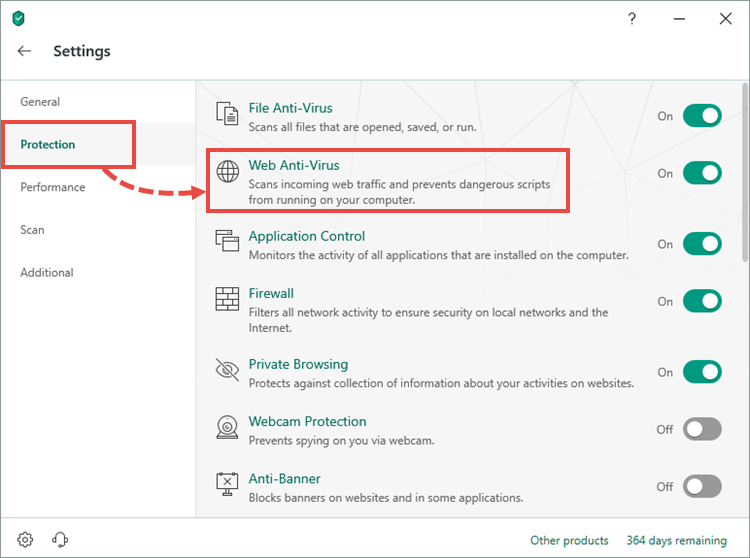
- In the Exclusion usage scope section, select the check boxes next to the names of the tasks to which the exclusion should be applied.
- Finally, click OK.
6. AVG Antivirus/Avast
AVG Antivirus/Avast quarantines QuickBooks program files or Internet or network connections when they are considered a threat to your computer. The software allows you to unblock processes to keep your QuickBooks Desktop running smoothly. Here’s how to exempt your executable files:
- Launch AVG antivirus/Avast.
- Navigate to Menu and choose Settings.
- Select General> Exceptions and then click on Add exception.
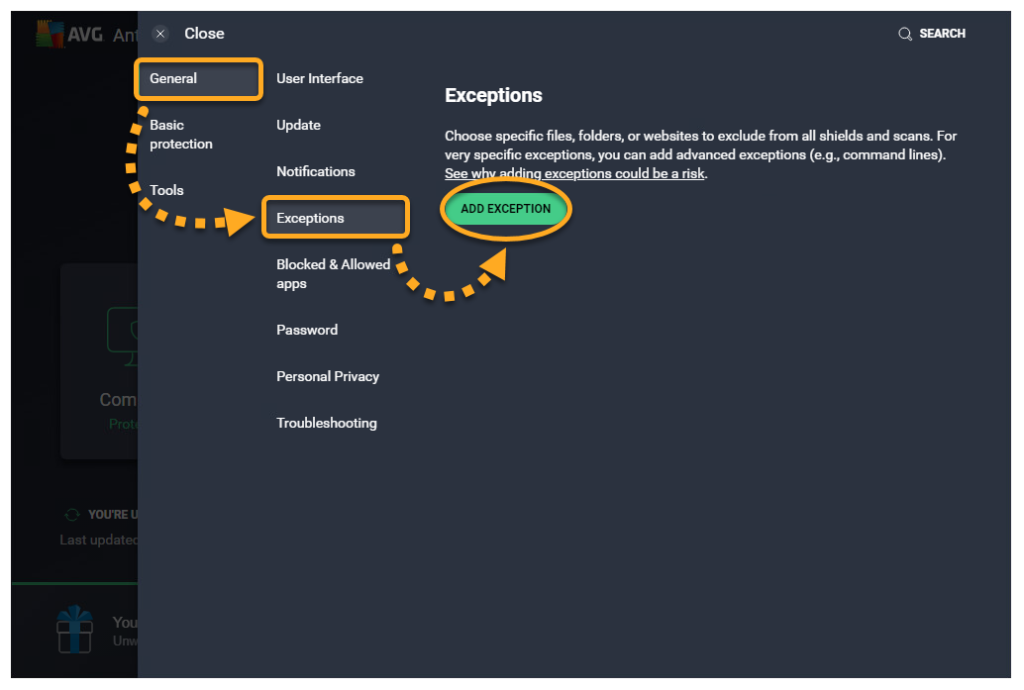
- Read the questions to ask and tap on Next; then, I understand risks.
- Go to the File/Folder tab.
- Click on the folder icon, choose the specific file/folder path for which to create exceptions, and select OK.
- (Optional), click on Advanced options, then unselect a feature that you want to allow with the exceptions:
- All scans: Enables all scans.
- Behavior Shield detections: Warns you if any application behaves suspiciously.
- File Shield detections: Scans any file added to or opened on your PC.
- Hardened Mode detections: Determines which executable files are safe to open.
- Cyber Capture detections: Analyzes unrecognized files and warns you about new threats.
- Keep the selected if you don’t want to allow any of this.
- Finally, click Add.
7. Trend Micro Security
Trend Micro Security may block QuickBooks due to its behavior monitoring feature, which may flag certain QuickBooks processes as potentially malicious or unauthorized. Let’s create exclusions so that the tool cannot scan QuickBooks files and block them:
- Log on to the WFBS-SVC console.
- Visit the Configure Policy page and perform one of the following:
- Classic Mode: Navigate to SECURITY AGENTS and choose a group. Click on the Menu icon, then select Configure Policy.
- Advanced Mode: Navigate to POLICIES> Policy Management. Hit on Add or click an existing policy.
- In the prompted Configure Policy page, press the Windows icon.
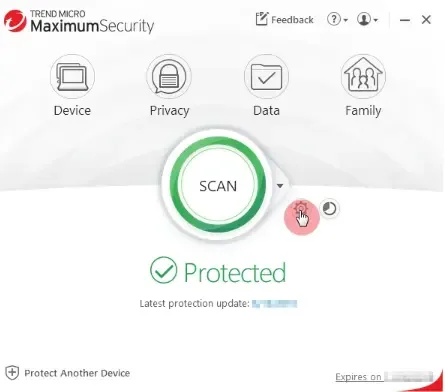
- Select Scan Exclusions under EXCEPTION LISTS.
- In the Real-Time Scan / Scheduled Scan / Manual Scan section, choose a tab and configure the exceptions you created.
- To add an exception:
- Hit on Add.
- Specify the QuickBooks folder path, file name, file path, or file extension to exclude from the scans.
- System variables are permitted in exception files and folders.
- The wildcard characters * and? are accepted.
- See Wildcard Exceptions for further details.
- To divide several entries, use commas, semicolons, or the ENTER key.
- The following characters should not be used: / ” < > |
- Choose the scan type to apply these exceptions.
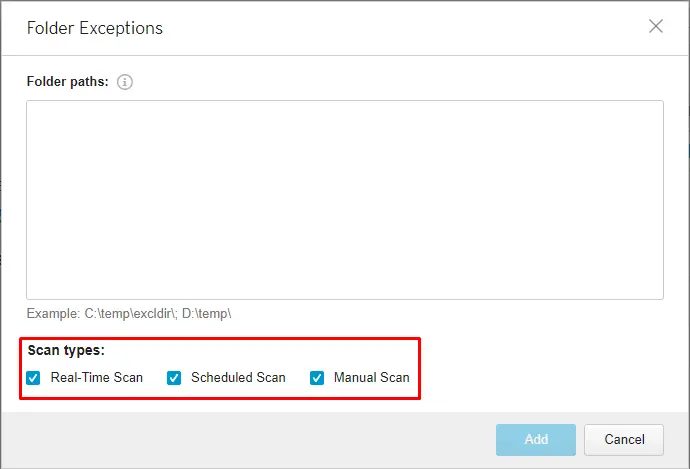
Finally, click Add.
8. Sophos
Sophos runs real-time scans on your computer to keep it secure and protect it from potential threats. If something is detected, it may block Internet or network connectivity in QuickBooks or other applications. You can exempt QuickBooks files from being scanned to keep the software running smoothly:
- In Sophos, go to My Products and select General Settings.
- Click on Global Exclusions.
- Tap on Add Exclusion. An Add Exclusion dialog will appear on your screen.
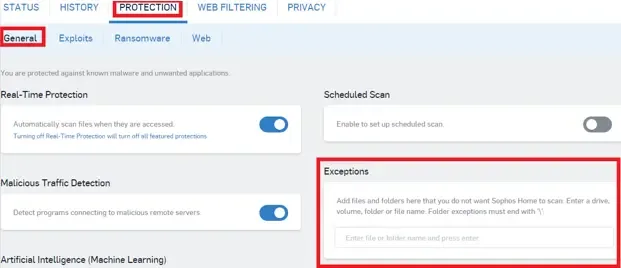
- Choose what you want to exclude from the Exclusion Type drop-down list.
- Specify the items or items you want to exclude, such as files and folders.
- Navigate to the Active for drop-down list and specify the exclusion whether they should be valid for real-time scanning, for scheduled scanning, or for both.
- Finally, click on Add or Add Another. Your QuickBooks file exclusion is added to the scanning exclusions list.
9. Webroot
The Webroot antivirus program may perceive QB as a threat to system security, thereby blocking its operation. You must register QB as an exception in Webroot. Here’s how to do this:
- Open Webroot antivirus software.
- Select the Gear icon next to PC Security.
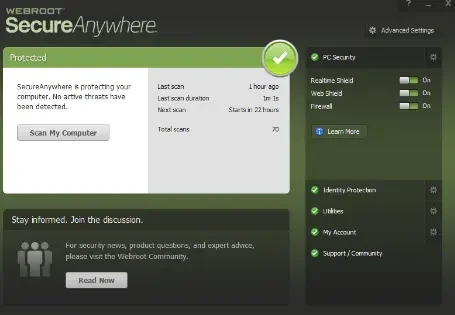
- Go to the Block/Allow Files tab to open the manually detected files list.
- Now, add the executable files you want to exclude. To do so, select the Add File button. Or simply drag and drop a file from Explorer.
- Check the File column to see the file name.
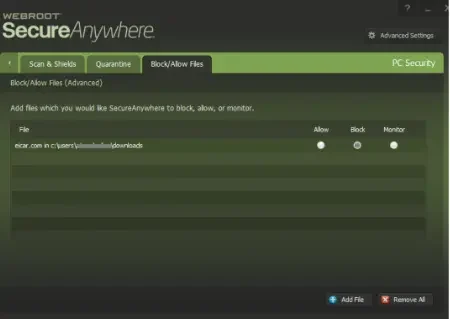
- Select the radio button for Allow, Block or Monitor in the right column. Choose block as you exclude QuickBooks files from being scanned.
- To clear this list, click the Remove all button.
10. Avira
You can grant permission to operate the QuickBooks program by creating an exemption for the software executable files for a seamless experience. Here’s how to do so:
- Open the Avira software.
- Click on the Avira umbrella icon from the top right of the taskbar. This will open a list of Antivirus products.
- From the bottom left corner of your Antivirus product, click on cogwheel. The configuration menu will open on your screen.
- Go to PC Protection > Real-Time Protection > Exceptions.
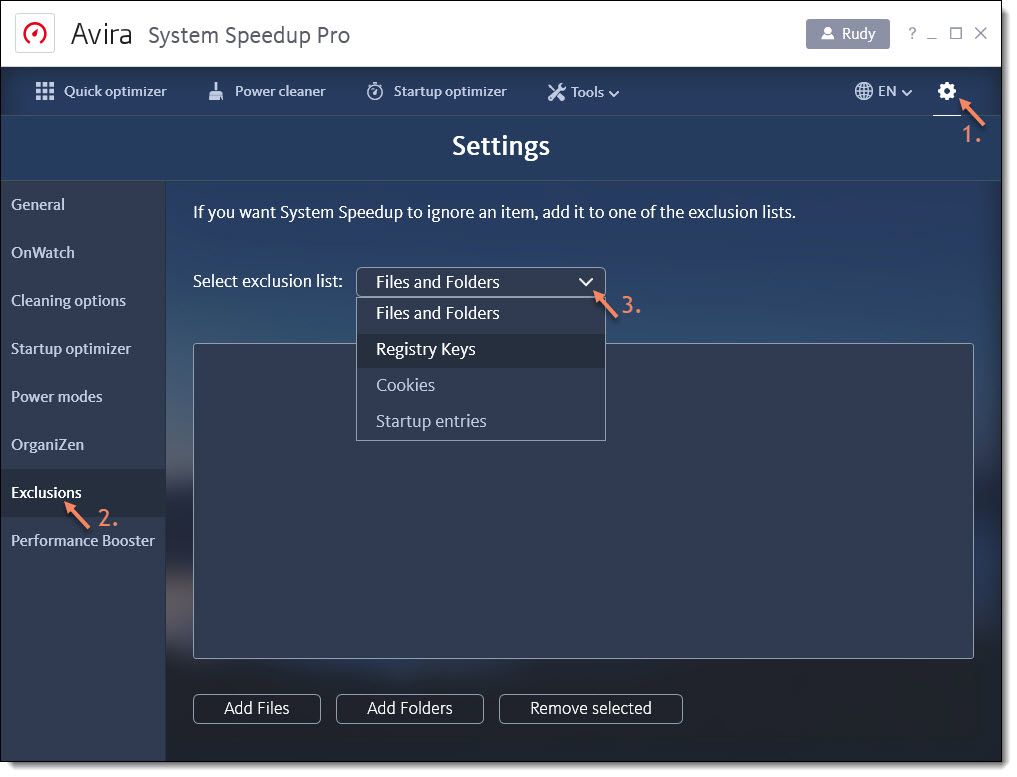
- Enter the files and folders you want to exclude from being scanned, or browse your files for exceptions.
- Select Add to move your selection to the exception window.
- Finally, click Apply and then OK to confirm the changes. This will close the configuration menu.
Summary
In this comprehensive blog, we’ve outlined proven steps to create QuickBooks Antivirus exclusions for the top 10 antivirus programs. With these exclusions, you should now enjoy seamless QuickBooks connectivity to the internet and networked computers without disruptions.
Follow the detailed instructions to ensure smooth performance and uninterrupted workflows. If you need further guidance or encounter issues, don’t hesitate to dial the toll-free number to connect with a QuickBooks ProAdvisor for expert assistance. Keep your QuickBooks running efficiently with these essential antivirus configurations!
Frequently Asked Questions
To allow QuickBooks to run through the Windows firewall, manually add QuickBooks files and folders and potentially configure the firewall port exceptions. This will ensure your QuickBooks can communicate with other computers on the network and run the specific operations on your computer.
To remove restrictions for QuickBooks Desktop, open the antivirus software you use and go to the exclusion or exception section of the software. The steps may vary depending on the software you use. Check the official site of the antivirus product you use to see steps to create exceptions for QuickBooks Desktop.
To check antivirus exclusions, open your software and go to the section where exclusions or exceptions were created. Now, check for files, folders, or websites that are restricted to run or are considered a threat to your computer.
Antivirus is a security application that protects your computer from virus or malware attacks on your system. The software detects any malware activity and quarantines or removes the malicious code for system safety. If there is something wrong with a program, website, or specific files or folders, the antivirus software prevents them from running on your computer.
QuickBooks is generally compatible with all third-party antivirus software, but some applications may interfere with common operations. Here’s a list of antivirus software that QuickBooks supports: McAfee, Avast, Bitdefender, Norton, Kaspersky, Trend Micro Security, Webroot, Cylance (Internet/Regression Only), ESET, Panda Dome, Sophos, Avira, Symantec, F-Secure, and Microsoft Windows Defender.


