QuickBooks Desktop Running Slow? Effective Solutions to Try
Is your QuickBooks Desktop running slower than usual? Performance issues can stem from various factors, such as an incompatible operating system, insufficient disk space, or other technical glitches. You may encounter error codes, warning messages, or challenges with tasks like processing payroll, opening company files, or performing updates, all of which can disrupt your business operations.
If you’re wondering why QuickBooks Desktop is lagging and how to restore seamless performance, this blog is for you! We’ll explore the common causes of slowdowns and provide effective solutions to keep your business processes running smoothly.
Why is My QuickBooks Desktop Running so Slow?
Let’s discover the possible factors that are leading to the slow performance of QuickBooks Desktop and causing delay to your payroll or other related operations:
- Your QuickBooks might not be updated to the latest release.
- Not using a compatible version of Windows OS.
- Your system specifications might not met the minimum system requirements of QuickBooks Desktop.
- Any unknown damages or corruption to the QBWUSER.INI.
- Incorrect installation of QuickBooks or any damages to the program files.
- Not having the enough space to your hard disk or the possible damages.
- Damages or corruption to the Windows system files.
- Not having enough space to your company file.
Boost Your QuickBooks Desktop Performance When Running Slow
To troubleshoot QuickBooks performance issues you need to try all the issues we have discussed. Since any of these issues can cause QuickBooks Desktop running slow 2022 trying them all ensures that you have fixed potential problems as well. Go to the section below and try the step-by-step instructions carefully:
1. Update QuickBooks Desktop
It is always recommended to use the most recent version of QuickBooks Desktop for the better performance and to get an access to the updated feature:
- In QuickBooks, navigate to the Help menu at the top of your screen.
- Select Update QuickBooks Desktop.
- Choose the Update Now tab in the prompted window.
- Mark the checkbox for Reset Updates.
- Finally, hit on Get Updates.
2. Download the Windows OS Update
The incompatible version of Windows often allows unwanted access to infected ones, causing problems and interruptions while using your operations or program functionality, affecting the overall performance.
- Go to the bottom of your compute screen and click the Windows icon from the Taskbar.
- Search for Settings and then press the Enter key.
- From the left menu screen, select the Windows Update option.
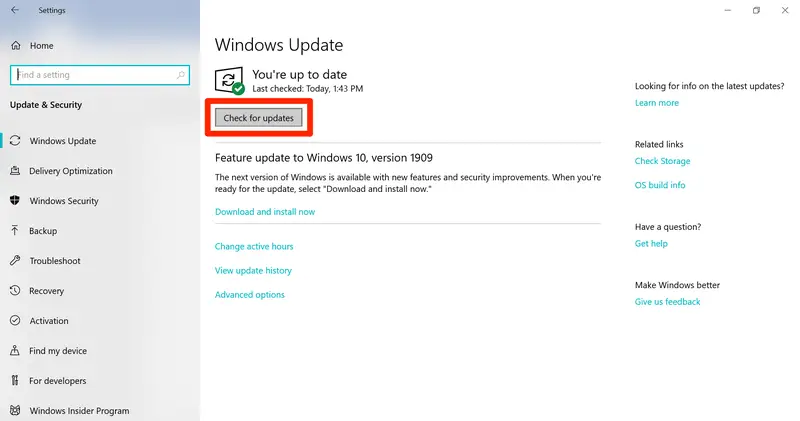
- Now, Check for Updates.
- Choose Download and Install if the Windows updates are available.
- Once done, restart your computer and open QuickBooks to ensure it’s functioning well.
3. Ensure Your Computer Meets the Minimum System Requirements for QB Desktop
QuickBooks has the certain minimum system requirements that your computer must met for the proper functioning of the program. These specifications are typically covers the hardware and software requirements, create the foundation for a robust setup of QuickBooks.
If your QuickBooks Desktop is running slow, you must check and ensure your computer fulfils the minimums system requirements of QuickBooks Desktop.
4. Rename the QBWUSER.INI File
Renaming the QBWUSER.INI file replaces itself with the new one, letting you get rid of associated damages or corruption due to which your QuickBooks Desktop running slow 2023.
- Find your company file folder where the QBWUSER.ini file is saved. The default location is of the file is: Users[Your user name]AppDataLocalIntuitQuickBooks [year].
- If you can’t find the folder, the file must be hidden.
- So, enable hidden the files and folders.
- Right-click the QBWUSER.ini file and click on Rename.
- At the end of the file name, add .OLD like QBWUSER.ini.old.
- Name your EntitlementDataStore.ecml file.
- Once done, open your QuickBooks Desktop again.
In case your QuickBooks opens after renaming any of the QBWUSER.ini or EntitlementDataStore.ecml files, try to open a sample company file.
If you can open a sample company file but not the original one, it shows the issues with your with the file location or the incorrect folder permissions. So, relocate the file to a different folder. Now, open the file from the new location.
If you still fail to sign in to your company file, it means the file is damaged or corrupted. Either you can rebuild the file using the Verify and Rebuild company file data or restore an earlier backup.
If you fails to open the company file or QuickBooks Desktop 2024 running slow, the QuickBooks installation is damaged causing your program to slow down.
5. Run QuickBooks Install Diagnostic Tool
The QuickBooks Install Diagnostic Tool runs a quick fix to the Windows . NET Framework, C++, and MSXML files and also ensures the issues during QuickBooks installation are fixed.
First, you must download and install QuickBooks Tool Hub and then run the utility by following the below steps:
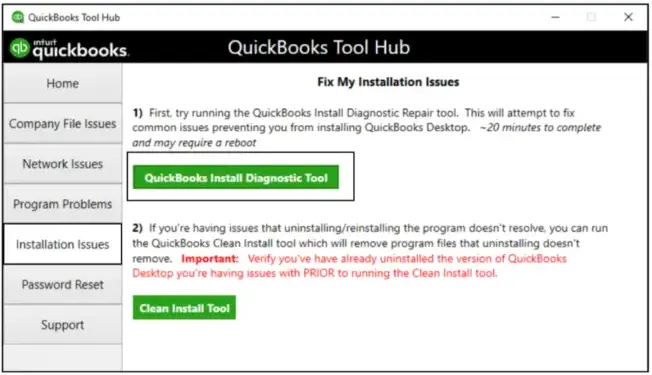
- Click on the Installation Issues from the Tool Hub.
- Tap on QuickBooks Install Diagnostic Tool. The might take up to 20 minutes o complete the process; wait until then.
- Once done, restart your computer and open QuickBooks Desktop again.
- Now, ensures that your program is functioning is well without any slow performance.
6. Run CHKDSK
CHKDSK checks disk space and disk usage and provides a status report of each system file and runs quick repairs on your computer’s hard disk:
- Launch the File Explorer on your computer.
- Find the drive your store your file in and right-click on it.
- Choose Properties.
- Go to the Tools tab.
- Under the error checking, click Check.
- Select the both options in the open check disk window to perform a complete check on your hardware devices.
- Click Start to initiate the process. Now, your computer will reboot and check the disk and will check before Windows boots up.
7. Run SFC Scan
The Windows files are crucial and plays an important role in a smooth functioning of QuickBooks or other software running on OS. If any of the Windows files are damaged, you might experience QuickBooks Desktop 2023 running slow or delayed tasks. Repair these files using the SFC scan on your computer:
- Press the Windows + X keys to launch the Power User Tasks menu.
- From the menu list, click on Command Prompt/Terminal (Admin).
- A UAC prompt will appear on your screen asking for the permission, click Yes.
- Type SFC /scannow in the prompted window and press the Enter key.
- Now, the SFC utility will run a quick scan to your Windows files. If any issues are found, it will also run a quick fix.
- Restart your computer.
- Open QB Desktop again to and then ensure your QuickBooks is working well.
8. Condense Your Company File Data
You can condense the QuickBooks company file data by keeping all of your transactions or by removing the unwanted transactions. Let’s have an overview how we can condense the company file data using both ways:
Condense data while keeping all transactions
- Go to the File menu at the top.
- Select Utilities.
- Hit on Condense Data.
- Select the Keep all transactions, but remove audit trail info to date option.
- Click on Next.
- Let the process complete automatically.
- Tap on Close.
Condense data by removing selected transactions
- Select the Utilities option from the File menu at the top.
- Click on Condense Data.
- Hit on the Remove the transactions you select from your company file option.
- Tap on Next.
- Select the transactions you want to remove from your company file and then hit Next.
- Choose the option of how you want to summarize and then click Next.
- Choose your inventories and select how you want to condense them, then hit Next.
- Select the transactions you want to remove, then click Next.
- Choose the List entries you’ll want to remove, then click Next.
- Click Begin Condense until the process is complete. Hit on Close.
Once you reduced your company file size, start a new company file. Here’s how to do so:
- Create a new company file from scratch. This can take some extra work and time.
- Hit on File and choose New Company. Follow the set up wizard on your screen.
- Open the original company file and export all of your lists.
- Open the Intuit Interchange files (IIF) that you exported and delete any list entries you don’t need.
- Import the clean files from the original one into the new file.
- Finally, set up the opening balances to get started.
9. Rename Your Company File
When you rename your QuickBooks company file, it is automatically replaced with the new file and lets you fix the related problems related:
- Before renaming the company file ensure to create a backup for data security.
- Now, check the location where you company file is saved: – While being on the Home page of QB, press the F2 or Ctrl+1 keys together. – Note down the file location in the File Information field.
- Go to the specified location on your company file. Press the Windows logo + E keys together.
- Find the company file and right-click on it. Select Rename.
- You will see the file name as [CompanyName].qbw.
- Change the file name and correct it in the same format.
- Press Enter and then click Yes to confirm the action.
10. Clean up your data
When you clear QuickBooks data, it will remove old transactions and unnecessary list items, thereby reducing the strain on the software and increasing overall performance, as well as a more stable and responsive user experience.
Let’s look at how you can clear some of your file data in QuickBooks:
- Start by reducing database (DB) file fragments. Too many file fragments can slow down your QuickBooks performance.
- Make sure the company file is not damaged, which you need to verify weekly.
- In the company file, transaction log files (TLG) keep track of changes that have occurred since the last backup. However, large TLG files can cause performance issues. To reset the TLG, you need to create a manual backup with full verification.
- Zero lines can disrupt software performance and can cause your cost of sales (COGS) to be inaccurate if you run a cash basis report with inventory. Consider deleting detailed lines with zero prices or quantities.
- Now, clear the form section you want to print or email.
- Disable the search indexing in QuickBooks Desktop:
Important: Turning off the automatic search index will still allow you to search in your company file, but it will take longer. If performance didn’t improve, we advise turning the automatic search back on.
- Navigate to the Edit menu and choose Preferences.
- Hit on Search, select Company Preferences.
- Uncheck the Update Automatically option and rename the .qbw.SearchIndex file.
- Look for the .qbw.SearchIndex file in the same location as your original company file.
(Example:C:\Users\Public\PublicDocuments\Intuit\QuickBooks\CompanyFIles\CompanyFileName.qbw.SearchIndex)
Conclusion
In this detailed blog, we’ve provided a comprehensive overview of why QuickBooks Desktop running slow and outlined effective steps to enhance its performance.
From updating software and clearing data to running an SFC scan, these solutions address various performance issues. We hope this guide helps you restore seamless business operations.
For further assistance, contact QuickBooks professionals via the Toll-Free Number +1-866-409-5111.
Frequently Asked Questions
To improve QuickBooks performance, update your software and operating system for compatibility, make sure your system meets the minimum system requirements, clean up data and reduce fragments, and clear queues.
Also, don’t forget to optimize Internet speed and browser settings, and close unnecessary programs to free up system resources.
Your QuickBooks Online may be slow for various reasons, such as a slow browser or excessively stored cookies and cache, a slow Internet connection, or problems with your system, such as having too much space or using an out-of-date operating system. It could also be due to out-of-date software, corrupt company files, or problems with your computer’s hardware or network.
QuickBooks Desktop has specific system requirements, such as a Windows PC, 4GB of RAM (8GB recommended) and a 2.4GHz processor, while QuickBooks Online is cloud-based and requires only a reliable Internet connection and a compatible web browser.
To free up space in QuickBooks Desktop, consider doing this: delete the old invoices, bills, transactions, clearing the browser’s cookies and caches and use the Condense Data utility to improve the performance. You can also manage QuickBooks backup folders, reduce backup file size, and uninstall unused programs on your computer.
Your QuickBooks Desktop may freeze for a variety of reasons, including a damaged or corrupted company file, corrupted software installation. Additionally, a long company name, problems with the QBWUSER.INI file, or using an incompatible Windows operating system.


