Top 9 Solutions to Try If QuickBooks Desktop Won’t Open
Seeing QuickBooks Desktop won’t open, or experiencing crashes during startup or while running various processes, can be highly frustrating and significantly disrupt your business workflow. These issues, though common, are not always directly caused by QuickBooks itself. Factors such as recent system updates, software configuration changes, or compatibility issues may contribute to the problem.
This comprehensive guide will help you troubleshoot the common QuickBooks issues effectively with step-by-step solutions. We will cover a list of possible causes and different methods to resolve the problem efficiently and other steps to ensure you won’t face the similar error further.
Why QuickBooks Desktop Won’t Open or Keeps Freezing?
Your QuickBooks may start crashing, not opening, or freezing due to various reasons, such as outdated version of QuickBooks and others, which we will discuss in detail below:
- Common QuickBooks installation issues that interfere with normal functioning
- Incorrect company file location
- Incorrect software installation or the program files are damaged
- The QBWUSER.INI file might be missing or damaged
- Possible damages or corruption to the QB company file
- QuickBooks processes are running in the background
- Using an outdated version of QuickBooks
- The Windows files might be damaged or corrupted
- There might issues with the system hard drive
- Possible corruption to the Windows components responsible for system startup
Minimum System Requirements for QuickBooks Desktop
For a seamless accounting experience, it is necessary to meet the specific system requirements for QuickBooks Desktop. Before troubleshooting, you must see if the system is even compatible and there is enough to run a specific operation.
If you fail to meets these specifications or there is incompatibility between the software and system. In that case, it is possible to see different issues such as QuickBooks Desktop won’t open, QB keeps crashing, QB starts freezing or QuickBooks has stopped working.
Read More- QuickBooks Crashes When Opening Company File
Learn How to Fix Issues When QuickBooks Has Stopped Working
Below, we will cover the different methods to follow when QuickBooks won’t respond or you receive an error that says it has stopped working. Let’s discuss the different solutions to get past the error and run the software operations seamlessly:
1. Update QuickBooks
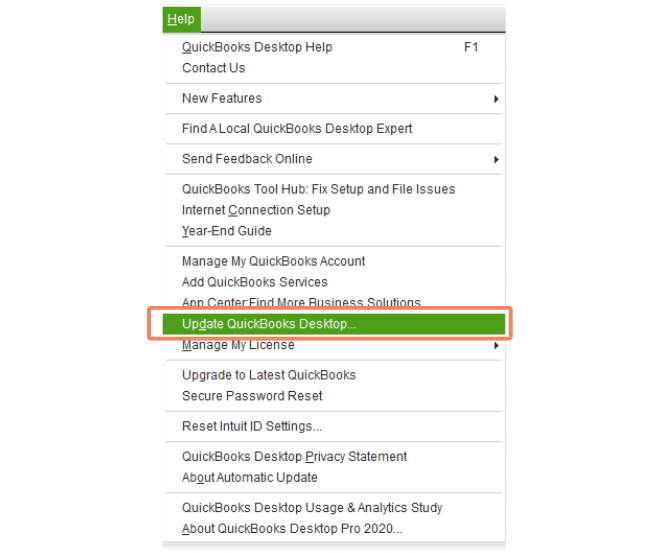
Up-to-date software is crucial for maintaining security, enhancing performance, and ensuring compatibility with other systems and devices. If it’s not updated, it may compromise the system’s vulnerability to viruses and malware threats, and may also hinder other software processes, which is why QuickBooks Desktop may start crashing. Ensure you have the most recent available QB updates.
2. Run Quick Fix my Program
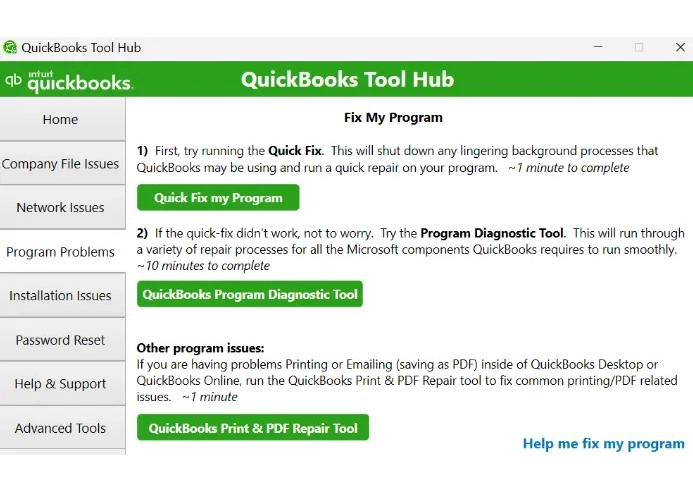
The Quick Fix my Program is a utility in QB Tool Hub that closes the background processes and runs a quick repair to the program. To access the utility, download and install QB Tool Hub to the latest available release.
- Launch the QB Tool Hub.
- Select Program problems in the left pane.
- Hit on Quick Fix my Program.
- Launch QuickBooks Desktop to ensure the issues are fixed.
3. Check if the issue is with your file or the program
The issues can be with the program or your company file, which is why QuickBooks Desktop won’t open. You will need to figure out where the issues lie. Proceed with the steps below to know if the issues are with the program or the company file:
a. Open your file with all windows closed
- Launch QuickBooks Desktop.
- Choose your company file in the No Company Open window.
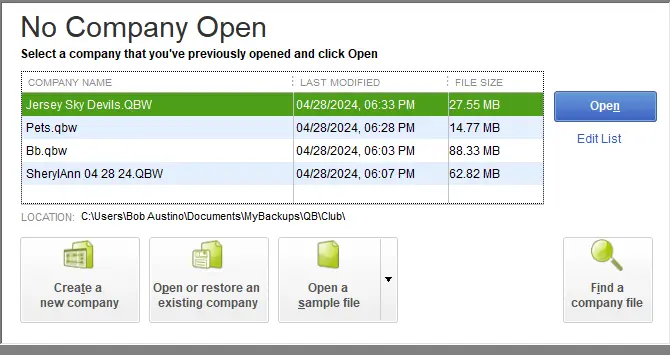
- Press the ALT key and keep it hold then click Open. Don’t release the key until your company file opens.
- If you are asked to sign in release the ALT key, enter the password, then press and hold the ALT key and click OK.
If the error continues to appear, move to the next step.
b. Suppress the QuickBooks application
- Press and hold the Ctrl key on your keyboard, then double-click on the QB Desktop icon on your Windows.
Important: Do not release the Ctrl key until you see the No Company Open window on your screen or QuickBooks freezes, or gives you an error.
- Choose your company file and select Open.
4. Run the SFC scan
The SFC scan on your computer verifies the damage or corruption to your Windows components and runs a quick repair if any are found. Proceed with the steps below to learn how to run the SFC scan:
- On your keyboard, press the Windows + X shortcut key combination.
- Select Command Prompt (Admin) from the menu bar.
NOTE: System File Checker (SFC) is executable via Windows PowerShell with administrative privileges.
- Click Yes on the User Account Control (UAC) prompt.
- Type SFC /scannow in the command prompt window, then press Enter.
- The System File Checker utility will verify the integrity of Windows system files and also runs a quick repair if required.
- Once done, reboot your computer.
5. Use CHKDSK Utility
The CHKDSK utility, also known as Check Disk, scans your hard drive for any related problems that might be causing QuickBooks to freeze or not respond. If any problems are found, the utility attempts to fix them:
- Press the Windows logo key.
- In the Windows search field, type cmd.
- Right-click on the Command Prompt in the search results.
- Select Run as Administrator and click Yes on the UAC prompt to allow the app to make the required changes.
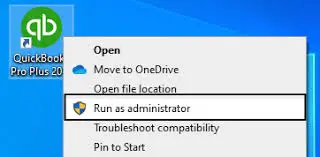
- Now, type chkdsk X: /r but replace X with your drive letter.
- Once done, restart your computer to make changes.
6. Verify and Rebuild company file data
The Verify Data utility verifies the company file for possible data damages and issues. If any are detected, the Rebuild Data utility rebuilds them.
Proceed with the below steps to learn how to make use of the utility:
a. Verify your company data
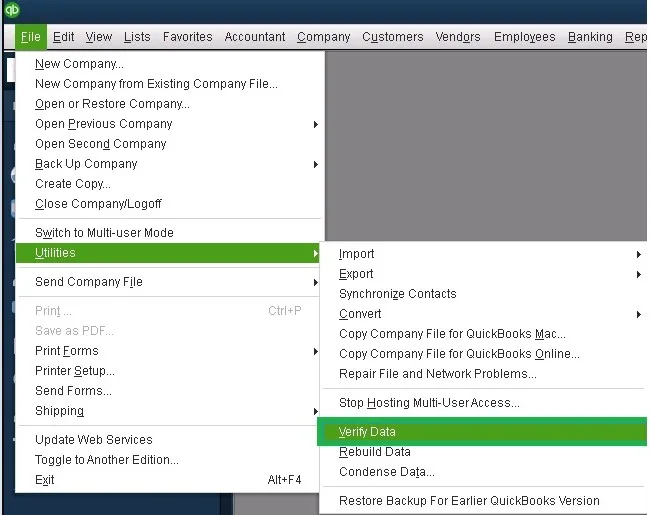
- Go to Window then select Close All.
- Go to File, then select Utilities.
- Select Verify Data. If you see:
- QuickBooks detected no problems with your data—your data is clean, and you don’t need to do anything else.
- An error message—search for it on our QuickBooks Desktop support site for how to fix it.
- Your data has lost integrity—Data damage was found in the file. Rebuild your data to fix it.
b. Rebuild your company file data
- Navigate to File at the top.
- Select Utilities, then click on Rebuild Data.
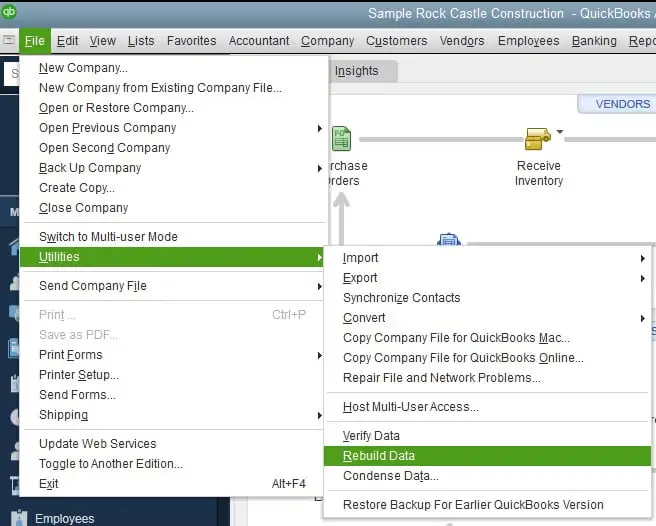
- Now, QuickBooks may ask you to backup before rebuilding the company file data. Click OK as a backup is necessary before rebuilding.
- Choose the location where you want to save the backup copy, then click OK. Make sure not to replace the backup file. Type a new name in File name and click Save.
- Click OK once you receive the Rebuild has completed message.
7. Reset the App Data
If QuickBooks fails to start, consider resetting your company file data. Proceed with the below steps to do so:
- Navigate to Help.
- Select Reset App Data from the drop-down.
- Resetting the QuickBooks data may take some time, wait until then.
- Once done, reopen QuickBooks and right-click on the icon, then select Run as Administrator.
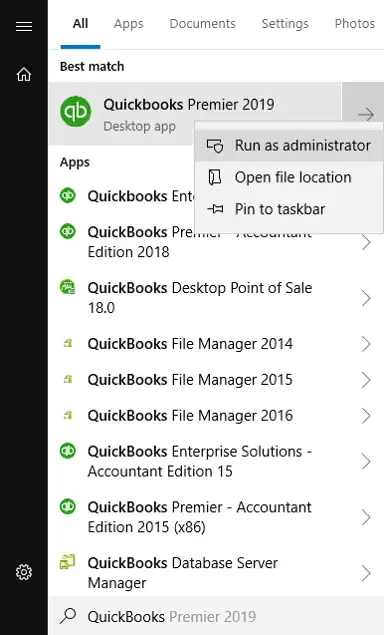
8. Rename the QBWUSER.ini file
You may see that QuickBooks has stopped working due to a damaged or missing QBWUSER.ini file. Renaming the file will replace it with the newer version, fixing the associated.
Note: The list of your previously opened company files is deleted when you rename the QBWUSER.INI file. You will have to reopen your company file manually.
Here’s how to rename the company file:
- Locate the QuickBooks file folder and look for QBWUSER.ini file: Users[Your user name]AppDataLocalIntuitQuickBooks [year].
If you can’t find the folder, enable the hidden files and folders to see the company file.
- Now, right-click on the QBWUSER.ini file, then select Rename.
- Add .OLD at the end of the file name as QBWUSER.ini.old.
- Perform the similar steps to rename the EntitlementDataStore.ecml file.
- Once done, launch QB Desktop to ensure it works well.
If the QuickBooks program opens after renaming QBWUSER.ini or EntitlementDataStore.ecml, try to open a sample company file.
If you can open a sample company file but not the original one, copy the data file to a new folder to ensure the file location isn’t causing the issue.
If you fail to sign into your company file, it means the data file is either corrupted or damaged. Try to restore the backup copy of your company file.
If you fail to open the sample company file or QuickBooks won’t start, it means the software installation is damaged and you must repair it. Move to the below solution to run a quick repair on your program.
9. Run QuickBooks File Doctor
The QuickBooks File Doctor utility diagnoses the issues with your company file or network connection and runs a quick fix to correct the data or connection. Such issues can hamper performance, and whether it opens.
Proceed with the steps below to learn how to run the File Doctor utility:
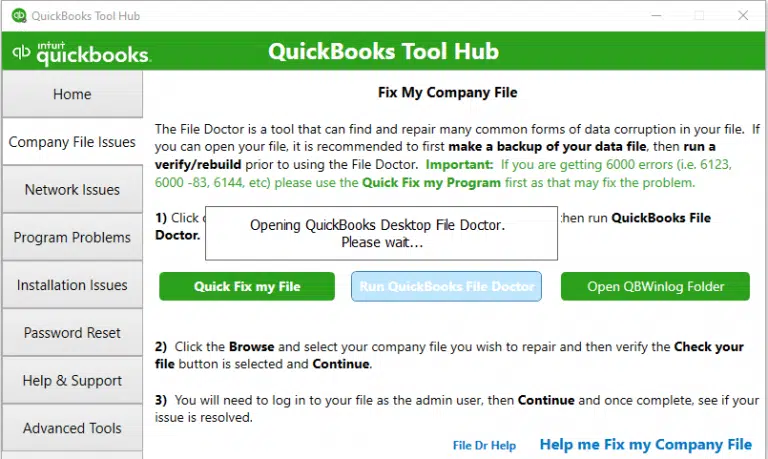
- Launch QB Tool Hub.
- Select Company File Issues from the left pane.
- Hit on Run QuickBooks File Doctor. The tool might take up to a minute or more; wait until then.
Note: if the QB File Doc fails to open, manually search for QB File Doc in the Windows search and select it to open.
- Choose your company file from the drop-down in QuickBooks File Doctor. If you can’t see the data file, click Browse and search to locate the company file.
- Hit on Check your file, then Continue.
- Enter the QuickBooks admin password, then click Next to allow the access.
The scan time can take up to 10-15 minutes depending on your company file size and it may even say it’s unsuccessful. Once done, launch QuickBooks and open your company file.
10. Run QuickBooks Install Diagnostic tool
The QuickBooks Install Diagnostic tool scans your QuickBooks programs to detect common installation-related issues, such as incorrect installation or issues with different Windows components. If any are detected, it runs a quick fix on all these components:
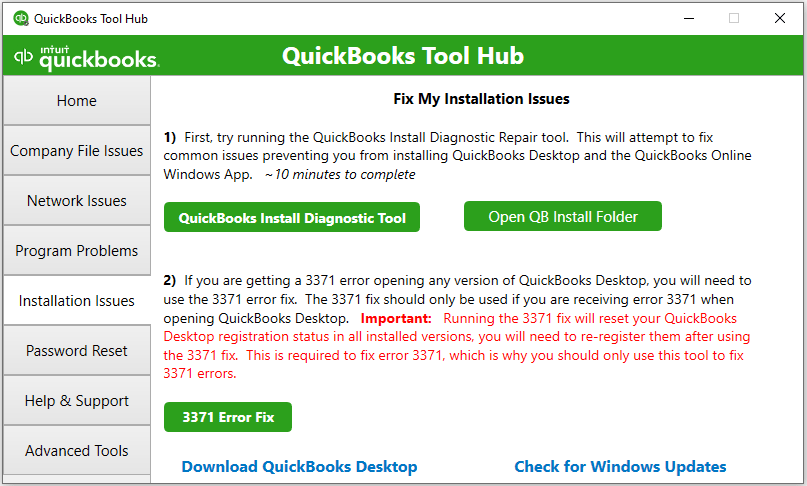
- Launch QB Tool Hub on your computer.
- Select the Installation Issues menu in the left pane.
- Hit on QuickBooks Install Diagnostic Tool. The tool might take up to 20 minutes, let it run until then.
- Once done, restart your computer.
- Launch QB Desktop and open the company file to see if the error is fixed.
11. Manually repair QuickBooks Desktop
Repair the QuickBooks Desktop installation to resolve all associated issues or errors, allowing you to use the software and manage accounting without interruption.
- Launch the Windows Start menu on your computer.
- In the search field, type Control Panel and press Enter to open it.
- Go to Programs and Features and click on Uninstall a Program.
Note: If you don’t see the Programs and Features option, select Programs instead, then click on Program and Features.
- Select the QuickBooks version you use and click on Uninstall/Change.
- Hit Continue, Next and then Repair.
- Click Next again then wait until it diagnoses and fixes the issues.
- Finally, select Finish when done.
12. Repair Microsoft .NET Framework
QuickBooks Desktop uses various components of Windows, including the Windows .NET Framework, to run the web-based application. If there is a problem with this component, you may notice that QuickBooks Desktop is not opening.
If you use Windows 10 or later, follow the steps below:
- Exit all open programs.
- Launch the Windows Start menu.
- Type Control Panel in the Windows search and select it to open.
- Navigate to Programs and Features and hit on Uninstall a Program. Here, we are uninstalling anything.
- Hit on Turn Windows features on or off.
- On the list, look for .NET Framework.
Review the settings for both .NET Framework 4.5 (or later) and .NET Framework 3.5 SP1.
Note: The steps to fix the .NET FrameworkThe steps to fix .NET. Framework 4.5, 4.6, 4.7, and 4.8 are the same.
a. Check NET Framework 4.5 (or later)
If you haven’t selected the .NET Framework 4.5 (or later) checkbox:
- Select the .NET Framework 4.5 (or later) checkbox to turn it on.
- Hit OK to save the changes.
- Finally, restart your computer.
If the .NET Framework 4.5 (or later) is already checked:
- Select the .NET Framework 4.5 (or later) option to turn it off. Do not turn it back on.
- Hit OK to save the changes.
- Now, restart your computer.
- When you’re signed back into Windows, follow the same steps to enable .NET Framework 4.5 again.
b. Check NET Framework 3.5 SP1
If you haven’t selected .NET Framework 3.5 SP1 checkbox:
- Mark the checkbox to enable .NET Framework 3.5 SP1.
- Click OK to save the changes.
- Now, restart your computer to apply the changes.
If the .NET Framework 3.5 SP1 option is already selected:
- Select the .NET Framework 3.5 SPI to disable it. Do not turn it back on.
- Click OK to save the changes.
- Now, restart your computer.
- When signed back in to Windows, follow the same steps to turn .NET Framework 3.5 SP1 on again.
13. Re-Install QuickBooks Desktop
If the program files are damaged or corrupted, or if the installation is incorrect, you may encounter QuickBooks Desktop won’t open or it may start freezing when running different accounting operations.
Let’s reinstall QuickBooks to replace the existing program files with fresh ones. Ensure that we fix the related issues for a smoother experience
a. Remove QuickBooks
- Launch the Windows Start menu.
- In the prompted, type Control Panel and press Enter.
- Choose Programs and Features or simply click on Uninstall a Program.
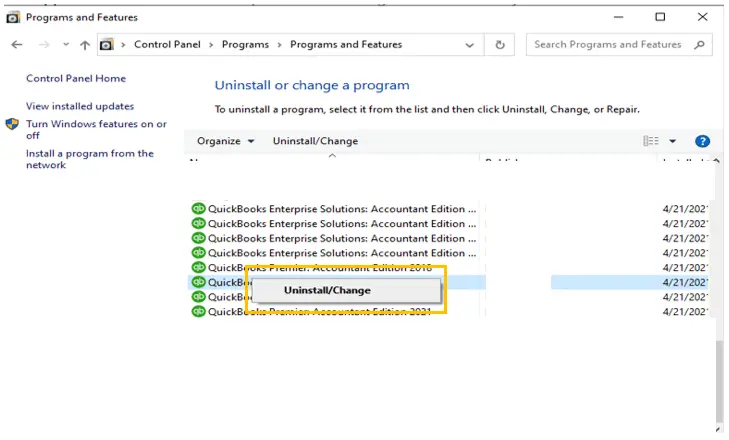
- Select the QuickBooks Desktop version you want to remove from the list.
- Click on Uninstall/Change, Remove and select Next.
If you don’t find the same option, sign out and then sign in again with all the admin rights.
b. Install QuickBooks Desktop again
- Make sure the internet is strong and active.
- Go to the QuickBooks program file QuickBooks.exe.
- Now, choose
- Express Install: Replaces your current QuickBooks version, retaining preferences. Use Custom Install to reinstall the previous version if needed.
- Custom and Network Options: Installs the new version separately, preserving older versions. Preferences from prior versions are not carried over to the new installation.
- Select Next, then Install.
- Once done, select Open QuickBooks and then try again to update it.
Conclusion
We’ve reached the end of this blog, which explains why QuickBooks Desktop won’t open and provides effective steps to fix the issue. We hope this information helps you resolve the error and manage your accounting tasks smoothly.
If the error persists or you encounter further issues, we recommend contacting QuickBooks professionals. Speak with an expert via +1-866-409-5111 today!
Frequently Asked Questions
To fix the QuickBooks desktop crashing problem, first update the application and your operating system. Then, try running the Quick Fix my Program tool in the QuickBooks Tool Hub. If the problem persists, consider repairing the QuickBooks installation or performing a clean install.
QuickBooks Desktop might not respond due to damaged files, insufficient system resources, software conflicts, or a lengthy company name. To troubleshoot, ensure your system meets the minimum requirements, update QuickBooks, and check for any conflicting programs or firewall settings.
To unfreeze QuickBooks on Remote Desktop, you can try restarting the Remote Desktop session, checking your network connection, updating QuickBooks, or using the QuickBooks Tools Hub. If these steps don’t resolve the problem, you may need to kill the QuickBooks task in Task Manager or call in professional IT help.
QuickBooks Desktop may not open for several reasons, including corrupted program files, damaged company files, outdated software, or operating system issues. Troubleshooting steps include checking for updates, renaming the QBWUSER.INI file, running the QuickBooks Install Diagnostic Tool, or performing a clean install.
To open QuickBooks Desktop when it is not responding, press and hold the Ctrl key and double-click the QuickBooks icon. This will unload the last opened company file and open the No Company Open window, allowing you to select another file or create a new one.


