Fix QuickBooks Error 15103: Get the Software Updates Easily
Running into QuickBooks error 15103 during payroll updates can be frustrating, stopping you from getting the latest tax table updates. This error, part of the 15XXX series, often stems from issues like missing files, improper permissions, or connectivity problems. You might see this warning:
“[Error 15103] The payroll update did not complete successfully. One of the update files is missing or invalid.”
Don’t worry! This comprehensive guide dives into the causes, from admin rights issues to firewall restrictions, and provides step-by-step solutions to resolve error 15103, keeping your QuickBooks running smoothly for seamless payroll updates.
What Causes Update Error 15103 in QuickBooks?
Several factors can cause problems when updating QuickBooks or payroll services and trigger QuickBooks error 15103. Let’s look at all these factors one by one:
- Not having the proper admin rights when getting the updates
- QuickBooks might fail to verify the digital signature certificate
- Damaged or corrupted Windows files
- The shared Download drive might not be mapped correctly
- Disabled QuickBooks File Copy Service
- Incorrect installation of QuickBooks or the program file might be damaged
- A Windows Firewall setting can block QuickBooks updates
Resolve QuickBooks Error 15103 When Updating QB or the Payroll Services
Below, we will explore effective solutions to resolve error code 15103, ensuring you can successfully update your software and access the latest payroll tax table update. Follow these troubleshooting steps:
1. Download the updates as an administrator
Retry updating your QuickBooks desktop or Payroll Services with the appropriate administrator rights so that QuickBooks can make the appropriate changes to your system to complete the process:
- Exit your company file and QuickBooks Desktop.
- Right-click on the QB icon and select Run as Administrator.
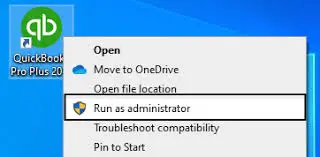
- On the UAC prompt, “Do you want to allow this program to make changes to your computer?,” click Yes.
- Now, get the latest QuickBooks Desktop updates.
2. Install a digital signature certificate
A digital signature certificate is necessary to verify or validate your identity, ensuring the integrity and authenticity of electronic documents. This certificate is equivalent to a physical signature that ensures the system’s security.
- Navigate to C:\Program Files\Intuit\QuickBooks.
- Right-click on the QB program file and select Properties.
- Choose Digital Signature and make sure Intuit is selected in the signature list.
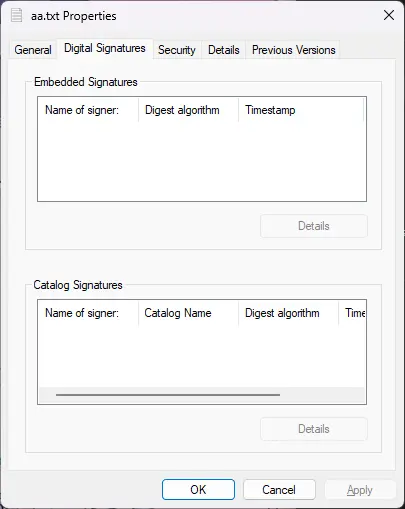
- Click on Details.
- In the prompted Digital Signature Details window, select View Certificate.
- Once Finish is displayed, select Next, then Finish.
- Restart your computer.
- Launch QB Desktop and then try again to download the updates.
3. Run the SFC scan
The SFC scan will verify the damage or corruption to Windows and run a quick fix to repair it. Proceed with the below steps to learn how to run the System File Checker utility:
- On your keyboard, press the Windows + X shortcut key combination.
- Select Command Prompt (Admin) from the menu bar.
NOTE: System File Checker (SFC) is executable via Windows PowerShell with administrative privileges.
- Click Yes on the User Account Control (UAC) prompt.
- Type SFC /scannow in the command prompt window, then press Enter.
- The System File Checker utility will verify the integrity of Windows system files and also runs a quick repair if required.
- Once done, reboot your computer.
4. Map the Shared Download Drive
Mapping network drives incorrectly or not at all can prevent QuickBooks from accessing the necessary files for updates, causing the update process to fail.
- Launch the Run prompt by pressing the Windows+R keys.
- In the Run Command, type COMPMGMT.MSC and hit on OK.
- This will open the Computer Management window. Now, click on Services and Applications.
- Now, click on Services.
- Scroll down until you see Intuit QuickBooks FCS and then double-click on it.
- Go to the Startup type, then select Manual.
- Finally, click Apply.
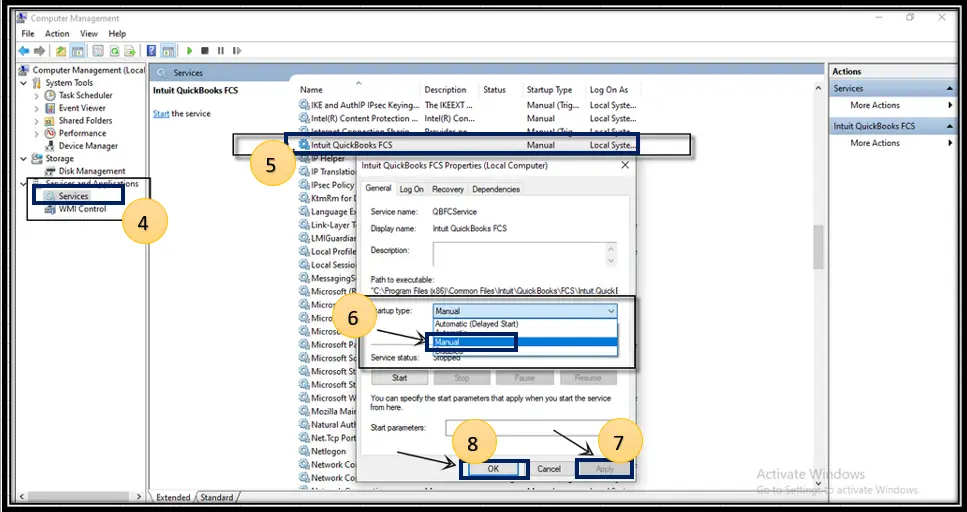
Once done, re-validate the payroll’s service key to refresh the payroll connect with QuickBooks.
Here’s how:
- Navigate Employees at the top menu bar.
- Click on My Payroll Service.
- Select the Activate Service Key.
- Now, highlight the current payroll under the Service Keys and click on Edit.
- Click on Next until finish display on your screen.
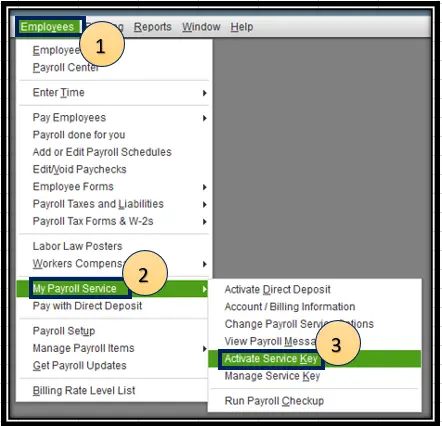
5. Enable the QuickBooks File Copy Service (FCS)
Enabling QuickBooks File Copy Service (FCS) is important for QuickBooks updates because it handles background processes that ensure a smooth update experience.
- Launch the Run command by pressing the Windows+R keys.
- Type COMPMGMT.MSC into the Run command, then click OK.
- This will open the Computer Management window and then click on Services and Applications.
- Now, select Services.
- Move your cursor until you see Intuit QuickBooks FCS and double-click on it.
- Choose Startup type and then click on Manual.
- Select Apply, then click OK.
Once done, you must re-validate the payroll’s service key to refresh the connection.
- Select the Employees menu at the top.
- Click on My Payroll Service, and select Activate Service Key.
- Now, highlight the current payroll under the Service Keys and click Edit.
- Hit on Next until the finish the displays.
6. Repair QuickBooks
Let’s repair your damaged or corrupted program files to ensure the smooth operation of QuickBooks, allowing you to receive software and payroll updates without any issues, such as with QuickBooks error 15103.
a. Run Quick Fix my Program
The Quick Fix my Program will shut down any processes running in the background which might be hampering the update. It also runs a quick repair on your QuickBooks program.
- Launch QB Desktop.
- Go to Program Problems in the left pane.
- Hit on Quick Fix my Program.
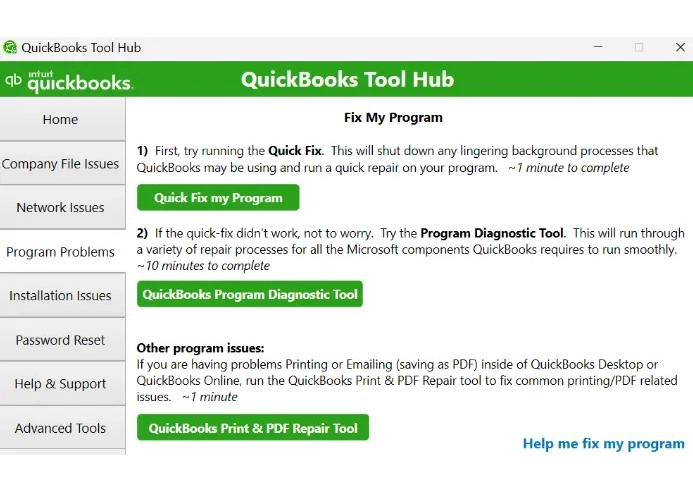
- Once done, reopen QuickBooks and then your company file.
- Now, try again to update your QuickBooks Desktop and the payroll tax table updates.
If you still encounter QuickBooks error 15103, try these steps:
- Exit QuickBooks Desktop.
- Navigate to C:\ProgramData\Intuit\QuickBooks XX\Components.
Note: Here, XX shows your QuickBooks Desktop version. For example, QuickBooks Desktop 2023 is DownloadQB23.
- Now, right-click on Components, then select Delete.
- Launch QB Desktop.
- Navigate to Help> Update QuickBooks Desktop.
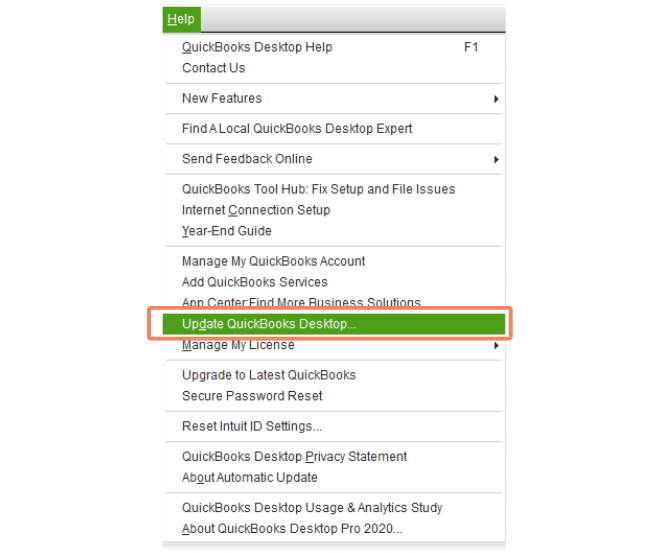
- Go to the Update Now tab.
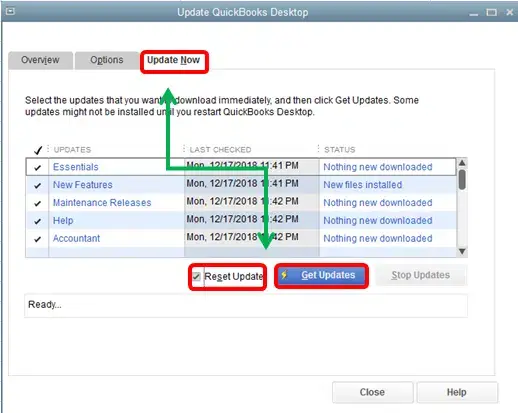
- Mark the checkbox for Reset Update.
- Hit Get Updates. Once the update is done, close and reopen QuickBooks.
- Go to Overview, then Update Now.
b. Run QuickBooks Install Diagnostic tool
If the QuickBooks installation went wrong or something during this, it can cause problems when trying to update or run. The QuickBooks Install Diagnostic resolves this and repairs the program:
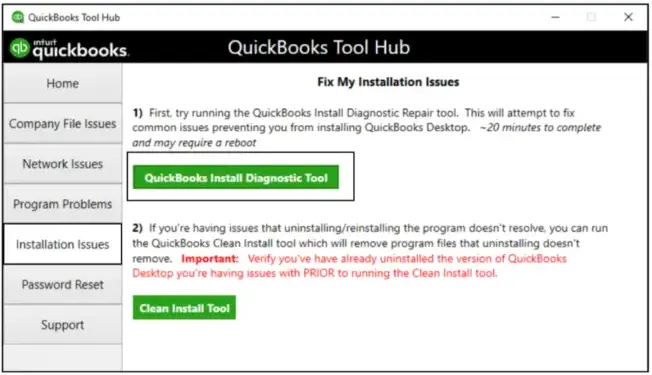
- Launch QB Tool Hub.
- Click on Installation Issues in the left pane.
- Select QuickBooks Install Diagnostic Tool. The tool can take up to 20 minutes, let it run until then.
- Once done, restart your computer and launch QuickBooks Desktop, then open your company file.
- Try again to update QuickBooks Desktop to ensure you have the most recent fixes and security update.
7. Configure the Windows Firewall settings
Windows Firewall and security software, such as antivirus or anti-malware, safeguard your computer by blocking harmful data, viruses, and threats that could damage or steal system information. However, they may block legitimate software if misconfigured or deemed a threat. To ensure the smooth operation of software services without errors, adjust the settings of Windows Firewall and antivirus programs to allow trusted applications while maintaining robust protection against potential threats.
8. Re-install QuickBooks
If the installation is incorrect, it will likely hinder basic accounting operations in QuickBooks or updates, resulting in error 15103 and other issues.
Reinstalling QuickBooks will replace the existing program files with new ones, resolving all associated issues and ensuring a seamless update.
a. Remove QuickBooks
- Launch the Windows Start menu.
- Type Control Panel in the search bar, and then select Control Panel to open.
- Either select Programs and Features or Uninstall a Program.
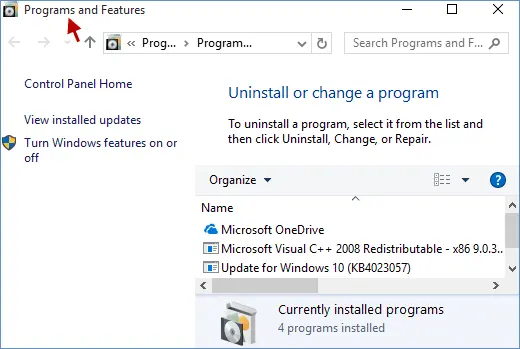
- Choose the QuickBooks Desktop version to uninstall from the list of programs.
- Hit on Uninstall/Change, Remove and then select Next.
If you don’t see the option, sign out and then sign in again to Windows with admin rights.
b. Install QuickBooks Desktop again
- Connect your computer to an internet connection.
- Locate the QuickBooks program file QuickBooks.exe.
- Select
– : Overwrites your existing QuickBooks version, preserving preferences. To access the prior version, use Custom Install for reinstallation.
– Custom and Network Options: Installs the new version in a separate location, keeping older versions. Prior version preferences are not transferred to the new installation.
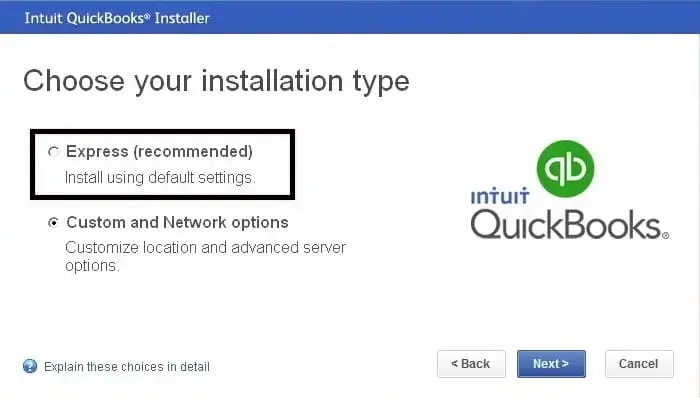
- Select Next and then click on Install.
- Once done, select Open QuickBooks and try again to update it.
Conclusion
This guide detailed ensuring seamless software and payroll updates in QuickBooks, covering possible causes and expertly crafted troubleshooting steps. We trust these steps resolved your issue and kept your QB software current.
For additional help, reach out to QuickBooks experts via +1(866)409-5111. Connect with a ProAdvisor today
Frequently Asked Questions
Ensure your computer has an active internet connection and update software with full admin privileges. Use the QuickBooks Tool Hub to resolve common program issues. If problems persist, adjust Windows Firewall settings, install the digital signature certificate, or reinstall QuickBooks Desktop to apply software updates successfully.
The QuickBooks File Copy service is a background service developed by Intuit to offer QuickBooks Desktop operations, mainly for updates and payroll processing. The service facilitates the downloading and installing of the updates and ensures seamless communication between QuickBooks and its components.
QuickBooks error code 15XXX is a series of errors that prevent you from getting the software or payroll updates. The interruption is often triggered due to insufficient permissions or when Windows Firewall or other security applications block the software processes.
Follow the below steps to learn how to reset the QuickBooks updates:
-
- Go to the Help menu.
-
- Select Update QuickBooks Desktop from the drop-down.
-
- Move to the Update Now tab.
-
- Checkmark the option for Reset Updates.
-
- Once done, click Get Updates.
- Reopen QB and click Yes to install the updates.
Error code 13 in QuickBooks update is a runtime error that usually occurs when trying to run the software or during the updates. This interruption is often associated with incorrect file permissions within the Windows registry.


