Resolve QuickBooks Error 1712: Ensure a Seamless Installation
New to QuickBooks, updating or re-installing the program? The installation can hampered due to QuickBooks error 1712 with a warning message on your screen,
“We’re sorry! Something went wrong with your installation.”
This can cause delays in various accounting processes and hamper overall work management. To get the installation on track, you must try various troubleshooting steps for different situations. You’ll be up and running smoothly in no time, keeping your QuickBooks experience hassle-free. Let’s get started with the detailed blog.
What Triggers Install Error 1712 in QB Desktop?
Your QuickBooks installation can be interrupted due to various factors. Let’s discover all these reasons one-by-one in detail:
- Not using an up-to-date or compatible version of Windows OS
- QuickBooks program files might be damaged, or the software may be incorrectly
- Possible damages or corruption to the Windows file
- Your system won’t be meeting the specific requirements of QuickBooks Desktop
- Not having the proper admin rights when installing QuickBooks
Let’s Troubleshoot QuickBooks Error 1712 When Installing Promptly
In this section, we will explore suitable fixes to resolve QuickBooks error 1712 during fresh installations or software updates. Make sure to go through these steps and resolve the error in no time.
1. Update Windows
An outdated Windows OS version can disrupt software interaction and the installation process. Update Windows to ensure compatibility and a smooth software installation.
- Click on the Windows icon in the Windows Taskbar.
- In the Windows Start menu, type Settings and press Enter.
- From the left pane, select Windows update.
- In the prompted window, hit on Check for Windows update.
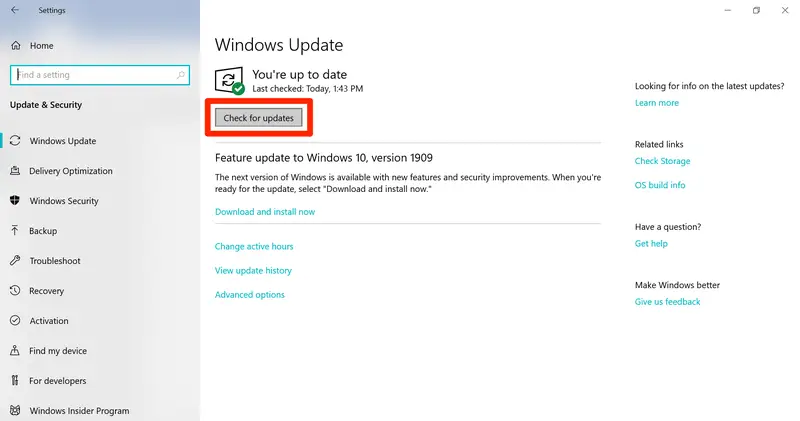
- If the updates available, click on Download & Install.
- When it’s finishes, restart your computer to apply the updates.
2. Repair your QuickBooks
Damaged or corrupted program files can cause issues when installing the software and cause install error 1712 in QuickBooks, or the Windows components might be hampering the process. Proceed with the below steps to repair the program files and other components:
Note: Make sure to download and install the QuickBooks Tool Hub to the latest release.
a. Run Quick Fix my Program
- Open the QuickBooks Tool Hub tool.
- In the left pane, select Program Problems.
- Click on Quick Fix my Program.
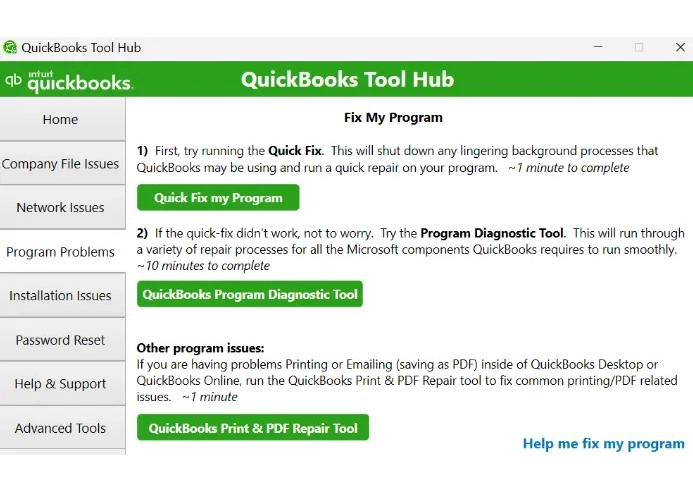
- Once done, try installing your QuickBooks again.
b. Run QuickBooks Install Diagnostic tool
- Launch QB Tool Hub.
- Go to Installation Issues from the left pane.
- Hit on QuickBooks Install Diagnostic Tool. The utility can run for up to 20 minutes, let the tool run until then.
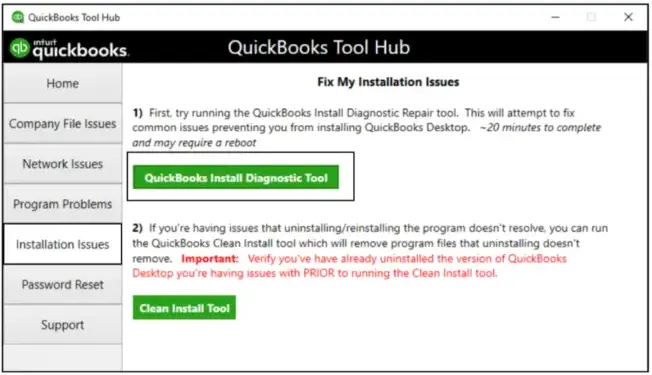
- Once done, restart your computer and launch QuickBooks Desktop and open your company file.
- Keep the QuickBooks up-to-date to the latest release to ensure you have the latest fixes and the security updates.
3. Manually fix Windows components
Windows components such as the Microsoft .NET Framework and Microsoft MSXML validate the software code and allow you to run it on Windows without any problems. However, if these components are not functioning properly, outdated, or damaged, software installation can be challenging and may result in errors, such as QuickBooks error 1712.
Let’s repair all these components manually by following the below steps:
a. Repair or reinstall Microsoft .NET Framework
The below steps are applicable for the Windows or newer versions:
- On your computer, close all your programs.
- Launch the Windows Start menu.
- In the search bar, type Control Panel and press Enter to open it.
- Navigate to Programs and Features.
- Hit on Uninstall a Program. Here, we are not uninstalling anything.
- No, click on Turn Windows features on or off.
- On the list of services, select .NET Framework.
Verify the settings for .NET Framework 4.5 (or later) and .NET Framework 3.5 SP1.
Note: The steps to resolve issues with .NET Framework 4.5, 4.6, 4.7, and 4.8 are identical.
Check NET Framework 4.5 (or later)
If the .NET Framework 3.5 SP1 checkbox is unchecked:
- Check the box to enable .NET Framework 3.5 SP1.
- Click OK to save changes.
- Restart your computer.
If the .NET Framework 3.5 SP1 checkbox is already checked:
- Uncheck the box to disable .NET Framework 3.5 SP1. Do not re-enable it immediately.
- Click OK to save changes.
- Restart your computer.
- After signing back into Windows, follow the steps to re-enable .NET Framework 3.5 SP1.
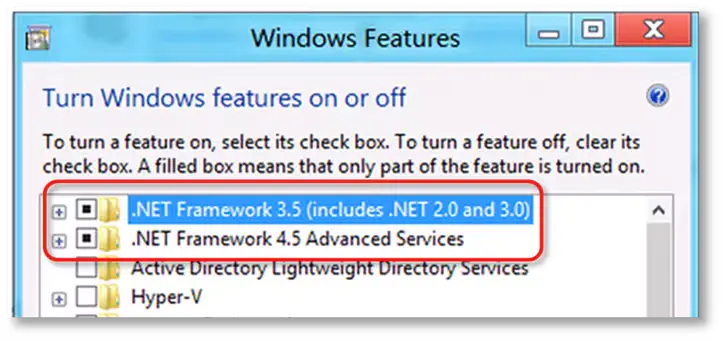
- Check NET Framework 3.5 SP1
If the .NET Framework 3.5 SP1 checkbox is unchecked:
- Check the .NET Framework 3.5 SP1 checkbox to enable it.
- Click OK to save changes.
- Restart your computer.
If the .NET Framework 3.5 SP1 checkbox is already checked:
- Uncheck the .NET Framework 3.5 SP1 checkbox to disable it. Do not re-enable it immediately.
- Click OK to save changes.
- Restart your computer.
- After signing back into Windows, follow the steps to re-enable .NET Framework 3.5 SP1.
b. Repair Microsoft MSXML
Repairing the Microsoft MSXML components with these steps:
64-Bit Operating System: Register MSXML
- Click the Windows Start menu and type cmd.
- Right-click cmd and choose Run as Administrator.
- At the C: prompt, type cd\windows\syswow64 and press Enter.
- Enter regsvr32 MSXML6.dll and press Enter.
- Proceed to install QuickBooks Desktop.
32-Bit Operating System: Register MSXML
- Press Windows+R to open the Run command.
- Type cmd and press Enter.
- Type regsvr32 MSXML6.dll and press Enter.
- Install QuickBooks Desktop.
4. Run the compatibility troubleshooter
The Compatibility Troubleshooter allows you to run programs on newer versions of Windows, ensuring compatibility and resolving issues where older programs or applications fail to work correctly on newer versions of Windows.
- Open Settings.
- Select System.
- Click on the Troubleshoot sub-option in the right panel.
- Now, in the Troubleshoot section under System, locate the three options displayed. Click on Other Troubleshooters. Scroll down in Other Troubleshooters to find Program Compatibility Troubleshooter, which helps resolve issues with running older programs on this Windows version. Click Run to start troubleshooting.
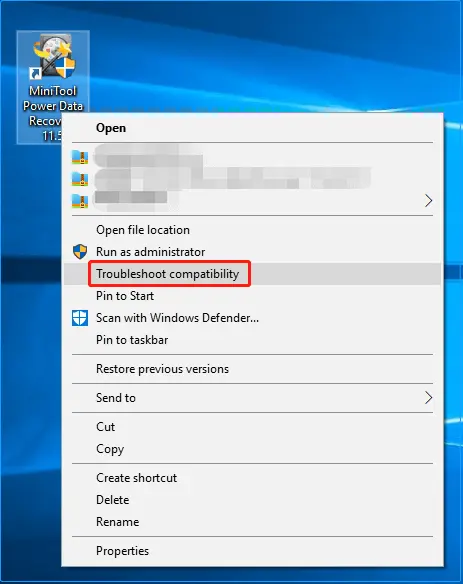
- After clicking Run, a Get Help window appears, asking, “Do you consent to running diagnostics and automated steps to fix the issue?” Click Yes to proceed.
- A list of diagnostic actions and installed applications appears. Select the problematic application and follow the on-screen instructions to troubleshoot.
5. Meet the specific system requirements for QuickBooks
QuickBooks Desktop requires you to meet the specific software and hardware requirements to run the related processes smoothly, including the specific RAM for single-user and multi-user modes. This ensures a smooth, error-free experience when installed and ensures optimal performance. Failure to meet these system requirements for QB Desktop can lead to software instability, crashes, and potential data loss, such as QuickBooks error code 1712 when installing.
6. Create a Windows user with Administrator rights
The Windows admin rights are necessary to run the software installation. To allow these permissions, you must add the existing user to Windows user with admin rights or create a new one by following these steps:
- Open Settings by pressing Win+I, then choose Accounts.
- Navigate to Family & other users and select Add someone else to this PC.
- In the Microsoft account prompt, select I don’t have this person’s sign-in details.
- Choose Add a user without a Microsoft account.
- Input a username and press Next.
- On the Accounts page, select the new account, then click Change account type.
- Under Account type, choose Administrator and click OK.
7. Reinstall QuickBooks
If you are trying to install QuickBooks incorrectly, it may disrupt basic cause installation issues, such as error 1712. Reinstalling QuickBooks replaces corrupted program files with fresh ones, fixing related problems and ensuring a smooth update.
a. Remove QuickBooks
- Open the Windows Start menu.
- Enter Control Panel in the search bar and select it to open.
- Choose Programs and Features or Uninstall a Program.
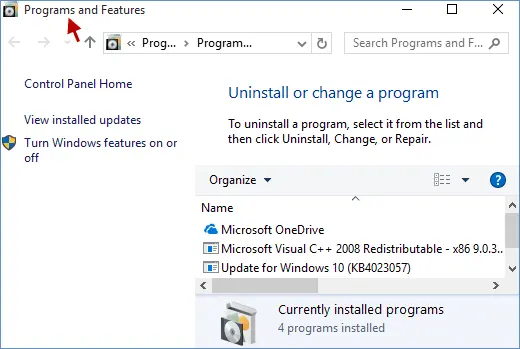
- Select the QuickBooks Desktop version to uninstall from the program list.
- Click Uninstall/Change, then select Remove and click Next.
- If the option is missing, sign out and sign back into Windows with admin rights.
b. Install QuickBooks Desktop again
- Ensure your computer is connected to the internet.
- Locate the QuickBooks executable file, QuickBooks.exe.
- Choose an installation option:
- Express Install: Overwrites the existing QuickBooks version, retaining preferences. Use Custom Install to access the previous version if needed.
- Custom and Network Options: Installs the new version in a separate directory, preserving older versions. Preferences from prior versions are not carried over to the new installation.
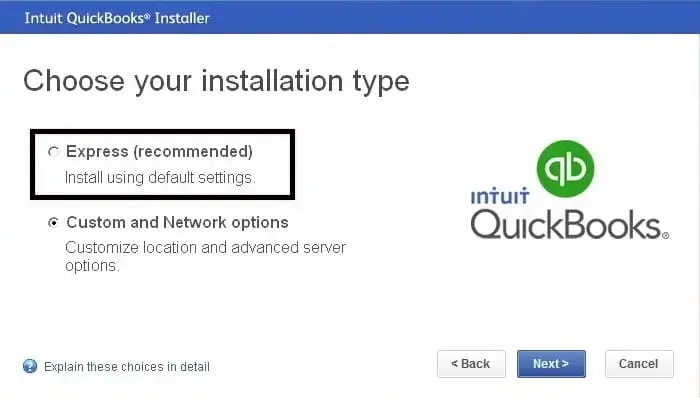
- Click on Next, then Install.
You’re good to go if the error is fixed. For persistent issue, connect with QuickBooks professional for help.
Conclusion
We’ve covered all the details, including possible factors that trigger QuickBooks error 1712 and various curated methods to troubleshoot it. We hope this guide has helped you resolve the error and restore seamless functionality to your primary accounting software.
If the error persists or you require professional assistance, dial our toll-free number to connect with a QuickBooks ProAdvisor now!
Frequently Asked Questions
Start by updating the Windows OS to the latest release, repair your QuickBooks using the Tool Hub, and resolve the issues with the Windows components. If the issue persists, try running Compatibility Troubleshooter and download and install your QuickBooks Desktop again.
Error code 1712 in QuickBooks is an installation error that appears during the software installation due to various factors such as damaged or corrupted program files or incorrect way of installation. Moreover, outdated or incompatible Windows OS or not having the admin rights to complete the action can also cause the same errors.
The QuickBooks installation can be hampered due to a variety of factors resulting in different error codes such as QuickBooks error 1712, QuickBooks error 1334, QuickBooks error 1603, QuickBooks error 1722, QuickBooks error 1903, and more. These errors may occur due to different reasons in varying situations.
QuickBooks Desktop’s installation requirements include a 64-bit Windows operating system (Windows 10, 11, or Server edition), a 2.4 GHz processor, at least 8 GB of RAM (16 GB recommended), and 2.5 GB of disk space (additional for data files) and more. See the complete system requirements before attempting to install the software.
QuickBooks error 1935 is an installation error that occurs when QuickBooks cannot install the required Microsoft .NET Framework components. This is often due to system conflicts, outdated .NET Framework versions, or interference from other software during installation.


