Solutions to Troubleshoot QuickBooks Error C=44 in No Time
Data corruption is a common trigger for various errors in the QuickBooks Desktop application, and one such issue is QuickBooks error C=44.
You may be using QuickBooks Desktop smoothly when, unexpectedly, error code C=44 appears. This error can surface during tasks like opening QuickBooks, processing transactions, or running the Verify and Rebuild Data utility. Regardless of when or why this error code emerges, addressing it promptly is essential. In this article, we’ll explore the primary causes of QuickBooks error C=44 and provide straightforward solutions to resolve it efficiently.
What Causes Company File Error C=44 in QuickBooks?
There could be several reasons why you are getting the C=44 error in QuickBooks Desktop. Let’s explore these reasons one by one in the steps below:
- Possible data damages, corruption, or network connectivity issues if working on the network
- The program file might be damaged, or the installation might be corrupted
- The QBUSER.INI file might be damaged or corrupted
- Lost or missing data, such as transactions in the company file
Top 7 Methods to Resolve QuickBooks Error C=44 Promptly
Now that you know what causes QuickBooks error C=44, you must follow the solutions accordingly to troubleshoot the error. Follow the stepwise solutions carefully, as mentioned below.
1. Run QuickBooks File Doctor
The QuickBooks File Doctor utility automatically verifies company file data and runs quick fixes to the file. To get started, be sure to download and install the QuickBooks Tool Hub utility to gain access to the utility.
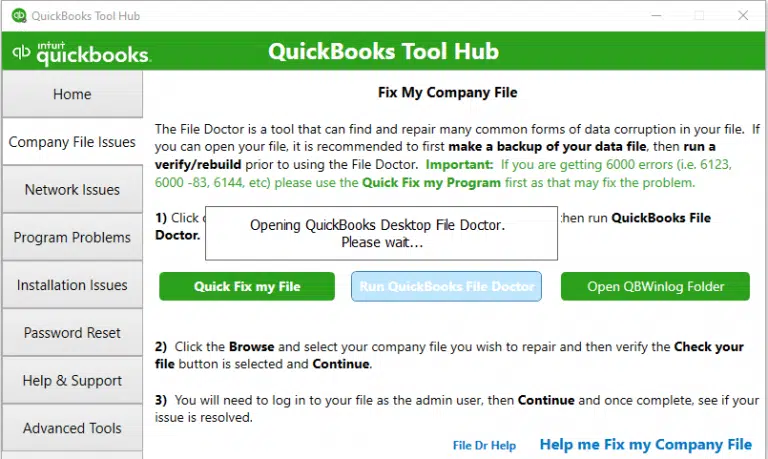
- Launch QB Tool Hub.
- Select Company File Issues in the left menu bar.
- Hit on Run QuickBooks File Doctor. The tool can take up to one minute or more for the file doctor to open; wait until then.
Note: If your QuickBooks File Doctor doesn’t open, manually search for QB File Doc to launch it.
- Choose your company from the drop-down menu in the QB File Doctor. If you can’t see your company file, click Browse to find your company file.
- Hit on Check your file and then select Continue.
- Enter the QuickBooks admin password to allow the access and hit Next.
The tool can take up to 10-15 minutes depending on the size of your company file. The scan may even it was unsuccessful even if it fixes your issue. Once done, launch QB Desktop and open your company file.
2. Open a sample company file
Try to open a sample company file to see whether the issue is with the company file or QuickBooks itself.
- Launch the Windows Start menu.
- Press the CTRL key on your keyboard and choose QuickBooks. Make sure not to release the until the software opens.
- Once done, select Open a Sample file.
In case QuickBooks the sample company file doesn’t open, the issue lies with the QuickBooks program. Make sure to repair your QuickBooks Desktop.
3. Manually repair QuickBooks Desktop
If your QuickBooks program is the reason why the company file doesn’t open. You should consider repairing the software. Let’s see how to repair the program manually:
- Press the Windows logo icon to launch the Windows Start menu.
- In the search bar, type Control Panel and press Enter. This will open the Control Panel window.
- Choose Uninstall a Program and then choose the QuickBooks version you want to remove from the list of program. Then, click Uninstall/Change.
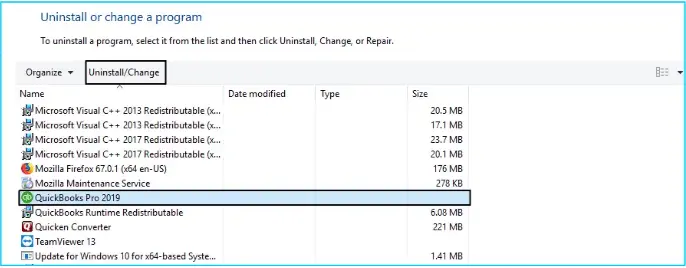
- Hit on Continue/Next and click Repair.
- Finally, click Next, then Finish and to finish the process.
4. Verify and Rebuild company file data
Let us make use of the Verify and Rebuild Data utility to find the possible data damages and run a quick rebuild to it:
a. Verify your company file data
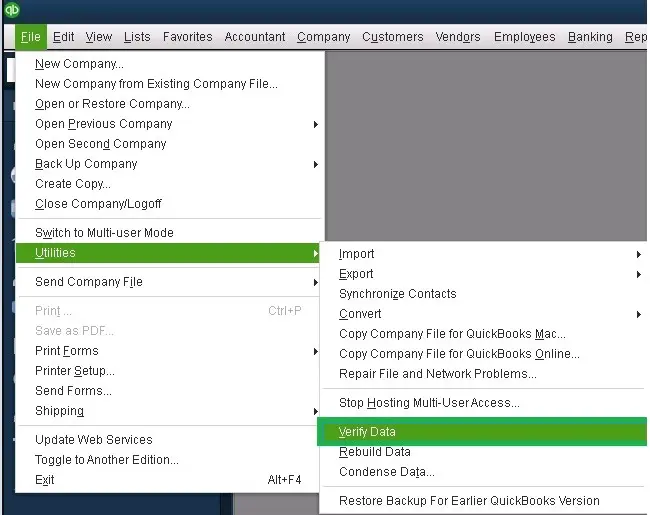
- Navigate to Window and select Close All.
- Go to File at the top and select Utilities.
- Hit on Verify Data. Now, you will see:
- QuickBooks detected no problems with your data—your data is clean, there’s no issue is detected.
- An error message—search for the same error on our official site or look at resources for the troubleshooting guide.
- Your data has lost integrity—Data damage is detected in the company file. You will need to rebuild it.
b. Rebuild the data damages
- Navigate to File> Utilities> Rebuild Data.
- Now, QuickBooks will ask you to create a backup copy before rebuilding to protect your data; select OK.
- Choose the location where you want to save the backup copy and click OK. Make sure you are not replacing any existing file or backup. Type a new name in the File name section and select Save.
- Click OK when you receive Rebuild has completed.
5. Rename the QBUSER.INI file
If your QBWUSER.ini file is damaged or missing, the error may be resolved if you rename the QBWUSER.ini file.
Note: When you rename the QBWUSER.INI file, it erases the list of your previously opened company files. You will need to re-open your company file manually.
To rename the file:
- Locate the folder where the QBWUSER.ini file is saved. This is default location: Users[Your user name]AppDataLocalIntuitQuickBooks [year]
- If you can’t find the folder, enable the hidden files and folders in File Explorer.
- Right-click on the QBWUSER.ini file and choose Rename.
- Now, add .OLD at the end of the file name such as QBWUSER.ini.old.
- Also, rename the EntitlementDataStore.ecml file.
- Once done, launch your QuickBooks Desktop again.
If QuickBooks opens after renaming QBWUSER.ini or EntitlementDataStore.ecml, attempt to open a sample company file.
If the sample file opens but your company file doesn’t, copy your file to a new folder and try opening it from there. (Use a local folder, not a network one.) If it opens, the issue may stem from a corrupted folder or insufficient folder permissions.
If you still can’t access your file, it’s likely damaged. Try restoring a previous backup of the file.
If the sample file won’t open or QuickBooks fails to start, the QuickBooks installation is likely corrupted.
6. Run QuickBooks Auto Data Recovery tool
QuickBooks Auto Data Recovery (ADR) is a feature designed to help users recover lost or corrupted data in QuickBooks desktop files. It works by creating automatic backups of your company file and transaction logs, allowing you to restore your data to a point in time before the loss occurred.
This is how the ADR utility helps you recover the lost files:
- It restores your lost transactions by using the current Transaction Log file and a copy of your Company file.
- Recovering all but the last few hours of transactions using a copy of your Company file and Transaction Log file.
a. Recover recent transactions using the original .TLG file with .QBW.adr file
Let us recover all the recent transactions using the original Transaction Log file and ADR version of the company file:
- On your desktop, create a new folder and name it QBTest.
- Locate the folder your company file is saved.
Tip: Launch the Product Information window (press F2 or Ctrl+1 on your keyboard) and check the company file location in the No Company Open Window.
Show file extensions
If you fail to identify the the .tlg file, perform the below steps to show the extension:
- Launch File Explorer by pressing Windows+E on your keyboard.
- Go to Organize, then click on Folder and search options.
- Now, select Hide extensions for known file types.
- Hit on Apply, then OK.
- Copy the .tlg file associated with your company file and paste it into the QBTest folder on your Desktop.

- Locate the QuickBooksAutoDataRecovery folder which is in the same location as your company file.
- Now, copy the .QBW.adr file and paste it to the QBTest folder. Now, you will have the .QBW.adr and .tlg file on your QBTest folder.
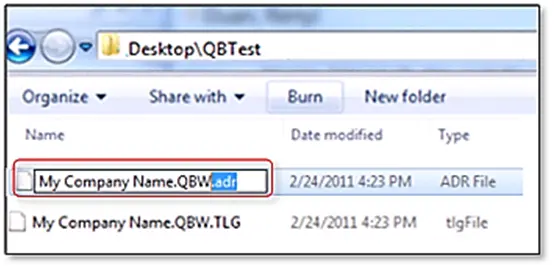
- Right-click the .QBW.adr file in the QBTest folder and select Rename.
- Delete .adr at the end of the file.
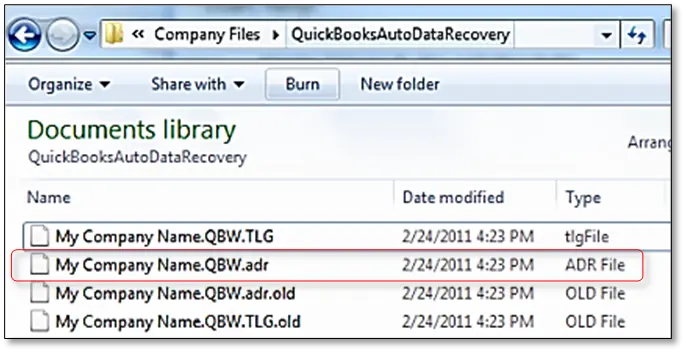
- Launch QB Desktop.
- Open the company file you just saved in the QBTest folder. Verify your transactions by using your account register.
- Navigate to File> Utilities, then click on Verify Data to verify the data integrity of the recovered file.
- You can transfer the copy from QBTest back to the original location and move the damaged company file to a separate location if this copy of the company file is in excellent condition.
b. Recover recent transactions using .QBW.adr and .TLG.adr files
This approach will use the ADR versions of the .QBW and .TLG files, recovering all transactions except those from the last 12 hours.
- Create a new folder on your desktop and name it as QBTest.
- Go to the original company file location and look for the QuickBooksAutoDataRecovery folder.
Tip: You can check your company file location on the Product Information window. Open the window by pressing F2 or Ctrl+1 on your keyboard and No Company Open Window.
- Now, look for the .TLG.adr and .QBW.adr files. These files have the same name as your company file but with different extension.
Show file extensions
If you cannot identify or find the .TLG.adr and .QBW.adr files, here’s how to show these extensions:
- Launch the File Explorer by pressing Windows+E on your keyboard.
- Hit on Organize, then click Folder and search options.
- Now, choose Hide extensions for known file types.
- Finally, click Apply, then OK.
- Right-click on the .TLG.adr and .QBW.adr files and select Copy, then paste them to the QBTest folder.
- Now, remove the .adr extension on the QBTest folder and this will give you a .qbw and .tlg files on your QBTest folder.
- Launch QB Desktop.
- Open the company file stored in your QBTest folder. Use the account register to confirm all transactions are present.
- To verify the recovered file’s data integrity: go to File, select Utilities, then choose Verify Data.
- If the company file copy is intact, relocate the damaged file and move the QBTest copy to the original location
7. Clean Install QuickBooks Desktop
A clean installation of QuickBooks Desktop can resolve issues such as a corrupted installation, damaged or corrupted program files, sluggish performance, and errors, including QuickBooks not opening or crashing. It essentially removes the existing installation and reinstall the software, ensuring a fresh start without impacting your company data, assuming you have a backup.
Conclusion
In conclusion, this blog has explored the reasons behind the error and provided effective troubleshooting methods to resolve it. By following these steps, you can recover your .QBW and .TLG files using the ADR versions, ensuring minimal data loss (up to the last 12 hours of transactions).
For more expert tips and tools to streamline your data recovery process, dial +1(866)409-5111 to connect with a QB ProAdvisor now!
Frequently Asked Questions
Error code C=43 in QuickBooks is usually a company file error that is often triggered due to data damage. It can hinder you when opening a company file and accessing reports or report-like data. You may also see the error if the program files are damaged or corrupted or incorrect installations.
Try restarting your QuickBooks Desktop, end the processes in the Task Manager, and ensure the hosting settings are configured properly to resolve the ‘QuickBooks already has a company file open’ error. If the issue persists, updating QuickBooks or performing a clean install might be necessary.
There are multiple ways to repair your corrupted company file in QuickBooks. Use the in-built Verify and Rebuild Data utility, run the QuickBooks File Doctor or consider renaming the .TLG and .ND files. If nothing works, consider restoring your company file backup.
QuickBooks data corruption can result from various problems, including improper system shutdown, network issues, large file sizes, and software conflicts. Additionally, hardware issues, power failures, and malware can also cause data corruption.
QuickBooks error C=44 usually occurs due to possible data corruption or damages to your company file. This corruption can result from a variety of factors, including system lockups or power failures during transaction processing, or conflicts with other software. Additionally, attempting to access too many transactions at once can sometimes trigger this error.


