A Quick Guide to Resolve QuickBooks Error Code 6069
QuickBooks error code 6069 mainly appears when opening a company file in single-user mode or on a multi-user network. The issue is also labeled as an unexpected error, accompanied by a warning message on your screen, stating.
“An unexpected error has occurred in “QuickBooks Desktop Pro 2021”:
DBConnPool::HandleConnectionError errorCode:-6069, dbCode:-103 from file:’src\connpool.cpp’ at line 1043 from function:’DBMgr::DBConnPool::init”
Error code 6069 typically appears when issues occur with the QuickBooks program or incorrect hosting settings. To help you resolve this issue, we have identified a list of possible causes and suggested resolution methods. Read this guide in detail and get started…
What Causes Company File Error 6069 in QuickBooks?
Below is a list of possible reasons why you fail to open your company file and encounter QuickBooks error code 6069. Let’s explore them one by one:
- Using an outdated version of QuickBooks
- Processes running in the background might be hampering
- Not running the QB Database Server manager when hosting
- Possible damage or corruption to the company file
- Common network connectivity issues
- Damaged QuickBooks user
- Windows Firewall might be blocking QuickBooks
- .ND and .TLG files might be damaged or corrupted
- The company file location might be damaged
- Damages to your program or the incorrect installation
Steps to Troubleshoot QuickBooks Error Code 6069 Instantly
After identifying the root cause of the issue with opening the company file and receiving the unexpected error code 6069, you need to take the appropriate troubleshooting steps. Follow the methods below and make sure the issues are resolved:
1. Update QuickBooks Desktop
Using an outdated version of QuickBooks Desktop poses a risk to system security and disrupts normal operations. Updating to the latest release provides new features, critical security patches, technical fixes, and a smoother software experience. Ensure QuickBooks Desktop is updated to the most recent version available.
2. Open QuickBooks with all windows closed
QuickBooks Desktop usually re-open any windows left open when closing the company file. If you also have a large report or multiple windows set to open automatically, which might causing unrecoverable error when starting up.
Let’s try opening the company file with all the windows closed:
- Launch QuickBooks Desktop.
- Choose your company file in the No Company Open window.
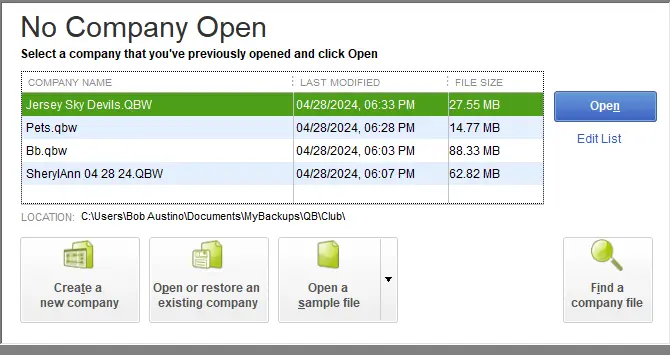
- Press the ALT key and keep it hold then select Open. Make sure not to release the ALT key until the company file opens. If you are asked to sign in, release the ALT key and enter your password. Press and hold the ALT key again and click OK.
3. Run QuickBooks Database Server Manager
The server computer is the main computer that holds your company file, others are connected to the network known as workstations.
- In QuickBooks Tool Hub, select Network Issues.
- Hit on QuickBooks Database Server Manager. If QuickBooks isn’t on the server computer, you will be prompted to install it.
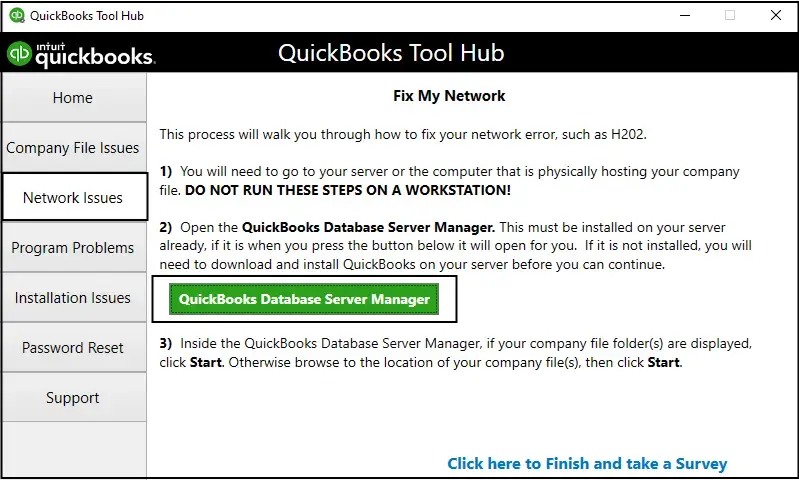
- In QuickBooks Database Server Manager, select Start Scan only if you see your company file folder(s). If you don’t, click Browse to see the location of your company file, then select Start Scan.
- QuickBooks Database Server Manager will automatically run a quick repair to firewall permissions. Once done, select Close.
- Launch QB Desktop on your workstation where you encounter error code 6069. Go to File, then Switch to Multi-user Mode. If you use server computer as a workstation, make sure to check it too.
4. Use Intuit Sync Manager
Proceed with the below steps to learn how to use the Intuit Sync Manager to resolve error code 6069 when opening company file:
- Right-click on Intuit Sync Manager from the system tray.
- Choose the company one at a time if there are multiple companies listed.
- Go to the Sync Enabled menu.
- From the drop-down menu, select Disabled.
Once it’s done, launch QuickBooks and clear the sync settings. Proceed with the below steps to learn how to do so:
- Go to Help at the top menu bar.
- Choose Manage Data Sync.
- Hit on Clear Sync Settings.
- Click Yes for the confirmation.
- Finally, click OK.
5. Run QuickBooks File Doctor
The QuickBooks File Doctor will automatically run a quick fix on your company file and address common network connectivity issues. Learn how to run the utility by following these steps:
- Launch QB Tool Hub.
- Select Company File Issues from the top menu bar.
- Hit on Run QuickBooks File Doctor. The tool can take up to one minute for the file doctor to open.
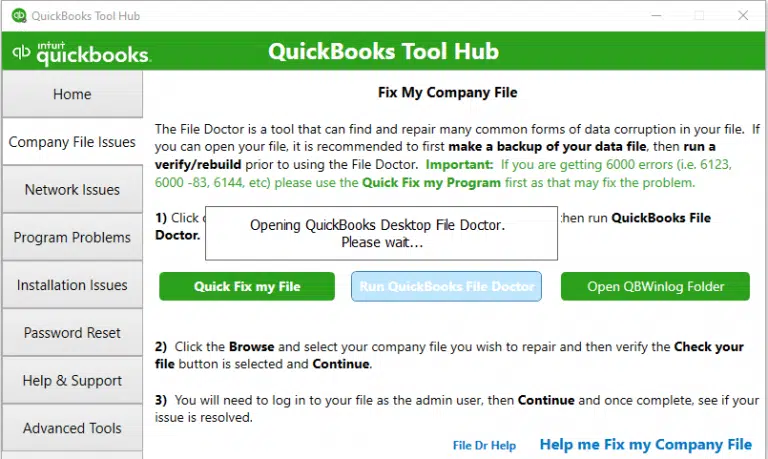
Note: If the File Doc doesn’t open, search for it File Doc and select it to open it manually.
- In your QuickBooks File Doctor, choose your company file from the drop-down menu. If you fail to see your company file, click Browse and choose the company file to open.
- Hit on Check your file and then Continue.
- Type your QuickBooks admin password and click Next.
The scan time usually depends on your company file size and may even take up to 10-15 minutes. It may even say the scan was unsuccessful even after fixing the issues. Once done, launch QuickBooks and then your company file.
6. Use a different QuickBooks user
Try to open your company file with a different QuickBooks user to ensure the issue is fixed:
- Navigate to Company and select Set Up Users and Passwords. Then, click on Set Up Users.
Enterprise users: Go to the Company menu, then select Users then select Set Up Users and Roles.
- Hit on Add User…, and type the username and password then click Next.
Note: Avoid using the damaged user name. .
- Now, modify the user as requires and select Finish.
- Go to File and then choose Close Company/Logoff.
- Sing in to your company file using the new login credential.
- If the new user works fine, then delete the previous one you are having problems with and create them again.
7. Open a sample company file
Opening a sample company file helps you identify whether the issue lies with the company file or QuickBooks Desktop itself.
- Open a sample company file.
- Press the Ctrl key and keep it hold.
- Double-click on your QuickBooks Desktop icon.
- Keep the Ctrl key pressed until the No Company Open window shows.
- Choose Open a sample file from the No Company Open window.
- Select any sample company file from the list.
- If the sample company file opens and you don’t see any error, it means your company file might be deleted or the file folder might be damaged. You can use a recent backup or the ADR to restore the company file. Make sure to perform some data damage troubleshooting such as running Verify and Rebuild Data utility or the File Doctor if backup doesn’t work.
8. Move your file to a different folder
You can easily copy your company file to a new folder to see if the folder where your company file is located is damaged.
- Copy your company file to a different location than the original one.
- Right-click anywhere on your Desktop and select New.
- Select the Folder and name it QBTEST.
- Open your folder where you saved the company file.
- Right-click on your file and select Copy.
- Paste the company file in the QBTEST folder that you just created.
- Open your company file using the same folder.
- If you don’t see an error when opening a company file from a different location, the folder your company file is in is damaged, or the folder path is too long. You create a new folder to hold your company file.
If you continue getting the same error after moving the data file to a different location, continue moving to the next solution.
8. Run Quick Fix my Program
The Quick Fix my Program will automatically shut down any of the processes running in the background. The utility will run a quick fix to your program:
- Open QuickBooks Tool Hub.
- Select Program Problems from the left pane.
- Hit on Quick Fix my Program.
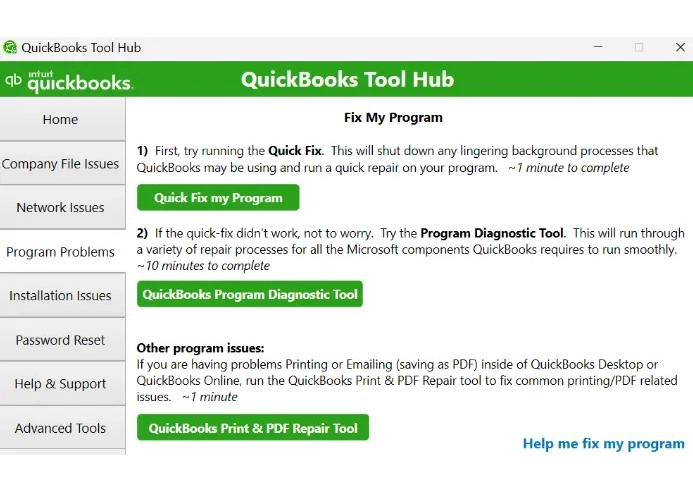
- Launch QuickBooks Desktop and open your company file.
9. Rename the .ND and .TLG files
The .ND and .TLG files are a part of QuickBooks company files. These components are the configuration files that allow QuickBooks to access a company file in a multi-user environment or on a network.
Any damage to these files can trigger errors when trying to open company files. Renaming them will replace the older files with the new ones without losing any data. QuickBooks creates these files again when you scan with the QuickBooks Database Server Manager and when you open your company file.
- Open the folder that has your company file.
- Look for the company file with the same name as your company files but with the .ND and .TLG extension at the end.
- company_file.qbw.nd
- company_file.qbw.tlg
- Right-click on each of the data file and choose Rename. Add .OLD at the end of each data file such as company_file.qbw.nd.OLD.
- Launch QB Desktop again, then try to sign to your company file. If the error appears again, continue moving to the next solution.
10. Configure the Windows Firewall settings
As a security application, Windows Firewall blocking QuickBooks Desktop if it is considered a threat to your computer or the settings are configured incorrectly. To ensure that you do not encounter QuickBooks error code 6069 and you can open the company file without any problems, make sure to configure Windows Firewall.
11. Re-install QuickBooks Desktop
Reinstalling QuickBooks Desktop will automatically replace the old program files or folders with new files, thereby resolving the related issues that are causing QuickBooks error code 6069. Follow these steps to learn how to reinstall QuickBooks Desktop:
a. Remove QuickBooks
- Open the Windows Start menu on your computer.
- In the search bar, type Control Panel and press Enter.
- Navigate to Programs and Features, then click on Uninstall a Program.
- Select the QuickBooks Desktop version you wish to remove from the list of programs.
- Click on Uninstall/Change, Remove and then click Next.
If you don’t find an option to remove QuickBooks, sign out and then sign in again to Windows as an admin.
b. Install QuickBooks Desktop again
- Make sure you have an active internet connection.
- Locate to the QB program file QuickBooks.exe.
- Now, select
- Express Install: Updates QuickBooks to the latest version, preserving your preferences. Use Custom Install to reinstall the previous version if required.
- Custom and Network Options: Installs the new version alongside the old, without transferring preferences from the prior version.
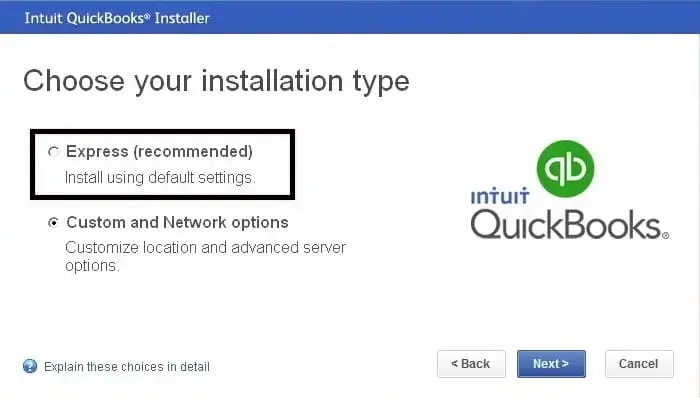
- Select Next, then click on Install.
- Finally, select Open QuickBooks and try to open the company file again.
Conclusion
Different errors and issues in a company file can cause permanent data damage and even hamper all the associated operations, such as opening the company file, hosting, and others. Above, we have discussed the possible reasons behind QuickBooks error code 6069 and the different methods to resolve it.
We hope these steps have helped you get past the issue and open the company file without any issues. For further assistance, dial +1(866)409-5111 to connect with a QuickBooks ProAdvisor now!
Frequently Asked Questions
To resolve the “Cannot communicate with the company file because of a firewall” QuickBooks error, you must ensure that your firewall is not blocking QuickBooks. This can be achieved by adding an exception for QuickBooks in your firewall settings or by running the QuickBooks File Doctor tool.
To repair a damaged QuickBooks company file, start by using the built-in data rebuild tool (File > Utilities > Rebuild Data) and then verify the data (File > Utilities > Verify Data) to identify and resolve any issues.
QuickBooks error 6000 is a common error code that indicates a problem when opening or accessing a business file. This is a common problem that can arise for a variety of reasons, such as file damage, incorrect permissions, network issues, or even problems with the QuickBooks installation.
To restore a QuickBooks company file, go to File > Open or Restore Company and choose Restore a Backup Copy. Then, choose whether to restore from a local backup or an online backup, and follow the instructions to find and select your backup file.
The main company file format for QuickBooks Desktop is .QBW. When you create a new company file in QuickBooks, it’s saved with this extension. Other common QuickBooks file extensions include .QBB (backup file), .QBM (portable company file), and .QBO (bank statement file).


