How to Fix QuickBooks Invoice Payment Error With Easy Steps?
The online payment feature of the QuickBooks Payments application allows users to streamline their payments or transactions, making it easier to manage their business and clear invoices in minutes. Whether it’s a vendor, contractor, or another party, all you need to do is sign up, add your information, and share the pay link with these parties.
Sometimes, these payments may fail, mainly due to browser issues or incorrect information, causing the QuickBooks Invoice Payment error with a warning message that states:
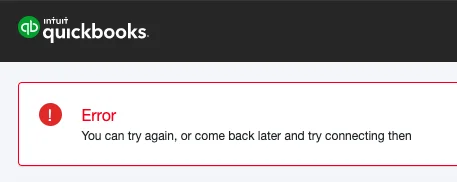
“Error: You can try again or come back later and try connecting then.“
To ensure your customers can clear payments on time, you must resolve the error promptly. Find what triggers such errors and the suitable fixes in this detailed guide, curated with the help of experts.
What is a QuickBooks Invoice Payment Error?
For a seamless payment process, Intuit introduced us to QuickBooks Payments, which allows customers to pay their invoices in seconds using the link you sent them.
When processing an invoice payment, users may encounter typical issues or errors, such as the QuickBooks Invoice Payment error. The interruption may occur due to various reasons, which we cover in the section below, and the suitable fixes are further discussed.
What Causes Issues When Processing Online Invoice Payments?
Your customer may face the QuickBooks Pay invoice error due to poor internet connection or general browser issues and other reasons, which we will discuss in detail below:
- Incorrect information entered by the user
- Common issues with the bank or credit card
- Online payments feature might be disabled in QuickBooks
- Excessively stored cookies and caches in your browser
- Not using a compatible browser to QuickBooks
- Email or payment link might be incorrect
Do This Before Troubleshooting
To pay invoices directly, your customers need QuickBooks Payments, an integrated payment solution that allows them to accept various forms of payments through QuickBooks accounting software.
Once done, make sure to enable the online invoice payments feature in QuickBooks. To check this:
- Navigate to Settings in QuickBooks Online.
- Select Account and settings, then Sales.
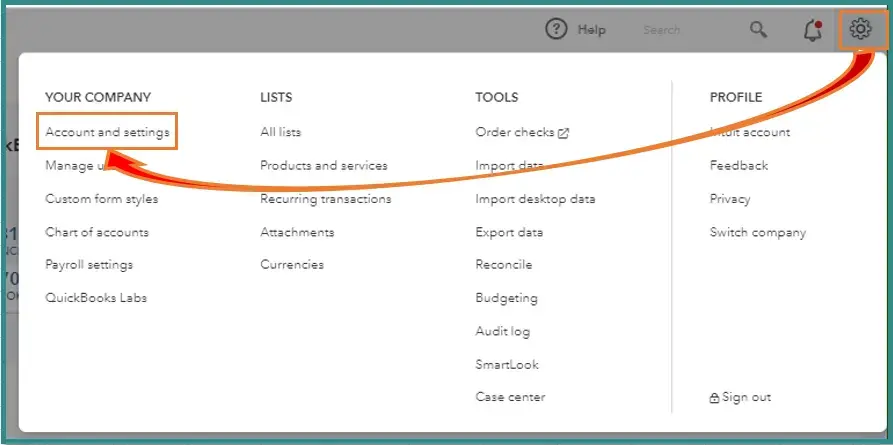
- Go to the Online delivery section, select Edit.
- Make sure Online invoice option in selected under the Additional email options for invoices drop-down.
Resolve the QuickBooks Invoice Payment Issues When Paying Online
If the following prerequisites do not help you resolve the online invoice payment issue, try following the steps to troubleshoot the problems mentioned above. After following these steps, you can fix the error and complete the payment process smoothly:
1. Use a Private window
While a private or incognito window doesn’t directly the QuickBooks invoice payment error, it can help diagnose other browser-related issues that may be disrupting the connection.
a. Firefox
Windows: Shift + CTRL + P
Mac: Shift + ⌘ + P
b. Google Chrome
Windows: Ctrl + Shift + N
Mac: Cmd + Shift + N
c. Safari for Mac
Open the private window: Command + Shift + N
d. Safari for iPad and iPhone
- Launch the Safari app.
- Select Tab and click on Private.
2. Clear your browser’s cookies and caches
A browser stores cookies and caches and other browsing information to enhance the user-experience and load the website faster in your next visit. After a time, this data gets outdated which start causing issues when browsing or running the browser-related operations. To fix this, make sure to clear the browser’s cookies and caches so your customers can pay your invoices using the QuickBooks payments seamlessly.
3. Use a compatible browser
For customers, it is recommended to run QuickBooks Payments on these specific web browser for better experience:

3. Fix errors in the email link
In case your customers get an error when selecting Pay now, guide them to follow the instruction displayed on the error message.
If there are not any instructions, here’s what they should do:
- Clear the cookies and caches of the browser they use.
- Right-click on Review and pay in the invoice email they received and copy that URL.
- Make sure the browser is up-to-date and then paste the link into the address bar. If the link still doesn’t work, try using another browser to processes the payment.
4. Fix other payment issues with a credit card
If you customer can access the payment link you sent bu failed when processing; here’s what they should do:
- Review their credit car and bank account information to ensure it is correct and active. If the account or credit card of your customer isn’t active, you’ll get an Unknown Merchant Account error.
- Make sure the amount of the payment is valid and contains no errors. (The most common error is including a $ in the amount.) If their card or account isn’t active, you’ll get an Invalid Amount error.
- Make sure that their card can make the full payment. If the payment is too large, break it into partial payments instead.
- If their card was declined, they or you may need to edit the recorded card info.
If you have identified any issues, guide them to resolve those issues or help them connecting with QuickBooks professionals.
Conclusion
At the end of this blog, we conclude with a list of possible factors causing the QuickBooks Invoice Payment error and various methods to troubleshoot it. If you are a new user, following this step-by-step guide will help you resolve the issue and ensure your customers can process payments seamlessly.
For further assistance, it is recommended to connect with QuickBooks professionals for guidance at each step. Dial the toll-free number and speak with an expert now!
Frequently Asked Questions
In QuickBooks, you can apply the payment to the correct invoice if the payment was received against the wrong invoice. To do so, create a journal entry and then select +New> Receive payment. Now, enter the required information in the Credits section and select Save and Close.
QuickBooks Payments can fail to work due to a variety of factors, such as incorrect or out-of-date payment information, insufficient funds, or problems with the customer’s bank or payment processor.
You may fail to activate your QuickBooks Payments account due to a variety of reasons such as the type of products and services you sell, industries classified as high-risk merchants (examples: firearms sellers, vape and e-cigarette merchants, alcohol and cigars) and your credit history.
Let’s change the invoice payment method in QuickBooks Online:
-
- Go to Settings, then click on Subscriptions and Billing.
-
- Select Payment method> Edit> change the method you use to pay in QB Online.
- Update all related information and select the different method, then switch QuickBooks Online billing to a previously used payment method.
To change invoice settings in QuickBooks Online, you must customize the invoice template. This involves accessing the Custom Form Styles settings, choosing the desired template, and then modifying its design, content, and payment options. You can also choose to create a new template from scratch or edit the default template.


