Fixing the QuickBooks MAPI Keeps Asking for Password Issue
Emailing invoices in QuickBooks streamlines communication and enhances efficiency. You can easily email invoices, reports and other documents to your clients, customers, employees and more. However, issues such as QuickBooks MAPI keeps asking for password may make it challenging.
A Windows Security pop-up keeps asking for your email password to connect. Each time you type the password, the pop-up reappears, stopping you from sending invoices.
This happens because MAPI, or Messaging Application Programming Interface, lets QuickBooks Desktop work with Outlook to send invoices via email. When MAPI can’t connect properly with Outlook, it repeatedly prompts for your email password, blocking invoice delivery. Luckily, there are simple and effective ways to fix this issue which we are exploring in this detailed guide.
Why Does QB MAPI Keep Requesting For Email Password?
There may be several reasons why QuickBooks MAPI repeatedly asks for a password when emailing an invoice, report, or document. Let’s explore these factors in detail one by one:
- Not using an up-to-date version of QuickBooks
- The email preferences in Internet Explorer or QuickBooks itself might be incorrect
- Using an incorrect email password
- The Windows OS might not be up-to-date, causing incompatibilities
- You might not be using an updated version of MS Outlook
- Possible damages or corruption to the MAPI32.dll file
- The Outlook program might be corrupted
- Windows Firewall or antivirus might be blocking QuickBooks due to security reasons
- Sending emails in QuickBooks with admin rights can also cause issues
- Damages to the program files or incorrect QB installation
What to Do When QuickBooks MAPI Keeps Asking For Password?
Once you identify why the QuickBooks MAPI repeatedly asking password issue, you have to apply the appropriate solutions so that you can email from QuickBooks without any problems.
Proceed to the section below and follow the steps we have explained in detail and enjoy emailing in QuickBooks again:
1. Update QuickBooks
Using an outdated version of QuickBooks Desktop is often the reason why you fail to run common operations and may encounter different issues, such as MAPI repeatedly asking for a password when using Outlook to email invoices and other documents. To ensure the email system in QuickBooks functions properly and your clients receive emails on time, update QuickBooks to the latest release.
If you continue to experience the same issue, proceed to the next solution.
2. Check your Internet Explorer email preferences
QuickBooks Desktop uses Internet Explorer as the default browser to run the web services in the background. Consider resetting email preferences there to resolve the issues:
- Exit QB Desktop.
- Launch Internet Explorer.
- Go to the Tools menu and select Settings.
- Now, choose Internet Options and move to the Programs tab.
- Hit on Set Programs and select Set your default programs.
- Choose the email service you prefer to use.
- Select Apply and then OK.
- Finally, close Internet Explorer and try sending an email.
If you still get prompted to enter the password, move on to the next step.
3. Verify your email password
If your email password is incorrect, you will see that QuickBooks MAPI keeps asking for the password and may fail to email invoices and other documents. Here’s how to correct your email password in QB:
- Visit the email login page and click on Show Password button before typing your email password. This way you can confirm that you entering a valid and correct email password.
- If you still fail to email invoices, you must create a new password for your email account. Once done, you can continue using the email account to send QuickBooks invoices to your clients successfully.
If you find QuickBooks MAPI keeps asking for password even now, try the next solution.
4. Get the Windows update
The latest version of Windows ensures system compatibility with QuickBooks Desktop, allowing you to run software processes without interruption. Here’s how to get the latest version of Windows:
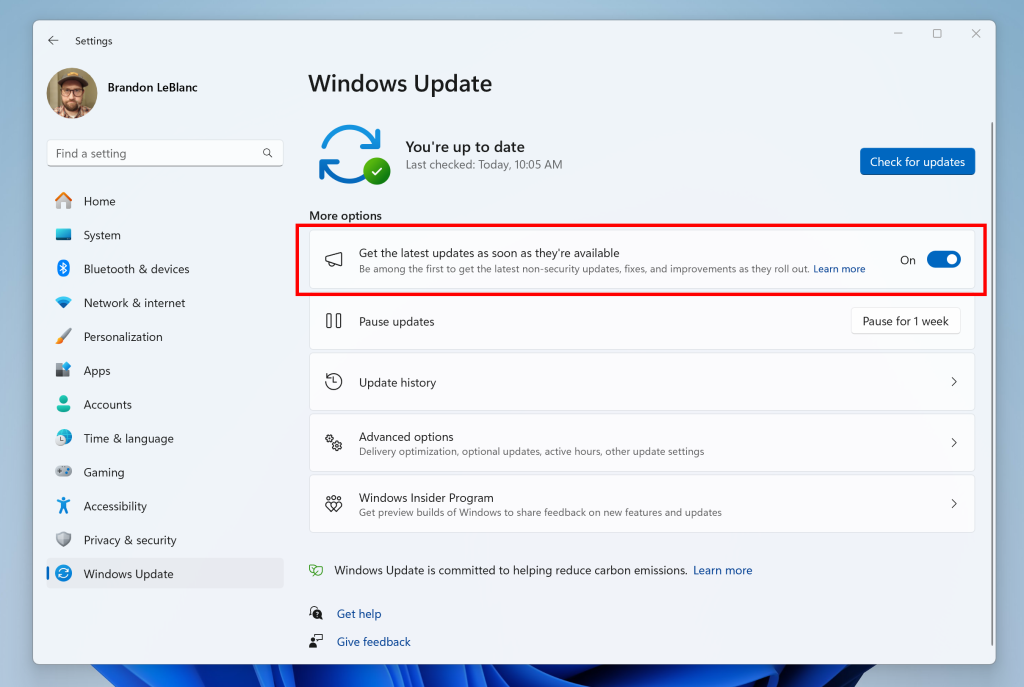
- Press the Windows logo and type Settings in the Windows search.
- Select Settings from the search results.
- Now, choose Windows Update from the left pane.
- Click on Check for Windows updates on the left side.
- If it shows available updates, select Download & Install.
- Once done, restart your computer to take the update into effect.
Now, try again to send an email from QuickBooks. If you still encounter the issues, proceed with the next solution.
5. Edit the email preferences in QuickBooks
Let’s make sure the email preferences in QuickBooks Desktop are configured properly to email your invoices without any interruptions by following these steps:
- Select the Edit menu in QuickBooks and then Preferences. If you use Microsoft Outlook with Exchange Server, open Outlook and sign in to it before moving on.
- Hit on Send Forms and move to the My Preferences tab.
- Choose Outlook as the preferred email option, then click OK.
Try sending a test email from QuickBooks. If you continue getting issue, toggle the mail preferences.
- Go to the Edit menu and select Preferences.
- Hit on Send Forms, then move to the My Preferences tab.
- Choose QuickBooks E-mail or Webmail, and then click OK. This will toggle the preferences off.
- Now, repeat these steps and move back to My Preferences tab. Select Outlook and click OK.
- Exit QuickBooks and all the other open programs.
- Restart your computer.
- Launch QB Desktop and try sending a test email or transaction. If you still prompted to QuickBooks MAPI keeps asking for password, move on to the next solution.
6. Update Microsoft 365
Let’s update Microsoft 365 to ensure you have the latest version of Outlook, which will significantly enhance workflow by improving communication, collaboration, and data management:
- Open any Office application such as Microsoft Word.
- Create a new document.
- Go to File at the top and choose Account.
- Choose Update Options under Product Information.
- Now, click on Update Now.
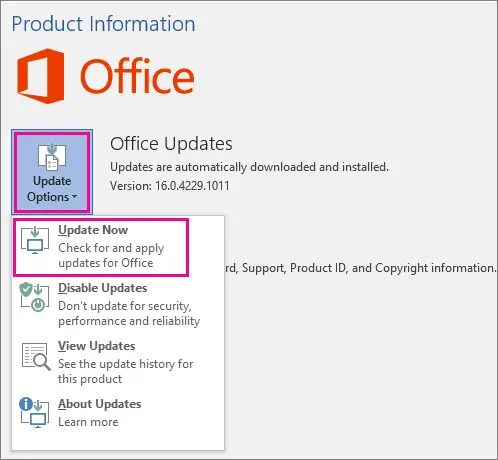
- Exit the “You’re up to date!” window once the Office have installed the updates.
- Now, try again to sending an email to check if QuickBooks MAPI keeps asking for password is fixed.
If the error persists, continue moving to the next solution.
7. Repair the MAPI32.dll File
These steps can be challenging. Only proceed if you are a confident computer user; otherwise, prefer reaching out to an IT professional for help.
First, run this test to narrow down the issue:
- Restart your computer.
- Launch Microsoft Word and create a new document.
- Go to the File menu and select Send.
- Click on Email as PDF Attachment.
- Try sending a test email. If you failed to send an email from Microsoft Word, reach out to Microsoft Help and Support. There can underlying issue with your Outlook or MS Suite.
If you can successfully send an email from Microsoft Word but not in QuickBooks, follow these steps to repair the MAPI32.dll:
- Exit all the open programs.
- Launch the Windows Start menu.
- In the search, type File Explorer and press Enter.
- Now, type C:\Windows\System32 into the search.
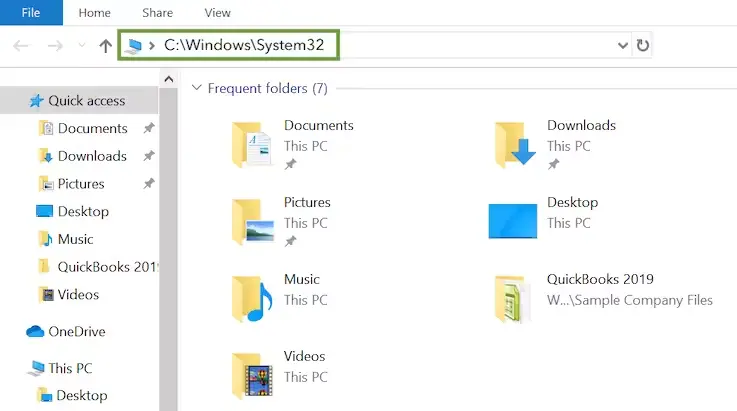
- Look for Fixmapi.exe and open it.
- Follow the on-screen instructions to run the quick repair.
- Once the repair is finished, restart your computer.
Launch QB Desktop and try sending a test email or transaction. F you continue getting the error, proceed with the next solution.
8. Repair the Microsoft Outlook
Repairing Microsoft Outlook essentially fixes issues within the application, such as corrupted files, problems with your email profile, or problems with the Office installation itself. Here’s how to do so:
- Right-click on the Windows Start icon and select Installed Apps on the pop-up menu.
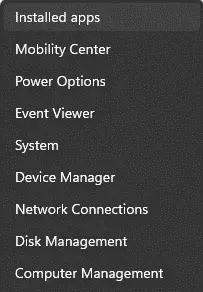
- Choose the Microsoft 365 or any Office product you want to repair, click on the ellipses, and select Modify.
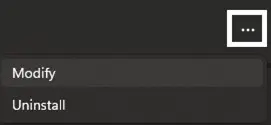
- Depending on the Microsoft 365 or Office installation type (Click-to-run or MSI-based), you will see different options to proceed with the repair. Follow the below steps on the basis of the installation type:
- Click-to-run
- In the window How would you like to repair your Microsoft 365 and Office Programs, select Online Repair > Repair to make sure issues are fixed.
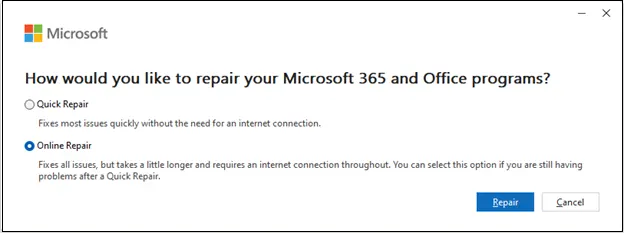
- MSI-based
- In the prompted Change your installation window, choose Repair and click Continue.
- Follow the on-screen instructions on your screen to finish the repair.
9. Configure the Windows Firewall settings
Windows Firewall is a system security application that controls the incoming and outgoing data on your computer, as well as the data that enters it. If anything is considered a threat to the system, it may block the source of the data and all the related processes. The same applies to QuickBooks Desktop; the Windows Firewall may have blocked QuickBooks for security reasons, which is why you may experience issues emailing invoices or other documents. To resolve this issue, configure the Windows Firewall settings for QuickBooks and ensure that the accounting operations run smoothly.
10. Turn off the admin mode in QuickBooks
Perform the below steps to make sure QuickBooks isn’t set to automatically run with the admin privileges when emailing invoices:
- Locate to the QuickBooks Desktop icon and right-click on it.
- Choose Properties and move to the Shortcut tab.
- Select Open File Location.
- Now, right-click on the QuickBooks.exe file.
- Go to the Properties tab.
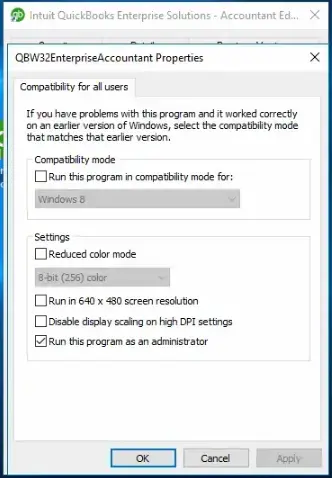
- Move to the Compatibility tab and ensure that the Run this program as an Administrator box is unmarked.
- Select Apply and OK to save the changes and apply an effect.
- Once done, try to send emails again.
If you still fail and encounter QuickBooks MAPI keeps asking for password, proceed with the below steps.
11. Create antivirus exception for QuickBooks
The antivirus software on your system can mistakenly flag QuickBooks files and processes as threats, blocking all the processes from running, such as emailing invoices, updates, opening the company file, and more. Such an interruption can trigger different errors and issues on your screen. To resolve this, make sure to create exceptions in your antivirus for QuickBooks Desktop.
12. Reinstall QuickBooks Desktop
Nothing works, and you are still prompted to enter the email password repeatedly? This mainly happens when the QuickBooks installation is corrupted or the program files are damaged. To resolve this, you will need to reinstall QuickBooks, ensuring all components and files are freshly installed and that there are no underlying issues that could trigger different errors.
Learn how to remove and install your QuickBooks Desktop again:
a. Remove QuickBooks
- On your computer, launch the Windows Start menu.
- In the search bar, type Control Panel and press Enter.
- Go to Programs and Features at the top or click on Uninstall a Program.
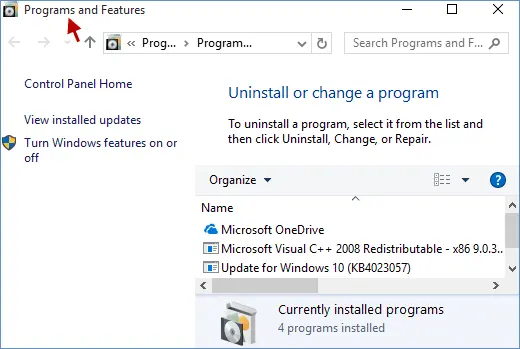
- Choose which version of QuickBooks Desktop you want to remove.
- Tap on Uninstall/Change, Remove, then Next.
If you don’t see the option to remove QB, sing out and then sign in again with all the admin rights.
b. Install QuickBooks Desktop again
- Make sure QuickBooks connected to the internet connection.
- Locate to the QB Program file QuickBooks.exe.
- Now, select
- Express Install: Updates QuickBooks to the latest version, preserving your preferences. Use Custom Install to reinstall the previous version if required.
- Custom and Network Options: Installs the new version alongside the old, without transferring preferences from the prior version.
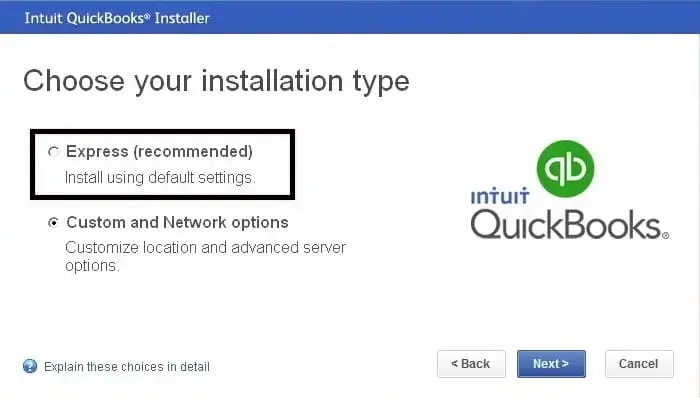
- Select Next and then Install.
- Finally, choose Open QuickBooks and try again to email your invoices.
Conclusion
We understand how essential a fully functional email feature in QuickBooks is for sending invoices, reports, and other documents to your customers seamlessly. However, issues like QuickBooks MAPI repeatedly prompting for a password can be frustrating.
With the information provided, we aim to help you pinpoint the root cause of these issues and resolve them efficiently. We hope this enables you to use QuickBooks email without interruptions. For further assistance, dial our toll-free number +1(866)409-5111 to connect with QuickBooks professionals, available 24/7 to support you.
Frequently Asked Questions
QuickBooks Desktop does not allow you to completely remove password protection for company files. This is a security feature designed to protect sensitive financial data.
To deal with the problem of Outlook repeatedly asking for your password, the primary solution involves adjusting the account settings so that it does not repeatedly ask for credentials. Specifically, you should uncheck the “Always ask for logon credentials” option in your Outlook account’s security settings.
QuickBooks can’t connect to your email due to incorrect email settings, outdated software, network issues, or problems with your email provider’s security settings. Resolving this issue often requires verifying your email settings in QuickBooks, ensuring you’re using the correct email address and password, and possibly adjusting your email provider’s security settings.
To manage email permissions in Outlook, you can delegate access to your mailbox or folders to someone else, or use Information Rights Management (IRM) to restrict permissions on sent emails. Delegating permissions allows others to perform tasks on your behalf, while IRM controls what recipients can do with your email.
To allow QuickBooks Desktop to use Outlook to send email, you must configure email settings in QuickBooks. This includes selecting Outlook as your email preference and, if necessary, authorizing QuickBooks to access your Outlook account.


