A Quick Guide to the QuickBooks Print and PDF Repair Tool
As an existing QuickBooks Desktop user, you’re likely familiar with occasional software issues that disrupt accounting and business management tasks. One common problem is the inability to print files or save them as PDFs, often caused by outdated software, damaged PDF components, or corrupted Windows OS files. Intuit lets you resolve such problems using the QuickBooks Print and PDF Repair Tool, which automatically detects and resolves such issues efficiently. In this blog, we’ll explore the types of errors this tool can fix and provide step-by-step instructions on how to run the QuickBooks Print and PDF Repair Tool effectively.
What is the Print and PDF Repair Tool in QuickBooks?
The QuickBooks Print & PDF Repair tool is a utility introduced by Intuit that automatically detects issues when printing files and saving PDFs, and then runs a quick fix to resolve them.
It is an in-built utility in QuickBooks Tool Hub, which is a hub of utilities that work together to resolve various errors and issues. However, until 2019, the tool was a standalone version on Intuit and could be downloaded and installed directly.
To access the PDF and printing repair tool, you must first install the latest release of the QB Tool Hub and then run a quick repair to address common issues.
A List of Errors You Can Resolve with QB PDF & Print Tool
Here’s a list of common PDF and printing error messages that you may encounter in quickBooks Desktop and can be resolved using the PDF & printing repair utility:
- There is a problem connecting to your currently selected printer, Microsoft XPS Document writer on XPS port.
- Could not print to printer.
- Error: QuickBooks can’t complete the current action due to a missing component: Missing pdf file component.
- QuickBooks is not responding.
- PDF Converter shows offline.
- You cannot print directly to the QuickBooks PDF Converter.
- The device is not ready.
- Unable to save as .pdf file.
- QuickBooks could not save your form or reports as a .pdf.
- QuickBooks freezes when you try to reconcile accounts.
- Print Driver Host for 32-bit Applications has Stopped Working.
- Unrecoverable error.
- QuickBooks PDF Converter Activation Error -20, -30, or -41.
- Error 1722 or 1801 when installing PDF Converter.
- Problems printing transactions or reports.
- Reconcile window disappears or doesn’t show
Also Read- How to Fix Cannot Print Invoices in QuickBooks Issue
Specific System Requirement for QuickBooks PDF Repair Tool
Whether it’s a software or a utility, each has its specific requirements to run a particular operation on your computer, such as compatibility with the Windows OS. Let’s see what the specifications you must meet to run the PDF & Printing Repair tool:
- Stable and active internet connection.
- Minimum of 1 GB RAM, 512 MB free hard disk space
- Your system must have the resolution of 1024X 768, or you may also use a higher screen resolution
- Computer processes or 266 MHz or even faster
- Suitable for all Windows OS versions
Read More – System Requirements for QuickBooks Desktop
How to Download and Run the QuickBooks PDF & Print Repair Utility?
The PDF & Print Repair tool cannot be installed separately from Intuit, as we discussed above. To access the utility and run a quick repair, you must first download and install QuickBooks Tool Hub.
Proceed below to learn how you can get the Tool Hub and the steps to repair the PDF and printing components of QuickBooks:
a. Download and Install QuickBooks Tool Hub
As discussed above, the QuickBooks Tool Hub is a launchpad for various tools and utilities dealing with the common issues and errors in QuickBooks Desktop. For a better experinece, we recoomend you using the Tool Hub on Windows 10, 64-bit.
Note: Make sure to close QuickBooks when running the QB Tool Hub.
- Exit QB Desktop.
- Get the most recent version available (1.6.0.8) of the QuickBooks Tool Hub. Save the file you just downloaded somewhere you can easily accessit such as your Downloads folde or the Windows desktop.
Note: If you’ve installed Tool Hub before, you can find out which version you have. Select the Home tab. The version will be on the bottom.
- Locate the file you just downlaoded (QuickBooksToolHub.exe).
- Adhere to the instructions on your screen and agree to the terms and conditions to finish the installation.
- Once finishes, double-click on the Tool Hub icon on your Windows desktop to launch the utility.

Note: If you can’t see the icon, manually serch for the Tool hub on your Windows desktop, then select the program.
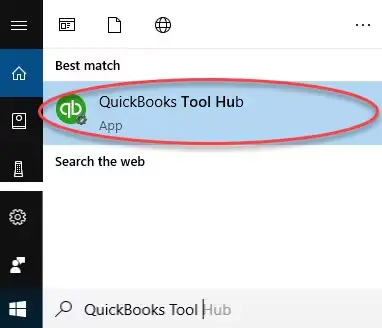
b. Run the QuickBooks Desktop PDF & Print Repair tool
Here’s how to run the QuickBooks PDF and Print Repair tool in QuickBooks to resolve common PDF and printing issues:
- Launch QuickBooks Tool Hub.
- Select Program Problems from the left menu bar.
- Hit on QuickBooks PDF & Print Repair Tool. The tool may take a minure to run; wait until then.
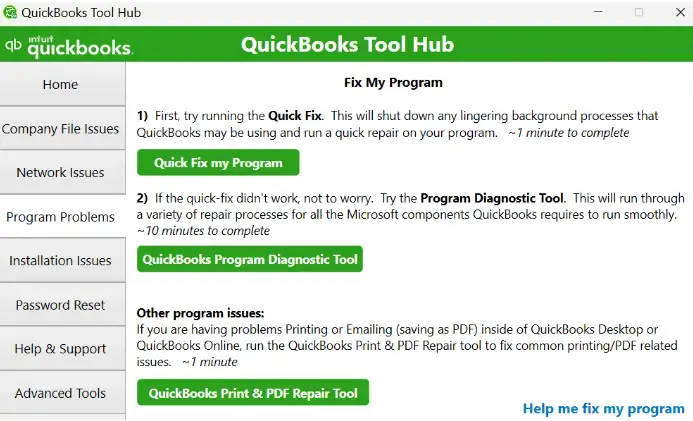
- Once done, try to pint, email, or save as a PDF from QuickBooks Desktop again.
Conclusion
Finally, we have reached the end of this blog, which provides a detailed overview of the QuickBooks Print and PDF Repair tool and a step-by-step guide on how to run the tool to resolve PDF and printing issues.
If they still encounter issues when saving a file as a PDF, printing, or have any related queries, they should contact QuickBooks professionals. Dial TFN to connect with a QuickBooks ProAdvisor now!
Frequently Asked Questions
To fix the QuickBooks missing PDF component, make sure that QuickBooks and Adobe Acrobat Reader are updated to the latest versions. If the problem persists, try running the QuickBooks Print and PDF Repair Tool from the QuickBooks Tools Hub.
Yes, the QuickBooks Tool Hub can be downloaded and used for free from Intuit’s website. It is a desktop application designed to help troubleshoot and resolve common QuickBooks Desktop problems. This Tool Hub is a collection of various tools that can be used to resolve problems related to company files, network issues, and installation errors.
You may encounter issues when printing invoices in QuickBooks for several reasons, including incorrect settings, damaged or corrupted PDF components in QuickBooks or Windows, software glitches, and common printing issues. Moreover, issues with the Adobe Reader may also cause hindrance when printing.
Here’s how to run the QuickBooks PDF and Print repair utility:
-
- Launch QB Tool Hub.
-
- Go to the Program Problems menu in left bar.
-
- Hit on QuickBooks PDF & Print Repair tool. The tool mgiht take a minute or more to open.
- Once done, try again to save as PDF or email in QuickBooks.
There are various errors in invoice processing in QuickBooks Desktop, including issues with customer data, tax calculations, and common software errors when attempting to save or process invoices.


