Fix QuickBooks Something Went Wrong When You Log In
Have you encountered the ‘QuickBooks something went wrong’ error when signing in or running important reports and were worried about how to deal with this problem?
Any browser issues or using any invalid character in your company file name may hinder login or normal operations in QuickBooks Online. Since the software is a web version, excessive stored cookies and cache and use of extensions like IBM Security Rapport may block normal functioning.
From covering the possible factors that might prevent you from logging into QuickBooks Online or running reports to covering step-by-step instructions to deal with each issue – we have covered everything in this blog. Make sure to read this guide till the end.
Why is QuickBooks Online Saying Something Went Wrong?
You may be facing Something went wrong error in QuickBooks, mainly due to browser issues because you are using QuickBooks Online, but other factors can also trigger the same problem. Let’s take a look at the possible factors to make troubleshooting solutions easier:
- Your QuickBooks company file name may contain invalid characters
- Excessive stored cookies and cache in the browser
- Sometimes, using IBM Security Trustier Rapport can also cause problems while logging in to QuickBooks Online Using the wrong credentials to log in to QuickBooks Online
- Preferences stored in the browser can cause problems or interfere with normal functioning
Read More- Create a Company File Backup in QuickBooks Desktop & Online
Rectify the Something Went Wrong Error Message in QuickBooks Online
In this section, we will discuss various ways to fix browser issues and other ways to deal with problems and ensure a seamless experience when managing your business or accounting.
1. Ensure your company name in QuickBooks Online contains only valid characters
If the file name contains any invalid characters, you won’t be able to open your company file. Below, we’ve explained what characters you can’t use when naming your company file and the steps to remove any invalid characters if they exist:
- Alpha-numeric (A-Z, a-z, 0-9)
- Commas
- Dot or periods
- Apostrophes
- Underscores
- Hyphens
If your company file name has invalid characters, you need to edit the company name:
- Go to Settings at the top.
- Click on Company Settings from the left pane.
- Select Edit in the Company Name section.
- Now, remove any invalid characters.
- Select Save and then click Done.
Now, you are all set to use QuickBooks Online without any errors. Still unable to run reports in QuickBooks Online? Proceed with the solutions given below.
2. Login to QuickBooks Online when using IBM Security Rapport
IBM Security Trusteer Rapport is a browser extension and software that provides added security for online banking and financial transactions by protecting against malware and phishing attacks. Although it is not specific to QuickBooks, it can sometimes hinder QuickBooks Online login attempts.
To turn on the extension without any issues, you can browse QuickBooks Online in a private window and ensure seamless operations.
Open QuickBooks Online in the Private window
When you open QuickBooks Online in a Private window or incognito mode, you ensure a clean and faster experience by avoiding stored browsing preferences such as cached data or cookies.
Google Chrome
- Windows: Press Ctrl + Shift + N.
- Mac: Press Command + Shift + N.
Mozilla Firefox
- Windows: Press Ctrl + Shift + P.
- Mac: Press Command + Shift + P.
Microsoft Edge
- Windows: Press Ctrl + Shift + P.
- Mac: Press Command + Shift + P.
Safari
- Mac: Press Command + Shift + N.
3. Reset your password or recover your user ID
Have you forgotten your login credentials in QuickBooks Online and are wondering what to do? Follow the steps below to change your Intuit account credentials:
- Select the profile icon next to the app dashboard in QuickBooks Online.
- Now, choose Manage your Intuit Account.
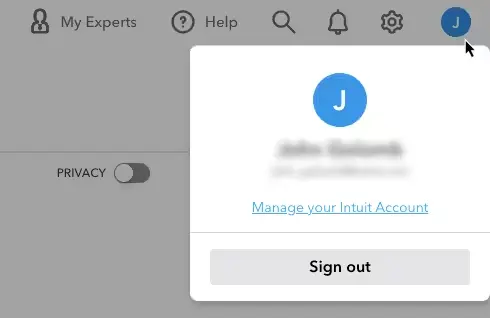
- Select Sign in & security in the Intuit Account Manager.
- Go to the User ID, Email address, Password, or Phone section.
- Make the required changes.
- Click Save once all is done.
| Note: Make sure to update your email address in QuickBooks Online’s Company settings if you have changed it. This guarantees that your clients see the accurate contact information for your business on sales forms. |
4. Clear cookies and caches in the browser
When cookies and cache are stored excessively on your browser, the browser slows down, consumes extra storage space, and potentially causes website issues, privacy concerns, and security vulnerabilities.
This can trigger performance issues in QuickBooks software. Something went wrong error when running usual operations. Proceed with the below steps to fix the issues:
a. Clear your browser’s cache
Clear the browsing history of the browser’s caches by following the below steps:
Firefox
- From the top right corner of the Firefox browser, select Menu.
- Select Settings from the dropdown.
- Click on Privacy & Security from the right pane of your screen.
- Now, scroll down to Cookies and Site Data section and then hit on Clear Data.
- Unselect the checkbox for Cookies and Site Data.
- Exit the Settings page.
- Doing this will automatically save all the recent changes.
Google Chrome
- Open Google Chrome on your browser.
- Select More from the top right corner.
- From the options, choose Clear Browsing Data.
- Select a specific time range for which you want to clear the caches, such as the Last hour or All time.
- Now, choose the data type you want to remove and click on Clear Data.
Safari (Mac)
- Launch the Safari app and select History.
- Click on Clear History.
- Select the data range to clear the browsing history from the pop-up menu.
Microsoft Edge
- From the top corner of your browser, select Settings and more.
- Select Settings and then click on Privacy, Search, and Services.
- In the Clear Browsing Data section, select Choose what to clear under Clear Browsing Data now.
- Under the Time Range, select the specific date and time to clear the data.
- If you want to clear specific data, select it. For example, you may want to clear browsing history and cookies while keeping passwords and other data.
- Once done, click Clear Now.
Safari for iPad or iPhone
- Go to Settings on your iPad or iPhone.
- Now, select Clear History and Website Data.
- Clear the browsing history, cookies, and other data. Note that when you clear this data, it won’t affect changes to your Autofill information.
b. Clear Intuit-specific cookies from your browser
Clearing Intuit-specific cookies helps refresh website preferences that may be causing problems when using QuickBooks Online.
Google Chrome
- Select the More icon at the top right corner of Google Chrome.
- Go to Settings and then choose Privacy and security.
- Tap on Cookies and other site data.
- To find the Intuit-specific cookies, type ‘Intuit’ in the search bar.
- Select Remove all shown or hit on the trash can icon.
- Restart the Google Chrome browser to save the changes.
Mozilla Firefox
- From the top right corner of the browser, select the Menu icon.
- Go to Settings and then click on Privacy & Security.
- Select Manage Data under Cookies and Site Data.
- Now, type Intuit in the search bar and hit Enter to find the Intuit-specific cookies.
- Hit on Remove All Shown.
- Click on Save Changes.
- After this is done, restart Mozilla Firefox to take the changes into effect.
Safari
- Select the Safari icon from the top left corner to open Safari.
- Choose Privacy from the Preferences tab and then click on Manage Website Data.
- Now, type Intuit in the search bar to find the Intuit cookies.
- Select Remove All and then hit on Remove Now.
- Click on Done.
- Now, restart the Safari browser to save the changes.
Summary
The ‘QuickBooks something went wrong’ error message when logging into the software or attempting to run the Profit & Loss Statement report can make it challenging to manage your business accounting and finances. This detailed article covers the possible reasons behind the issues and the troubleshooting steps that help you resolve the error quickly.
However, if you still see the error or need professional guidance, consulting QuickBooks experts is recommended. Dial +1-866-409-5111 and talk to a QB Proadvisor now!


