Steps to Troubleshoot QuickBooks Error 1648 When Installing
Did you encounter QuickBooks Error 1648 while trying to install or update the software?
This issue typically arises due to problems with the Windows Installer or its related components. Common culprits include an outdated Windows operating system, an incompatible Windows version for QuickBooks, or corrupted installation files, all of which can disrupt the installation or update process.
Let’s discuss the possible reasons for error code 1648 in this detailed blog and provide step-by-step solutions to troubleshoot it.
What Causes Install Error 1648 in QuickBooks?
Your QuickBooks installation can be interrupted for multiple reasons, which we will discuss one by one in the steps below:
- The internet connection might be unstable when installing updates.
- Not using a compatible or up-to-date version of Windows.
- Common installation issues, such as network connectivity or issues with the Windows components
- Possible damage or corruption to the Windows components, such as Microsoft .NET Framework, Microsoft MSXML.
- Incorrect installation of QuickBooks Desktop.
Read More – QuickBooks Multi-User Mode Not Working
Learn How to Troubleshoot QuickBooks Install Error 1648
We know what triggers the QuickBooks error code 1648 during installation, such as the Microsoft Windows installer or corrupted installation files. Below is a brief step-by-step guide to troubleshoot this error and run a successful installation:
1. Update Windows
Outdated Windows versions can cause incompatibility with QuickBooks or interfere with software installation because Windows components will not work properly. Make sure the Windows version you use is up to date by following the steps below:
- Right-click on the Windows icon from the Windows Taskbar.
- Choose Settings.
- Select Windows Update from the left pane of your screen.
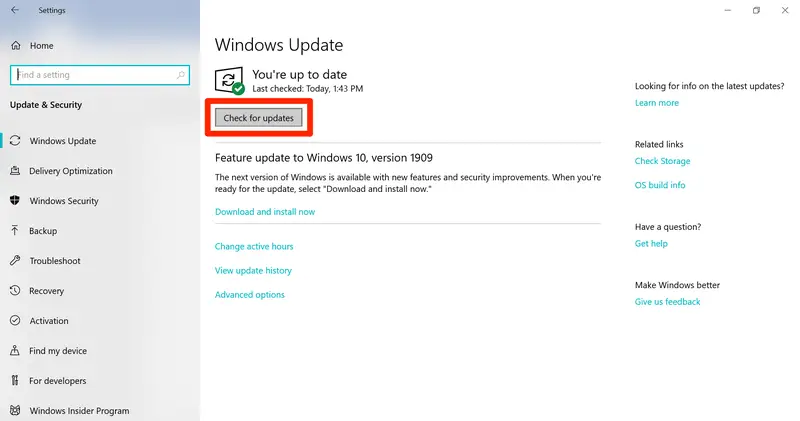
- To see if the updates are available, click Check for Updates.
- If the updates are available, click on Download & Install.
- Once done, restart your computer to apply the update.
Read More- Update QuickBooks Desktop
2. Run QuickBooks Install Diagnostic Tool
The QuickBooks Install Diagnostic tool automatically identifies issues interrupting the installation and runs a quick fix. To access the utility, download and install the latest version of the QuickBooks Tool Hub.
- Open the QuickBooks Tool Hub you just installed.
- Click Installation Issues from the menu bar.
- Hit the QuickBooks Install Diagnostic Tool. The tool may take some time, so wait until then. It takes up to 20 minutes to identify and fix the installation issue.
- Once this is done, restart your computer.
3. Manually fix Windows components
To manually fix Windows components that interfere with QuickBooks, you can try repairing or reinstalling the Microsoft .NET Framework and Microsoft MSXML, or running the QuickBooks Install Diagnostic Tool.
a. Repair or reinstall Microsoft .NET Framework
Let’s repair or reinstall the Microsoft .NET Framework in Windows 10 or Newer when installing QuickBooks:
- Exit the programs running on your computer.
- Launch the Windows Start menu by clicking on the Windows icon at the bottom.
- In the search bar, type Control Panel and select Control Panel to open.
- Click on Programs and Features, then Uninstall a Program. Here, we are not uninstalling anything.
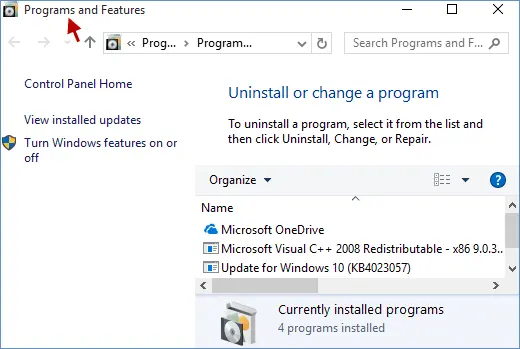
- Hit on Turn Windows features on or off.
- Look for the .NET Framework service on the list.
Verify the configurations for .NET Framework 3.5 SP1 and .NET Framework 4.5 (or later).
Note: Fixing .NET Framework 4.5, 4.6, 4.7, and 4.8 involves the same steps.
Check NET Framework 4.5 (or later)
If the .NET Framework 4.5 (or later) checkbox isn’t checked:
- Mark the checkbox for .NET Framework 4.5 (or later) to turn it on.
- Click OK to save the changes.
- Once done, restart your computer.
If the .NET Framework 4.5 (or later) checkbox is already checked:
- Select the .NET Framework 4.5 (or later) to turn it off. Make sure not to turn it on.
- Save the changes by clicking OK.
- Now, restart your computer to save the changes.
- Once you are signed back into Windows, follow the same steps to turn on .NET Framework 4.5 again.
Check NET Framework 3.5 SP1
If the .NET Framework 3.5 SP1 checkbox isn’t checked:
- Choose the checkbox to enable .NET Framework 3.5 SP1.
- Click OK to save your changes.
- Now, restart your computer.
If the .NET Framework 3.5 SP1 checkbox is already checked:
- Turn off the .NET Framework 3.5 SP1 by selecting the checkbox. Keep it turned off.
- Hit OK to save the changes.
- Restart your computer to apply the changes.
- To reactivate .NET Framework 3.5 SP1, follow the instructions after logging back into Windows.
b. Repair Microsoft MSXML
You can re-register Microsoft MSXML to repair it by following the steps below:
Register the MSXML DLL files
Register MSXML if you use a 64-bit operating system:
- Open the Windows Start menu and type cmd in the search field.
- Right-click on cmd. Then, select Run as Administrator.
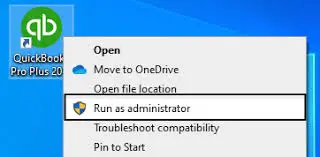
- Type cd\windows\syswow64 in the C: prompt.
- Type regsvr32 MSXML6.dll and then press Enter.
- Trying to install QuickBooks Desktop again.
Register MSXML if you use a 64-bit operating system:
- Open the Windows Start menu and type cmd in the search field.
- Right-click on cmd. Then, select Run as Administrator.
- Type cd\windows\syswow64 in the C: prompt.
- Type regsvr32 MSXML6.dll and then press Enter.
- Trying to install QuickBooks Desktop again.
Register MSXML if you use a 32-bit operating system:
- Press the Windows+R keys together to open the Run command.
- In the type cmd, press the Enter key.
- Type regsvr32 MSXML6.dll, then press Enter on your keyboard.
- Now, try to install QuickBooks Desktop again.
4. Use Selective Startup to install QuickBooks
Installing QuickBooks Desktop in Selective Startup allows you to control which programs and services you want to load when starting up the computer or during the installation. The background services can hamper the installation. Here’s how to install QuickBooks in Selective Startup:
Before getting started
- Create a backup copy of your company file
- Keep a copy of your QuickBooks Desktop product and license information
a. Switch to Selective startup
- Press the Windows+R keys together to open the Run command.
- Enter msconfig in the Run field and click OK.
- Go to the General tab.
- Now, choose Selective startup and Load system services.
- Select the Services tab and mark the box for Hide all Microsoft Services.
- Click on Disable all.
- Uncheck the box for Hide all Microsoft services.
- From the list of services, choose Windows Installer.
- Click OK.
- On the prompted System Configuration window, select Restart.
b. Uninstall QuickBooks Desktop
- Launch the Windows Start menu by pressing the Windows key.
- Type Control Panel in the search field and press Enter.
- Go to Programs and Features or click on Uninstall a Program.
- Choose the version of QuickBooks Desktop you want to remove from the list of programs on your screen.
- Hit on Uninstall/Change, Remove, and then click Next.
- If you cannot find this option, sign out and then sign in again as an admin.
c. Reinstall QuickBooks
- Keep your computer connected to a strong and active internet connection.
- Locate the QuickBooks program file QuickBooks.exe.
- Now, choose
- Express install – This enables you to maintain older versions installed while installing the current version in a different location. The new version does not incorporate your choices from the previous version.
- Custom and Network Options – This will install QuickBooks over your old version and save all of your preferences. To access your prior version, you will need to reinstall it using custom install.
- Select Next, then choose Install.
- Once all is done, click Open QuickBooks.
d. Switch back to the Normal Startup
- Launch the Run command by pressing the Windows+R keys together.
- Type msconfig in the Run prompt and then click OK.
- Choose Normal startup from the General tab.
- Now, click OK.
- On the prompted configuration window, choose Restart.
Summary
Whether you are a new user or an existing one, dealing with QuickBooks errors is challenging, especially when installing QuickBooks Desktop. This blog has covered the possible causes that trigger QuickBooks error 1648 during the installation and the troubleshooting steps to get past the issue.
If the fixes didn’t help in a successful installation or you need further assistance from experts, dial +1(866)409-5111 to connect with a QuickBooks ProAdvisor now!
Frequently Asked Questions
QuickBooks error 1648, despite possibly occurring on other Windows versions, is more frequently reported or more easily encountered in Windows 11. This error, related to Windows Installer, suggests a problem during the installation or update process of QuickBooks.
To fix QuickBooks desktop installation errors, try using the QuickBooks Tool Hub diagnostic tool, updating Windows and QuickBooks, or manually fixing Windows components. If the problem persists, consider reinstalling or repairing the installation.
Your QuickBooks update may fail for a variety of reasons, such as general network issues, interference with security software, corrupted files, or a damaged installation of your QuickBooks Desktop. Identifying the root cause is essential to deal with the problem that causes the update failure.
Your QuickBooks installation can be interrupted for multiple reasons, and the error code you see on your screen may also vary greatly. The different types of QuickBooks installation errors are QuickBooks error 1920, QuickBooks error 1648, QuickBooks error 3371, QuickBooks error 1603, and more.
If you want to install QuickBooks on different computers, you can install the software on up to two computers with the same license. However, you can install many different versions of QuickBooks on the same computer.


