QuickBooks Install Diagnostic Tool: Resolve Installation Errors
Installation issues are quite common in any operating system or with any software, but resolving them is crucial. Likewise, you may encounter similar interruptions with QuickBooks Desktop. However, you don’t need to worry about it, as this guide discusses the most preferred tool to fix such errors: the QuickBooks Install Diagnostic tool.
The Install Diagnostic utility is one of the QB Tool Hub’s features that automatically verifies and resolves installation issues commonly related to Windows components. Today, in this blog, we will discuss what the tool is, the errors it fixes, and how you can utilize it. So, let’s deep dive into this detailed guide.
What is Install Diagnostic tool in QuickBooks?
In QuickBooks, the Install Diagnostic tool is a utility that identifies the installation issues with the software and runs a quick fix to them automatically. The tool works for particularly those related to Microsoft components like MSXML, C++, and the .NET Framework. It’s essentially a one-stop solution for troubleshooting installation problems.
Although the stand-alone version of the utility was available till 2022, now, it has been integrated with QuickBooks Tool Hub, which is a launchpad for various tools and utilities. To access the QuickBooks Diagnostic tool, you need to get the Tool Hub first and run the tool to fix the common installation issues.
Also Read – Clean Install QuickBooks Desktop to Fix Errors
Resolve Different Errors and Issues Using the QB Install Diagnostic Utility
We have discussed how the QB Install Diagnostic tool specifically works for the common installation issues and errors. Now, let’s explore what errors these are, usually hampering the QB software installation:
| QuickBooks error 1402 | QuickBooks error 1904 |
| QuickBooks error 1935 | QuickBooks error 1603 |
| QuickBooks error 1712 | QuickBooks error 1334 |
| Problems with .NET Framework, MSXML, and C++ components | Common subscription issues |
How to Download, Install and Run QuickBooks Install Diagnostic tool?
Explore the below steps to learn how you can download, install, and run the QuickBooks Install Diagnostic utility to address the common errors and issues during the software installation:
a. Download and Install QuickBooks Tool Hub
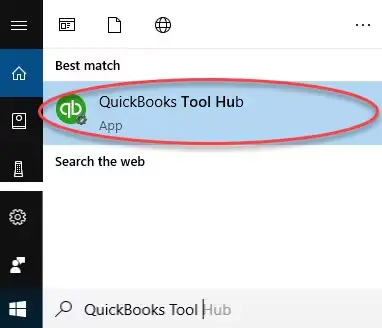
As the stand-alone version is integrated, you must download and install QuickBooks Tool Hub to run the QuickBooks Install Diagnostic tool. Not only this, but you can also run different utilities and tools when you encounter errors in QuickBooks. Make sure to download and install QuickBooks Tool Hub to the latest release available.
You also read- Download QuickBooks Desktop File Doctor
b. Run the QuickBooks Install Diagnostic Tool
If something went wrong during the installation, it could possible due to installation components of Windows OS such as MSXML or others. The QuickBooks Install Diagnostic tool repairs these components and lets you run the program easily.
Here’s how to fix the common installation issues:
- Launch QB Tool Hub.
- Select Installation Issues in the left pane.
- Hit on QuickBooks Install Diagnostic Tool. The tool may take up to 20 minutes to run; wait until then.
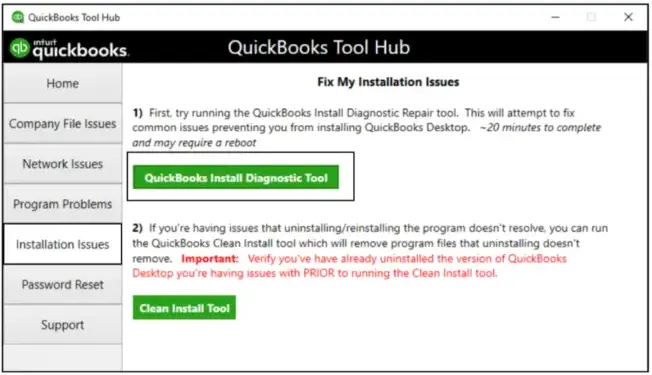
- Once it finishes, restart your computer and launch QuickBooks Desktop, then open your company file.
- Finally, update QuickBooks Desktop to ensure you have the most recent features and security patches.
Conclusion
This blog was all about the QuickBooks Install Diagnostic tool, which comes in handy to address common installation issues or errors encountered due to issues with Windows components or QuickBooks program files.
We hope the above information has helped you counter different error codes and that you’re now easily able to get the software. For further assistance, we recommend connecting with QuickBooks professionals on +1(866)409-5111. Talk to an expert now!
Frequently Asked Questions
QuickBooks Tool Hub is a launchpad for various tools and utilities, allowing you to resolve different mistakes and issues when running QuickBooks Desktop. The tool also has shortcuts to fix issues with Windows components. Once you run any of the tools, it will automatically detect the issue and apply a quick fix.
No, QuickBooks Install Diagnostic tool cannot be downloaded as a stand-alone version. Previously, it was a standalone utility, but it has been integrated into the Tool Hub for easier access and troubleshooting since 2020.
To resolve QuickBooks installation problems, first ensure that your system meets the minimum requirements, including the latest Windows updates. If the problem persists, consider reinstalling QuickBooks, possibly in selective startup mode, or manually repairing or reinstalling the .NET Framework and MSXML components.
To repair the QuickBooks installation, try using the QuickBooks Install Diagnostic tool, as it will identify the issues and run a quick fix to ensure a smoother installation. If this does not work, you can reinstall QuickBooks Desktop to resolve issues related to incorrect installation or corrupted program files.
QuickBooks not loading can be caused by a variety of problems, including corrupted files, out-of-date software, network issues, or even conflicts with other programs. Troubleshooting steps include checking for updates, verifying Internet connectivity, and making sure a firewall or antivirus software isn’t blocking QuickBooks.


