Fix QuickBooks Unexpected Error 5 to NetShareGetInfo for Path
QuickBooks Unexpected Error 5 occurs when attempting to access a company file over a network, often due to the QuickBooks Database Service User being blocked. This error triggers a warning message, such as:
“Got unexpected error 5 in call to NetShareGetInfo for path.”
Or, more specifically:
“Encountered QuickBooks Unexpected Error 5 in a call to NetShareGetInfo for path\server\file.QBW”
The NetShareGetInfo Windows API function retrieves information about a shared resource, like a QuickBooks company file, to complete a process. Error 5 indicates insufficient permissions or related issues, which this guide will address. Let’s deep dive into this blog to know why the error appears and the steps to address it.
What Causes QuickBooks Unexpected Error 5?
We have already discussed what is the main reason behind unexpected error 5 in QuickBooks. The possible reasons why the data file won’t open over the network are detailed below:
- The damaged or corrupted user profile.
- The UAC might have limited the permissions to perform a specific operation
- Possible data damages, corruption, or common network connectivity issues
- An outdated version of QuickBooks POS
- There are not enough permissions to access the file on the network
- Possible damages or corruption to the Windows registry
- Corrupted or incorrect installation of QuickBooks
Read More- Resolve QuickBooks Error Code 6069
Resolving the Unexpected Error 5 in QuickBooks Desktop and POS
This section will be broken down into specific actions you can take to resolve QuickBooks unexpected error 5, ranging from simple fixes to more complex troubleshooting steps:
1. Recreate a user
The user might be damaged or corrupted, and it will access the company file on the network, causing the unexpected error 5 in QuickBooks:
a. Remove the user
- Navigate to Settings.
- Select Manage users and click on ellipsis icon on the same user you want to remove.
- Now, click Delete.
- Hit on Delete user from the pop-up window to confirm.
b. Try to recreate the user
- Go to Roles and Users.
- Create a new username for the user you are trying to create.
- Now, create a password for the same user.
- Finally, assign the specific roles for the new user and when everything is set, click OK.
2. Disable the Windows UAC on your device
UAC settings do not directly affect the company file on the network, but can impose some elevation restrictions that limit a program’s ability to perform tasks that require administrative privileges. Let’s turn it off for a while and see if the error is fixed:
- Launch the Windows Start menu.
- In the search bar, type UAC and press Enter.
- Now, go to Change User Account Control settings.
- Move the slider down to Never Notify.
- Click OK and then restart your computer.
Note: UAC is a Microsoft security feature. For further details and permissions regarding UAC, contact Microsoft Support.
Read Also – QuickBooks Closes Unexpectedly, Freezes Or Crashes
3. Run QuickBooks File Doctor
The QuickBooks File Doctor verifies the company file data and addresses network connectivity issues, then performs a quick repair to resolve the issues. This helps in resolving what happens when a user opens the company file on the network.
Note: Download and install the latest release of the QuickBooks Tool Hub. It is recommended to use it on Windows 10, 64-bit.
- Open the QB Tool Hub.
- Go to the Company File Issues menu.
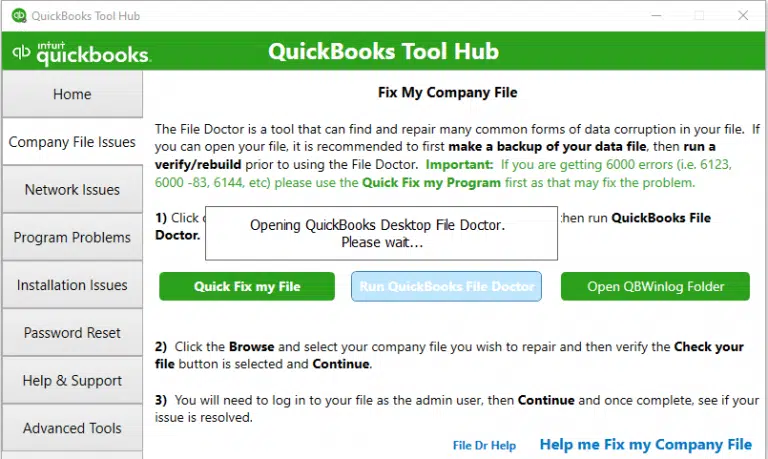
- Hit on Run QuickBooks File Doctor. The tool can take up to a minute or more to open, wait until then.
Note: If the QB File Doctor fails to open, search for QuickBooks Desktop File Doctor and open it manually.
- In the QuickBooks File Doctor, choose the company file to scan from the drop-down menu. If you can’t find your file, click Browse and search for the data file.
- Click on ‘Check your file‘ and select ‘Continue‘.
- Enter the QB admin password to allow access, then click Next.
The scan time usually depends on the company file size and may take up to 10-15 minutes. It may even indicate that the scan is unsuccessful, even if the issue has been resolved. Once done, open QuickBooks and attempt to reopen the company file.
4. Update QuickBooks POS
If you encounter QuickBooks unexpected error 5 in the POS version, it typically occurs when using an outdated version. Get the most recent QuickBooks POS updates by following the steps below:
- Launch File Explorer.
- Navigate to C:\Program Files\Common Files\Intuit\EntitlementClient\V8 (V6 for QBPOS 10.0).
- Locate to EntitlementClient.
- Right-click on the file and select Rename.
- Add .OLD extension at the end of the file.
- Open QuickBooks Desktop.
- Navigate to the Product and Updates page.
- Choose the QuickBooks POS latest version.
- Follow the on-screen instructions to install the updates.
- Once done, restart your computer.
5. Allow the file access
Make sure the file is accessible in Windows File Explorer by following these steps:
- Launch File Explorer.
- Locate to your file and right-click on it.
- Select Properties and go to the Sharing tab.
- Now, click on Share to allow the full permissions of the software.
- Finally, click OK, then select Apply.
6. Repair the Windows registry
Damaged or corrupted Windows registry entries may incorrectly define the system, application, or file, causing QuickBooks to display unexpected error 5. Repair the Windows registry manually to open the file on the network:
- Press the Windows + X keys to open the Quick Link menu.
- Choose Command Prompt (Admin) from the menu.
Note: You can also run the System File Checker (SFC) from Windows PowerShell (Admin).
- Click Yes on the User Account Control prompt.
- Type SFC /scannow in the Command Prompt window, and then press Enter.
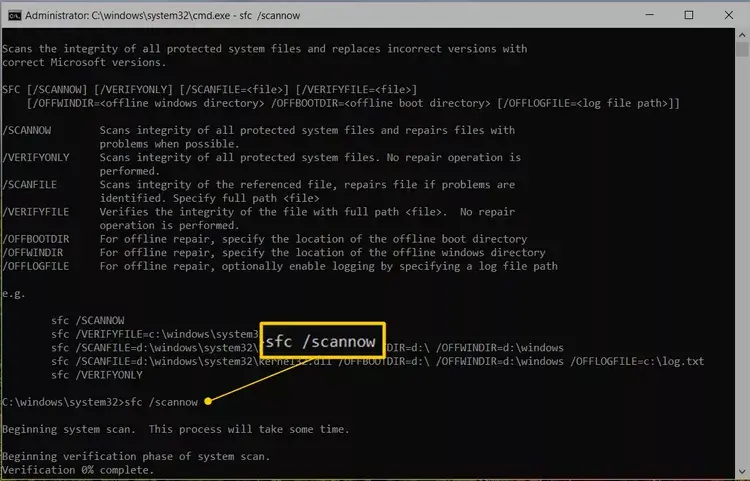
- The System File Checker verifies the integrity of Windows system files and repairs them if required.
- Once done, reboot your computer.
7. Repair the QuickBooks installation
The incorrect installation of QuickBooks often hampers the software’s processes, whether running on a local computer or a server. Let’s see how repair the QuickBooks installation using the QB Tool Hub:
Learn here- Reinstall QuickBooks Desktop
a. Run Quick Fix my Program
The Quick Fix my Program ends the processes running in the background and runs a quick repair to the QB software. Let’s see how to run the utility:
- Open the QuickBooks Tool Hub.
- In the left menu bar, select Program Problems.
- Hit on Quick Fix my Program.
- Launch QuickBooks Desktop and open the data file.
b. Run QuickBooks Install Diagnostic tool
If something goes wrong during the installation, it causes problems with QuickBooks, or it may be a corrupted installation. Repair the QuickBooks installation by following these steps:
- Launch the QB Tool Hub.
- Go to Installation Issues in the left pane.
- Click on QuickBooks Install Diagnostic Tool. The tool usually takes up to 20 minutes; let the tool run until then.
- When the tool finishes, restart your computer and launch QuickBooks Desktop, and then open your company file.
- Get the QuickBooks update with the latest release. This ensures you use the most recent fixes and security patches.
Conclusion
In conclusion, we’ve outlined the most common causes and effective solutions for QuickBooks unexpected error 5. We hope these troubleshooting steps have enabled you to access your company file without issue.
If the error persist, our certified QuickBooks professionals are ready to assist. For immediate help, dial +1(866)409-5111.
Frequently Asked Questions
What is NetShareGetInfo?
NetShareGetInfo is a Windows API function that collects information about a specific network on the server or the data file you are trying to open. It is part of the network share functions used by applications to access and manage shared resources, providing details such as the share name, its type, permissions, and the number of current connections to that share.
If the file shared on the network does not have enough permissions or security settings, NetShareGetInfo may not be able to retrieve the information.
What are unexpected errors in QuickBooks?
An unexpected error, typically a bug, suddenly appears in QuickBooks Desktop. Several factors can trigger the error, including corrupted company files, issues with your internet connection or browser, outdated software, or conflicts with other programs.
How to fix the NetShareGetInfo related error?
To resolve the NetShareGetInfo related error in QuickBooks, ensure the file permissions for the network connection are shared, resolve any software conflicts, and verify that the QuickBooks user is not damaged or corrupted. If the error persists, run the QB File Doctor and restart your computer.
What is unexpected error 5 in QuickBooks?
The unexpected error 5 in QuickBooks, or more specifically, ‘Got unexpected error 5 in call to NetShareGetInfo for Path,’ signifies the network issues or failure of QuickBooks Database Server Manager to access the company file, incorrect file permissions, damaged user, or possible data damage in the file.


