Fix Common QB Errors and Issues Using QuickBooks Tool Hub
Like any software, QuickBooks Desktop can face issues such as coding errors, network problems, resource limitations, and security vulnerabilities that may disrupt business management.
To tackle these, you can use tools like QuickBooks File Doctor to fix company file issues, network connectivity problems, and more. Intuit’s QuickBooks Tool Hub serves as a convenient launchpad for various tools and utilities to resolve errors quickly, letting you focus on your business.
Today, we’ll explore what the Tool Hub offers, the errors it can fix, how to install it, and more in this concise guide. Let’s dive in to optimize your QuickBooks Desktop experience!
What is QuickBooks Tool Hub?
The QuickBooks Tool Hub is a centralized hub that provides access to various tools and utilities to resolve different errors and issues encountered in QuickBooks Desktop. It serves as a launchpad for QuickBooks File Doctor, QuickBooks Install Diagnostic tool, and various other utilities.
Before 2022, these utilities were available in standalone versions and needed to be downloaded separately. However, Intuit has now integrated these advanced tools with Tool Hub to make it convenient to access the tools easily from a single place.
To access different utilities, you will need to download and install QB Tool Hub and then select the one you want to run. We will learn more about the toll and how it works in the sections below.
Minimum System Requirements QB Desktop Tool Hub
To download and install Quickbooks Tool Hub successfully and resolve the issues, you must meet the specific system requirements for QuickBooks Tool Hub. Here are these specifications:
- Up-to-date version of Microsoft .Net Framework.
- Microsoft Visual C++ redistributable package.
- Windows 10 (64-bit) or later versions.
- A stable and active internet connection
- A proper set of Windows administrative rights for a smoother installation.
Once you ensure our system meets these specifications, proceed to the next section to download and install QB Desktop Tool Hub.
Resolve Different Errors and Issues using QuickBooks Desktop Tool Hub
Let’s get a detailed overview of the common errors and issues you resolve by running the different tools and utilities available in QB Desktop Tool Hub:
| Company File Issues | QuickBooks error 6129, QuickBooks error 6175, QuickBooks error 6177, and other 6XXX series errors, Company File in Use, Error 80029c4a, and more. |
| Network connectivity issues | Network time-out, QuickBooks error H202, QuickBooks error H303 or other H-series errors. |
| QuickBooks program related issues | General software issues, issues with firewall settings, general company file and network connectivity issues, printing and creating PDF files, and more. |
| Installation Issues | QuickBooks error 1402, QuickBooks error 1935, QuickBooks error 1603, QuickBooks error 1712, QuickBooks error 1722 and other software installation or update issues. |
| Password Reset | Recreate QuickBooks or Intuit passwords when you forgot any of them. |
| Windows OS Issues | Common problems such as performance, installation update or any specific feature related due to Windows components |
How to Download and Install QuickBooks Tool Hub (1.6.0.8)?
As discussed, QuickBooks Tool Hub is a launchpad for various tools and utilities, resolving the specific errors in QuickBooks such as company files or the installation issues. You will need to close QuickBooks Desktop when using the Tool Hub.
For the better experience, it is recommended to use the Tool Hub on Windows 10, 64-bit.
- Exit QB Desktop.
- Visit Intuit’s official site and download the most recent available release (1.6.0.8) of QuickBooks Tool Hub. Save the downloaded file from where you can easily access it such as your Download folder or the Windows desktop.
Note: If you already have QB Tool Hub on your computer, check the version you use. Select the Home tab and you will see the version on the bottom.
- Open the file you downloaded (QuickBooksToolHub.exe).
- Proceed with instructions on your screen and agree to the terms and conditions to finish the installation.
- Once done, double-click on the QB Tool Hub icon on the Windows desktop to launch the tool hub.

Note: If you can’t find the icon, do a search in Windows for QuickBooks Tool Hub and select the program.
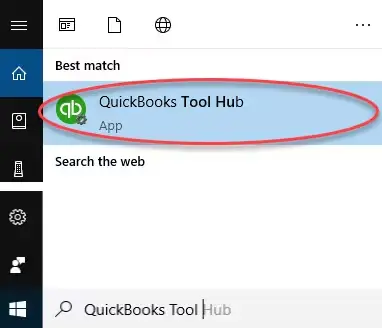
Access Different Tools & Utilities in QuickBooks Desktop Tool Hub
The QuickBooks Desktop Tool Hub is specifically designed to address various errors and issues that may arise when running accounting operations in the software.
The program consists of eight tabs, and one of these is the tab, which is the Home tab or we can refer to it as the introductory tab about QuickBooks Tool Hub layout. However, the other tabs contain tools designed to address different errors and issues. Let’s explore these tabs and the tools you can access, along with an error list that these tools resolve for you:
Company File Issues
The Company File Issues tool holds utilities that identify and resolve company file-related issues. Let us explore these tools and the errors they fix:
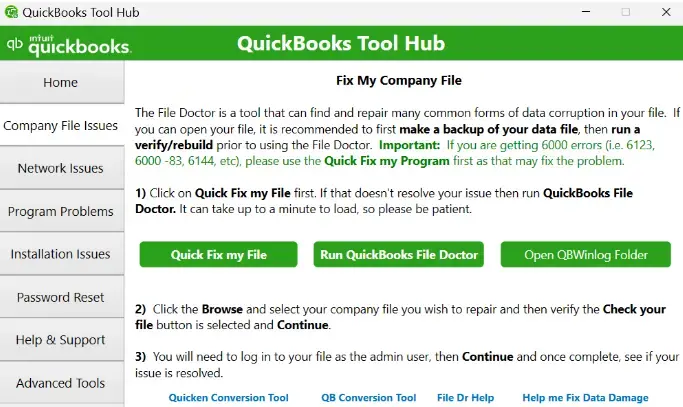
- Quick Fix my File
- QuickBooks File Doctor
- QBWin.log Folder
The Quick Fix my File utility is designed to resolve common issues related to QuickBooks company files specifically targeting errors that prevent users from opening or restoring company files, meanwhile, QuickBooks File Doctor lets you resolve the company file issues, particularly those related to data corruption and network connectivity.
The QBWin.log folder records all the details about QB error and the messages and the utilities lets you resolve the related errors.
Network Issues
Network Issues provides a tool to resolve network connectivity issues specifically when hosting data files on a server.
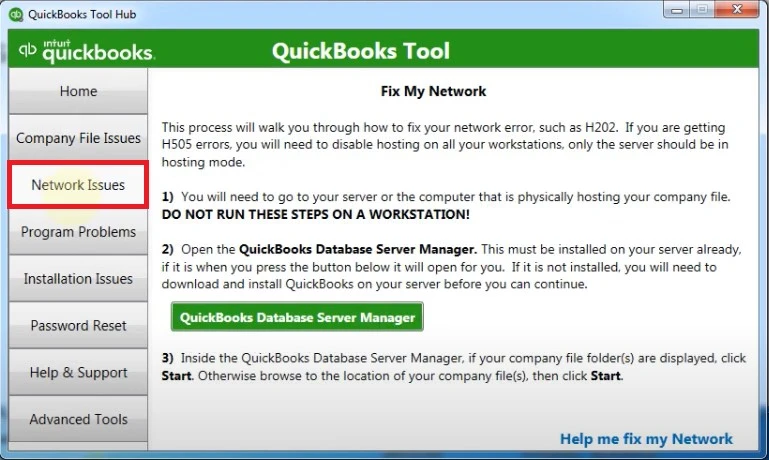
You can easily access and run the QuickBooks Database Server Manager tool to resolve network connectivity errors and ensure uninterrupted hosting.
Program Problems
As the name suggests, the Program Problems tab has different tools that identify and resolve the program-associated issues. Let’s get an overview of these tools repair the QuickBooks software:
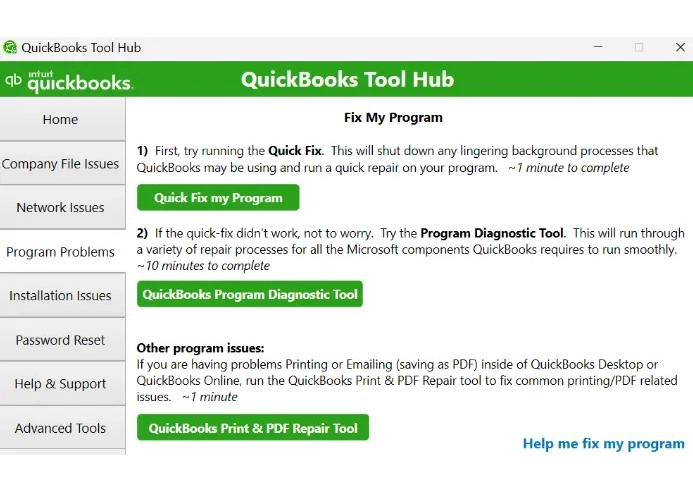
- Quick Fix my Program
- QuickBooks Program Diagnostic tool
- QuickBooks Print & PDF Repair tool
The Quick Fix my Program and QuickBooks program Diagnostic tool runs a quick repair on your program by shutting down the background QB processes and automatically diagnosing and fixing issues with Microsoft components that QuickBooks relies on, respectively.
Meanwhile, the QuickBooks Print & PDF Repair tool is focused to repair the printing and pdf components and the associated issues.
Installation Issues
Sometimes, QuickBooks fails during installation and displays various errors, such as QuickBooks error 1603, QuickBooks error 1904, QuickBooks error 1722, and others.
The utilities you can use from the Installation Issues tab:
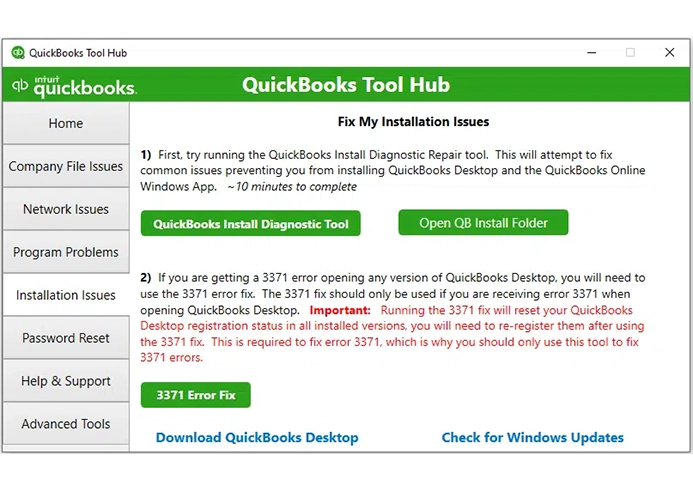
- QuickBooks Install Diagnostic tool
- Open QB Install Folder
- 3371 Error Fix
These tools resolve such errors in different instances. For example, the QB Install Diagnostic tool will repair the Windows components that may interact with QB and trigger errors. 3371 error Fix specifically resolves error code 3371.
Password Reset
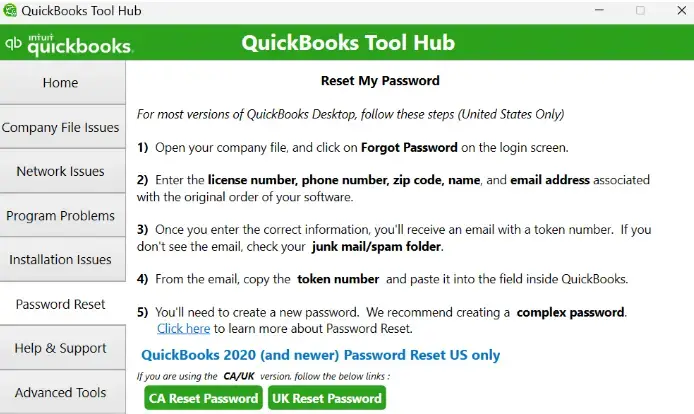
The Password Reset tab is useful when you’ve forgotten your QuickBooks password. This tab simplifies the password reset process, requiring only key details such as your license number, email address, and similar information.
During the password reset process, you’ll need to input the necessary details, after which you’ll receive an email containing a code or token number. Next, access the QB Tool Hub, enter the code in the designated field, and reset your password. This password reset functionality is available for both the CA and UK versions of QuickBooks.
Help & Support
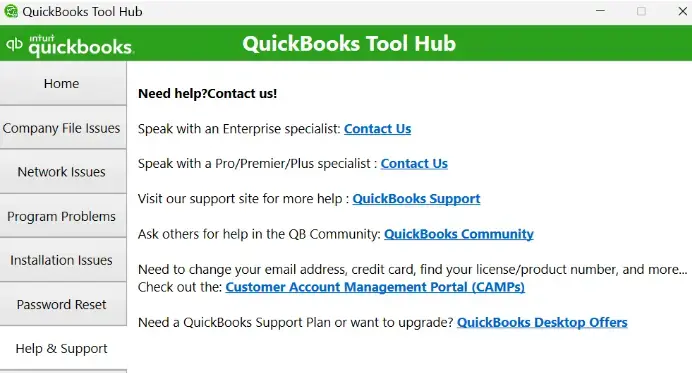
The Help & Support tab provides access to professional support from Intuit’s team for various QuickBooks products and services. This tab offers assistance for QuickBooks Pro, Plus, Premier, Enterprise, CAMPs, access to the QB community, and exclusive offers for QBDT.
Advanced Tools
This section of the QuickBooks Tool Hub app offers shortcuts to various tools and settings that may be required during the troubleshooting process. You can refer to the list below to understand all the shortcuts available in this tab. However, it’s advisable to consult a professional if you are unfamiliar with the options listed below.
- About this PC – provides a shortcut to the system’s configuration window.
- Launch Windows Explorer – A shortcut key to open the Windows Explorer to navigate to your files and folders.
- Change Startup Apps – allows users to manage which applications automatically launch when the computer starts.
- Repair Microsoft Office – diagnose and fix common issues within Microsoft Office applications.
- Check for Windows Updates – provides a link to the Windows Settings app where you can manually check for and install Windows updates.
- Resolve Performance Issues – shortcuts to common Windows tools that can be used to troubleshoot various QuickBooks issues, particularly those related to performance and installation.
- Download QuickBooks Desktop – download and install the QuickBooks Desktop application directly onto your computer
- SFC Scannow – initiates a System File Checker scan to scan the all protected system files and replaces any corrupted or damaged versions with cached copies.
- Internet Properties – refers to the settings related to Internet Explorer (or the browser associated with Windows).
- Uninstall/Change Programs – allows users to manage installed programs, including uninstalling unwanted ones or modifying existing installations.
- Launch Microsoft Troubleshooter – address issues that prevent programs from being installed or uninstalled, specifically those related to corrupted registry keys or issues with the Windows Update process.
- Windows Advanced Firewall – provides a graphical interface for managing and configuring the Windows Firewall.
- Launch Task Manager – A shortcut key to open the Windows Task Manager.
- Windows Display Settings – a shortcut to the system’s display settings, specifically those for screen resolution and scaling.
QuickBooks updates that are slow or appear to be stuck
Either due to slow internet connection, antivirus interference, or problems with the QuickBooks installation itself, your QuickBooks updates may get stuck or slow down. If this happens to you too, just launch the Tool Hub and select ‘QuickBooks updates that are slow or appear to be stuck’ and run to resolve the issues promptly.
Fix QuickBooksToolHub.exe has been blocked
You may fail to resolve the errors using QuickBooks Tool Hub and encounter a warning message, stating QuickBooksToolHub.exe has been blocked and it may harm your device. That’s probably due to Windows Defender on your system protecting your system. Try getting QuickBooks Tool Hub using a different web browser.
You may also see this error message from Microsoft Defender.
Simply, click on More Info then Run anyway to install the Tool Hub.
Conclusion
This concludes our blog, which provides a detailed guide on the QuickBooks Tool Hub, including information on the errors it fixes and a brief overview of the tabs and utilities available. We hope the information has helped you gain an overview of the utility and when to use it to resolve various errors and issues in QuickBooks.
For further assistance, it is recommended to consult with QuickBooks professionals and benefit from their guidance. Dial +1-866-409-5111 to talk to an expert now!
Frequently Asked Questions
Yes, QuickBooks Tool Hub is legit and free to download on your computer. It’s a launchpad for various tool & utilities that automatically identifies and resolves the different issues and errors in QuickBooks Desktop.
To fix a corrupted file, you can run the Verify and Rebuild company file data or run the Quick Fix my File utility. If nothing works, try running the QuickBooks File Doctor to repair data damage and resolve network connectivity issues with your company file.
Yes, the QuickBooks Tool Hub can help resolve the update error, but only if it is associated with the program itself. The error may also arise due to issues with the Windows OS or its components. Try running the Quick Fix my Program and QuickBooks Install Diagnostic tool to fix program file-related issues or to repair the QuickBooks installation.
The QuickBooks Connection Diagnostic Tool is a utility designed to diagnose and resolve network and multi-user related issues when working with QuickBooks Desktop. It specifically helps fix errors that occur when accessing company files, particularly those within the H-series or 6000-series (like 6000 304, 6000 77, 6000 80, and 6000 83).
The QB Tool Hub can help you resolve a wide variety of errors, including those related to company files, network issues, program problems, PDF and printing issues, installation problems, and password resets. The different tools in the Tool Hub let you resolve the different errors. The QuickBooks Install Diagnostic tool addresses installation errors, while the Quick Fix my File tool handles company file issues.


