A Quick Guide to Fix QuickBooks Error H505 When Hosting
Multi-user mode in QuickBooks allows simultaneous access to the company file over a network, streamlining team collaboration and workflow. However, incorrect hosting settings or other issues can trigger QuickBooks error H505, disrupting the connection and preventing access to the company file.
If you’re facing this error and wondering about the cause, we’re here to help. This guide explores what Error H505 is and offers effective methods to resolve it, ensuring seamless accounting and financial management.
QuickBooks Error Code H505: An Overview
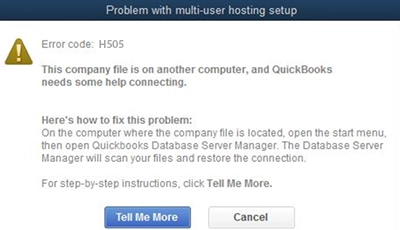
QuickBooks error code H505 is one of the H-series errors that hamper network connectivity when hosting. The series includes various errors, such as H101, H202, H303, and H505, which typically occur when QuickBooks cannot connect to the company file hosted on another computer over a network.
You will also see a warning message on the screen stating,
“This company file is on another computer, and QuickBooks needs some help connecting.”
| QuickBooks Multi-User Mode Errors | ||
| QuickBooks Error H101 | QuickBooks Error H202 | QuickBooks Error H303 |
Now, let’s explore why you see this error and consider effective ways to fix it in the sections below.
What Causes Multi-User Error H505 in QuickBooks?
Explore the points below to understand what is causing the multi-user connection error on the network and the error code H505 in QuickBooks:
- Not using an up-to-date version of QuickBooks Desktop.
- Incorrect hosting settings on the server or workstation.
- Possible data damages or network connectivity issues.
- The Windows server services might not be running on the computer where you host the company file.
- Not having the proper permissions, such as admin rights.
- The system security applications, such as Windows Firewall, might be blocking the connection.
- The server might not be able to connect to the workstation.
Resolve QuickBooks Error H505 When Hosting with These Steps
In this section, we will explore the suitable troubleshooting steps for error code H505 and ensure that you can host and open a company file without interruptions. Perform the steps below carefully and enhance the workflow with team collaboration.
1. Update QuickBooks Desktop
Not using an up-to-date version of QuickBooks Desktop means the system security is compromised, and the usual functioning will be hampered. An update means getting the newer features, security patches, technical fixes, and a seamless software experience. Make sure to update QuickBooks Desktop to the latest release available.
2. Check the hosting settings
If you see QuickBooks error H505, it means one of the workstations is set to be the server for QuickBooks Desktop. A server computer is the main computer that hosts your company file, and others are just connected to it, so it should be the only one that hosts the company file.
The Host Multi-User Access option should be turned off on the workstations. These are the computers that are connected to the server but are not hosted. The server computer should only be in the hosting mode.
Note: Perform the steps below before opening a company file.
- Launch QuickBooks on any workstation where you see H505.
- Instead of opening the company file, go to File and choose Utilities.
- If the Host Multi-User Access is an option, skip it and move to the next workstation. This one isn’t causing the problem.
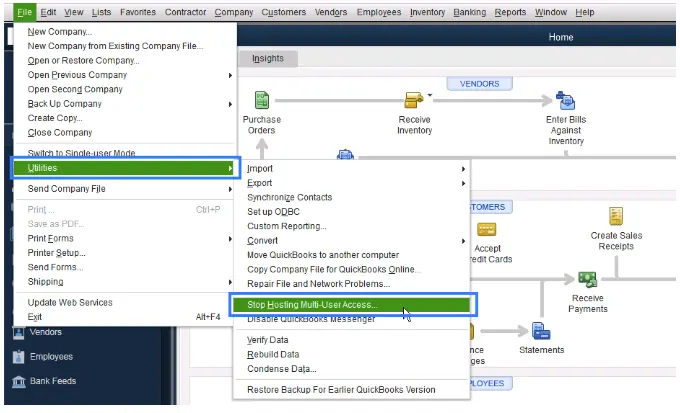
- Select only if you see the Stop Hosting Multi-User Access.
- Repeat the same steps on all the workstations where you encounter the error code H505.
After checking all the workstations, move to the server. This is the main computer that hosts your company file.
- Launch QuickBooks Desktop on the server computer.
- Go to File, then select Utilities.
- If the option says Host Multi-User Access, select it. If Stop Hosting Multi-User Access is an option, don’t select it.
Read More- QuickBooks Multi User Mode Not Working When Hosting
3. Run QuickBooks File Doctor
QuickBooks File Doctor utility performs quick repairs on your company file and also resolves network connectivity issues when hosting on a network. Here’s how to make use of the utility:
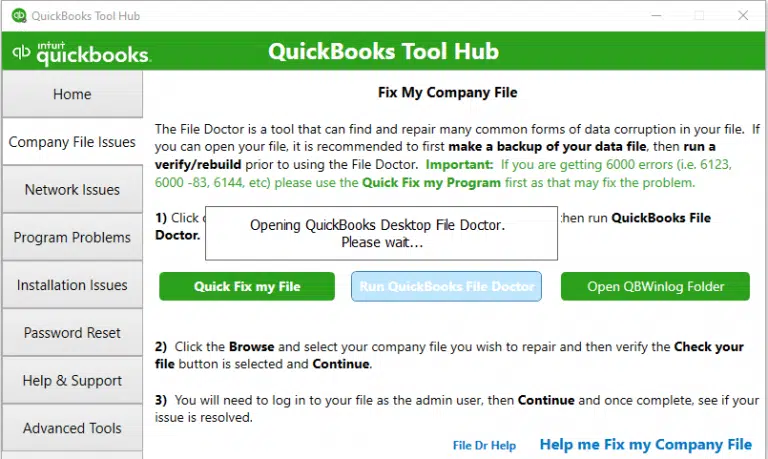
- Select Company File Issues in Tool Hub.
- Hit on Run QuickBooks File Doctor. The tool might take a minute or more to open.
Note: If the QB File Doctor doesn’t open, search for QuickBooks Desktop File Doc in the Windows Start menu and open it manually.
- Choose your company file from the drop-down in the File Doctor. If you don’t see the company file, select Browse and search the data file.
- Hit on Check your file and Network, then click Continue.
- Enter the QB admin password to allow access and click Next.
Your workstations are fixed if they can switch to multi-user mode without problems.
4. Run QuickBooks Database Server Manager
You must run QuickBooks Database Server Manager on the server, as this is where you host your company file, and others are just connected to it.
- Go to Network Issues in QB Tool Hub.
- Hit on QuickBooks Database Server Manager. If you haven’t installed QuickBooks on the server, you will be prompted to install.
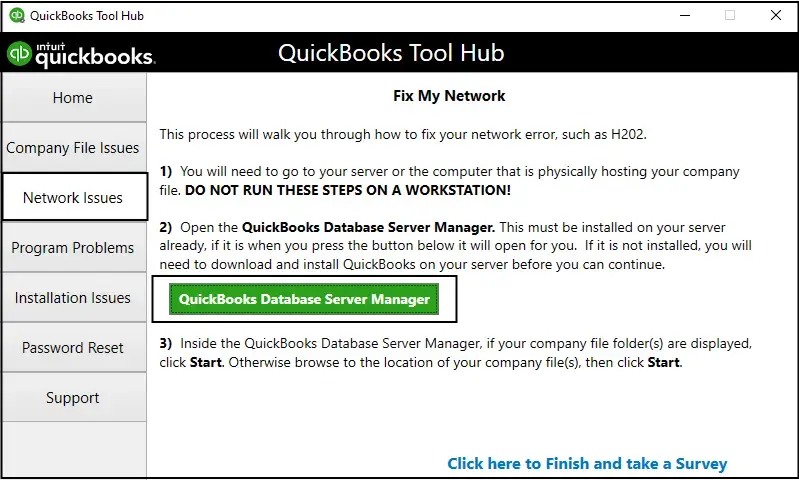
- In the QuickBooks Database Server Manager, select Start Scan only if you see the company file folder. If you don’t, click Browse to the location of your company file and hit Start Scan.
- The Server Manager will automatically repair the firewall permissions. Once the scan finishes, click Close.
- Launch QuickBooks on each of the workstations where you see error H505. Go to File and select Switch to Multi-user Mode. Make sure the server computer isn’t behaving the same way as the workstation.
5. Check the services on your server
Important for the Full Program option: First, enable the multi-user hosting if you use the full version of QuickBooks on the server computer.
- Launch QuickBooks on the server computer. Navigate to File, then click on Utilities. If you see the Host Multi-User Access, select it. If Stop Hosting Multi-User Access is an option, don’t select it.
Run all the QuickBooks services on the server computer. Follow the steps below to check QuickbooksDBXX. Once done, repeat the same steps for QBCFMonitorService.
- Launch the Windows Start menu on the main computer.
- Type Run, then press Enter.
- In the Run window, type “services.msc” into the Run window, then press Enter.
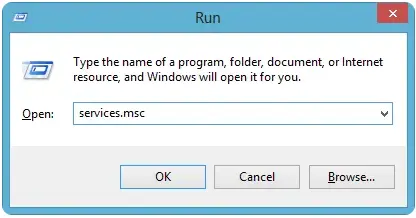
- Look for QuickBooksDBXX on the list and double-click on it. XX notes the version of QuickBooks plus 10. For example, QuickBooks 2024 is QuickBooksDB34.
- Select the Startup Type as Automatic.
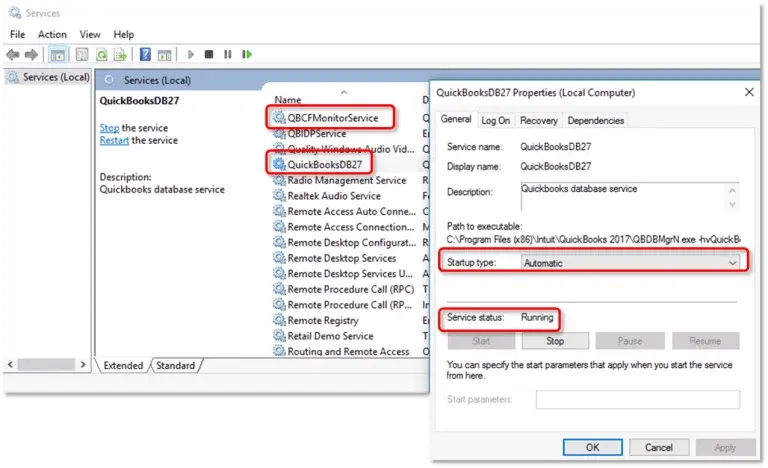
- Make sure the Service status is either set to Running or Started. If it’s neither, click on Start.
- Move to the Recovery tab.
- Select Restart the Service from the dropdown menus for the first failure, Second failure, and Subsequent failures.
- Hit Apply and select OK to save the changes.
- Repeat the same steps for QBCFMonitorService.
When all is done, launch QuickBooks on each workstation. Go to File at the top and select Switch to Multi-user Mode. If everything opens correctly, the error H505 is fixed.
6. Add services to your Windows admin group on your server
Adding services to the Windows Administrators group provides extensive system control and permissions to make suitable changes when hosting in multi-user mode. Proceed with the steps below to add the services to the Windows admin group on the main computer:
a. Set up folder permissions
Verify that permissions are set correctly
- Launch the Windows Start menu.
- Type File Explorer and press Enter.
- Right-click on the folder that contains your company file and select Properties.
- Go to the Security tab and choose Advanced.
- Select the QBDataServiceUserXX service and click on Edit.
- Now, configure the following settings to Allowed:
- Traverse Folder/Execute File
- List Folder/Read Data
- Read Attributes
- Read Extended Attributes
- Create Files/Write Data
- Create Folders/Append Data
- Write Attributes
- Write Extended Attributes
- Read Permissions
In case the permissions are set incorrectly:
- Right-click on the company file folder and choose Properties.
- Go to Security, then click Edit.
- Select the QBDataServiceUserXX service, select Full Control, and then Allow.
- Hit Apply, then click OK.
Change folder permissions
To adjust the folder permissions:
- Launch the Windows Start menu.
- Search for File Explorer and press Enter.
- Find the QuickBooks file folders and right-click on each:
- C:\Program Data\Intuit\Entitlement Client\v8
- C:\Program Data\Intuit\Entitlement Client\v6.0
- C:\Program Data\Intuit\Entitlement Client\v5
- C:\Program Data\Intuit\Entitlement Client\v3
- C:\Program Data\Intuit\Entitlement Client
- C:\Program Data\Intuit\QuickBooks Enterprise Solutions X.0 (X = version) or C:\Program Data\Intuit\QuickBooks 20XX (XX = year)
- C:\Program Data\COMMON FILES\INTUIT
- C:\Program Data\COMMON FILES\INTUIT\QUICKBOOKS
- C:\Users\Public\Public Documents\Intuit\QuickBooks\FAMXX (XX = year)
- C:\Users\Public\Public Documents\Intuit\QuickBooks\Company Files
- C:\Users\Public\Public Documents\Intuit\QuickBooks\Sample Company Files\QuickBooks Enterprise Solutions X.0 (X = version) or C:\Users\Public\Public Documents\Intuit\QuickBooks\Sample Company Files\QuickBooks 20XX (XX = year)
Follow the instructions for any of the folders below. Remember, you might not have every one of these directories. Some are exclusive to particular QuickBooks Desktop versions:
- Right-click the target folder and choose Properties.
- Go to the Security tab and locate Everyone in the Group or User Names section.
- If Everyone is not listed, click Add, type “Everyone” in the provided field, and click OK.
- Select Everyone, then check Full Control in the Permissions section.
- Click Apply, then OK to save changes.
b. Set Windows access permissions to share company files
Ensure your QuickBooks has the right level of access to avoid future issues while working with the company file or over the network.
For Windows 10 and newer versions:
- Press the Windows logo key.
- Search for File Explorer in the Windows Start menu. Then, press Enter.
- Locate the QuickBooks company file folder and right-click on it.
- Choose Properties, then Sharing, and then Share Add.
- Select the corresponding QBDataServiceUserXX service for your version.
- Set the permissions level of both main and other users to Full Control and select Share.
7. Configure your firewall settings on your server
The Windows Firewall is a security application that protects your computer from viruses, unauthorized access, and cyberattacks by filtering incoming and outgoing network connections based on predefined rules. If not configured properly for QuickBooks, it may disrupt normal software processes and hosting of company files on a network, potentially causing error H505. Configure the Windows Firewall settings for QuickBooks Desktop to ensure a seamless experience.
8. Ping your server from a workstation
When you ping a server from the workstation, it will test the connection. Ping from each workstation where you see the QuickBooks error H505.
To get started, enable the Network Discovery on your server computer and any workstations with error H505:
- Launch the Windows Start menu on the server and workstations.
- In the search field, type “Network” and open Network and Sharing Centre.
- Click on Change advanced sharing settings.
- Make sure to select Turn on network discovery in the Network Discovery and File and Printer sharing sections.
Next, get your server name from your server:
- Launch Windows Start on your server computer.
- In the search, type Run and Enter.
- Type CMD in the Run window, and press Enter.
- In the prompted CMD window, type ipconfig/all, then press Enter.
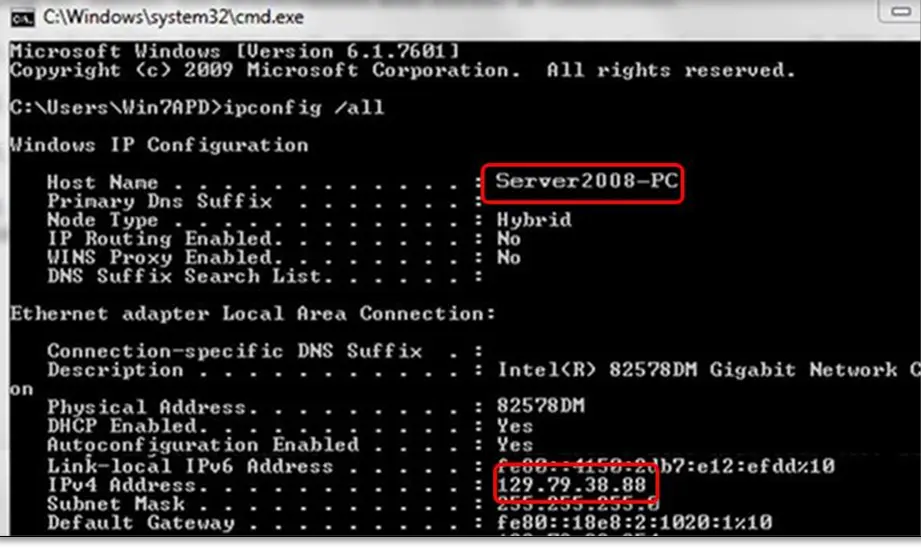
- In the Windows IP Configuration section, look for the Host Name. The server name is on the right.
- Note down the hostname or save it to a Word file to access it quickly.
Move back to the workstation to test the server. If the steps seem complex, contact an IT professional for help.
- Launch the Windows Start menu on any workstation.
- In the search, type Run and press Enter.
- Type CMD in the Run prompt, then press Enter.
- Enter “ping [your server name] ” and hit Enter. Avoid including brackets around the server name.

- Open the Command Prompt.
- Type the path to ping your server.
- Check the ping results:
- If all packets receive a reply without loss, your server functions properly. Proceed to Solution 5.
- If there’s packet loss or a very slow reply, stop and contact an IT professional for network assistance.
Conclusion
QuickBooks error H505 can disrupt multi-user access, but with the right steps, it’s manageable. Follow these steps methodically to restore seamless access to your company file. For persistent issues, consult an IT professional. Keep your QuickBooks running smoothly and your business on track!
For further assistance, connect with QuickBooks professionals on +1(866)409-5111 get back to seamless multi-user access today!
Frequently Asked Questions
Hosting mode in QuickBooks allows you to share the company file over the network and work with your team. This is typically used when the company file is stored on a server and users connect to it remotely rather than having separate copies on each computer.
Here’s how to turn on the hosting mode in QuickBooks Desktop:
- Go to File and click on Utilities.
- From the options, select Host Multi-User Access.
- Click Yes on the prompt for the confirmation.
- Once done, this allows multiple users to connect to the network and access the same company file.
Use the Verify and Rebuild Data utility to repair your company file in QuickBooks. The tool verifies the data damage in the company file and runs a quick fix on it.
Go to File> Utilities> Verify Data to see what’s causing the problem. If you see any errors, check our detailed article. For data damage, go to File> Utilities> Rebuild Data to repair the file data.
Error code H505 in QuickBooks Desktop is one of the H-series errors. It often appears as HXXX when attempting to open the company file in multi-user mode or when hosting the company file. This usually happens when you are not running the QB Database Server Manager, when you have incorrect hosting settings, and more.
For a seamless experience with QuickBooks multi-user mode hosting, make sure the hosting settings are correct, and you run the QuickBooks Database Server Manager. If this doesn’t help, check firewall and antivirus settings, potentially use the QuickBooks File Doctor tool, or consider a clean install.


